User Activities
Purposes
The main purpose of this module is to enable the administrator to view all the activities that have performed on the eFuel platform by the admins in the system.
Navigation Path
Path: User Management > User Activities
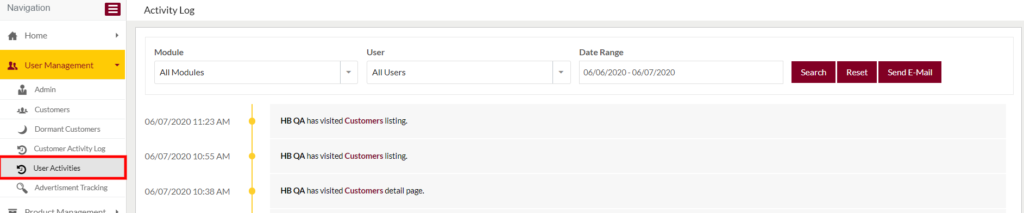
Listing Screen
View List of the activities performed by the admins in the system along with the date and time. Admin will have an option to Send Emails to the Users. Admin will be able to search the user activities data using the filter option this is provided on the list.
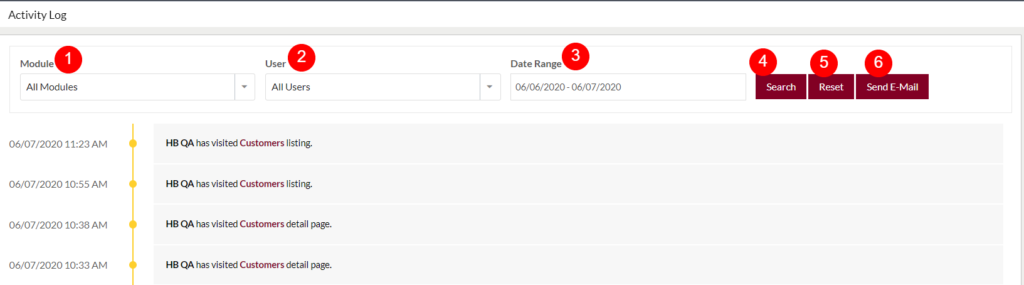
- Module: Users will be able to filter the data based on the modules in the system. Choose the module from the dropdown. for example, if the user wants the admin’s activities related to the products module, then select products from the dropdown.
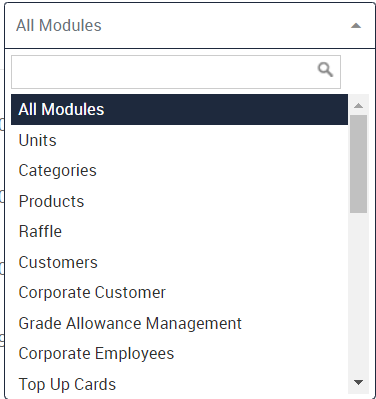
2. User: Users will be able to filter the data based on the admins available in the system. By selecting the admin’s name from the dropdown, the activities of that particular admin will be displayed in the listing.
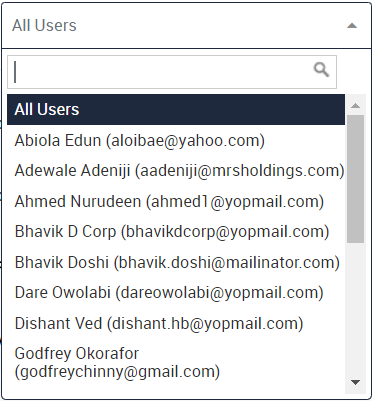
3. Date Range: The user will be able to filter the data based on the Days/Dates. On clicking the input text, below calenders will be displayed
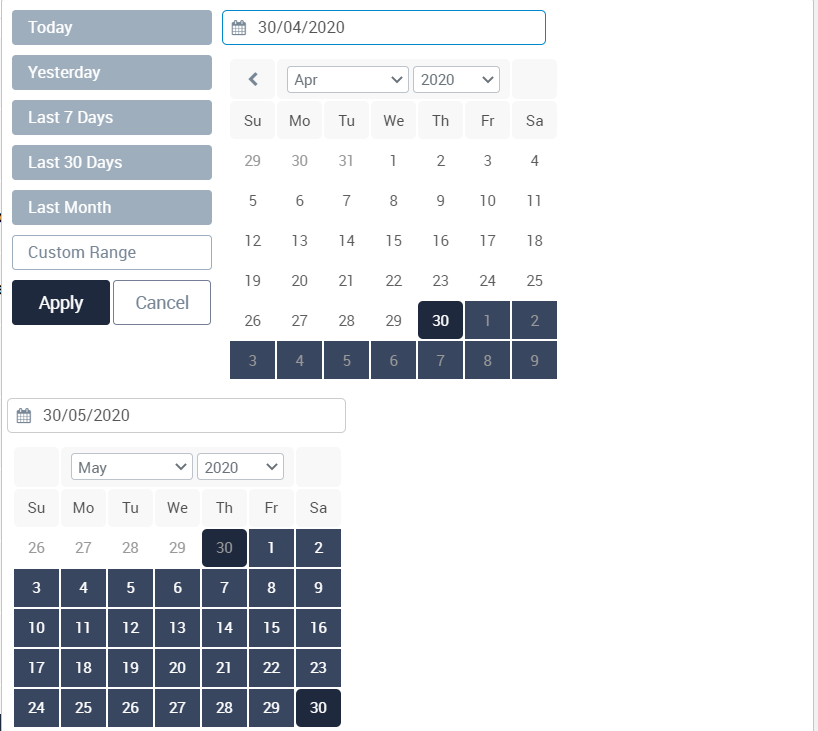
- Users will be able to filter the data based on the days limit. For example, if the user selected the option “Yesterday” then all the activities of the admins from yesterday will be displayed in the listing.
- Users will also be able to filter the data based on the custom range, for filtering the data on custom range users need to specify the start/end date of the activities. choose the activities start/end date from the top/bottom calendars.
- Click on the apply button the filter will be applied (or) click cancel to discard.
4. Search: Click on the Search Button, the filters that the user selected for searching the data will be applied and the search result will be displayed in the listing.
5. Reset: Click on Reset Button, if the user wants to reset the data.
6. Send Email: Admin will be able to send emails to the users, by clicking on the Send Email button. On click, below pop-up will be displayed.
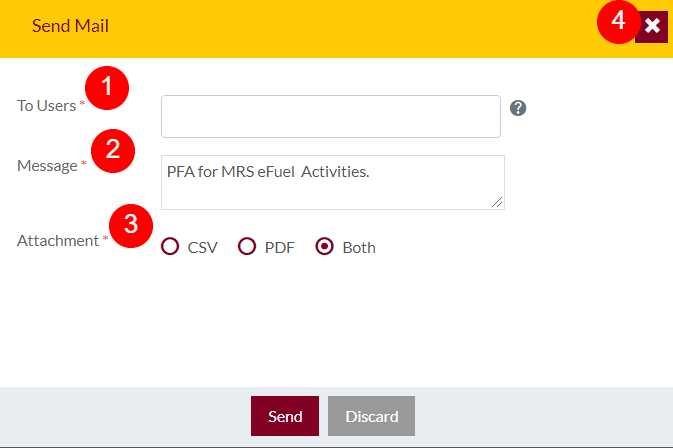
- To Users (Required): Search for the user name, the user’s details will be fetched from the portal system.
- Message (Required): Write the message that the admin wants to convey to the users by this email.
- Attachment (Required): Admin will be able to send the user’s activities attachment in the form of CSV/PDF (or) by selecting the “Both” option the attachments will be sent both in CSV and PDF formate.
- Click on the Send button for sending the email (or) click on Discard.