Reward Transactions
Purpose
The main purpose of this module is to enable the administrator to view and manage the reward transactions that are performed on the eShop accounts of both corporate and individual customers of the system.
Navigation Path
Path: Financial Management> Reward Transactions
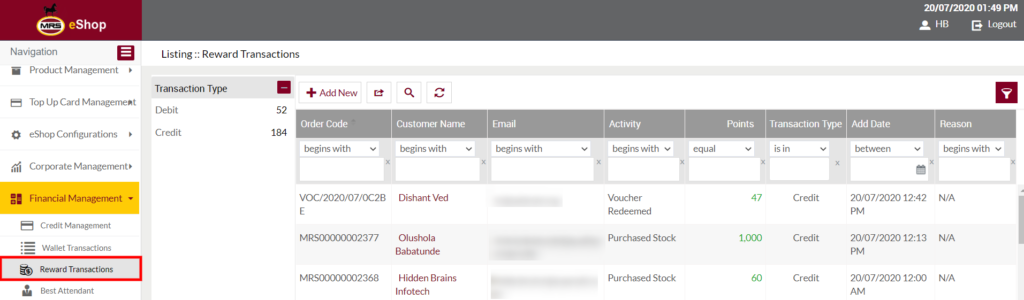
Listing Screen
View List of all the reward transactions that are performed on the eShop accounts of both corporate and individual customers of the system. Admin will be able to credit/debit the reward points to the customer’s accounts. Admin will be able to search the customer’s reward transactions using the filter option this is provided on the list. On clicking the Customer name, the admin will be able to view the particular customer details.
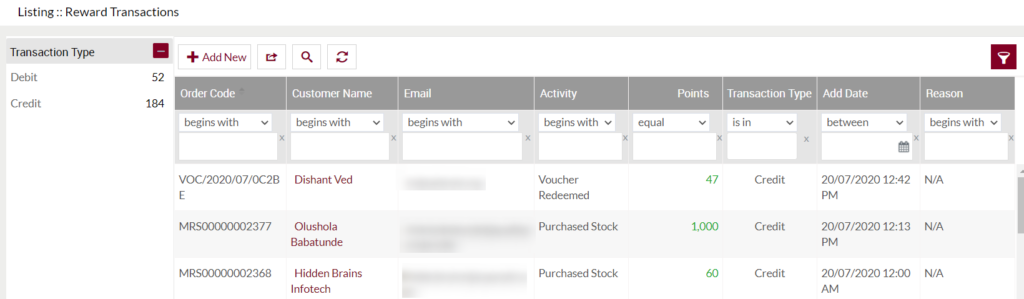
Add Reward Transaction: Admin will be able to add a new reward transaction by clicking on the below button
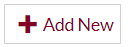
Add/Edit Reward Transaction
- User will be able to credit/debit the reward points to the customer accounts from this page
- On clicking the Add New button below pop-up will be displayed.
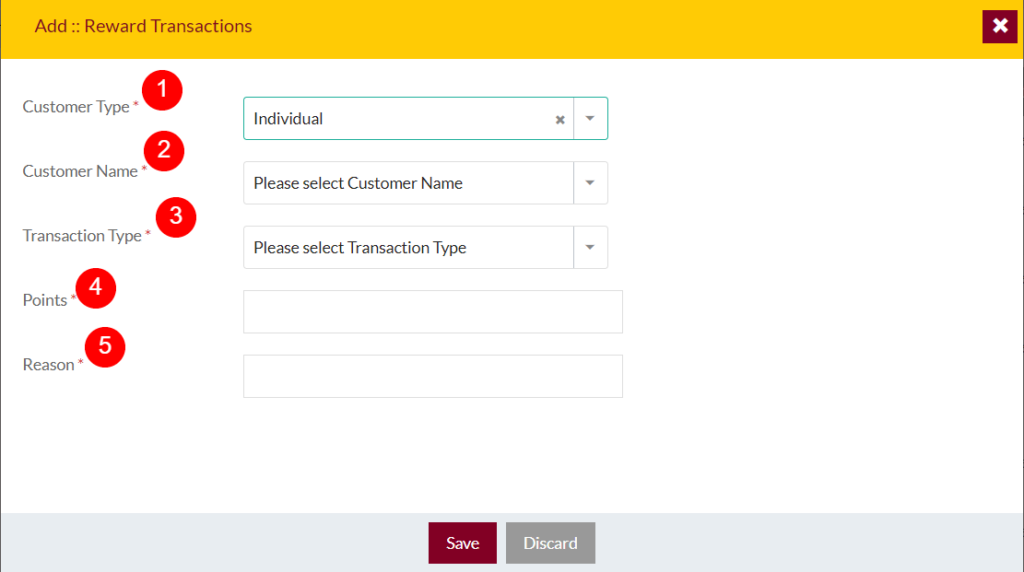
Fields available in the Add/Edit Corporate Customer
- Customer Type (Required): Choose the type of the Customer either individual (or) corporate from the dropdown. Based on the selected customer type the customers will be listed on the customer Name dropdown. For example, if the user selected “Individual”, then all the individual customers available in the system will be listed in the customer name dropdown.
- Customer Name (Required): Choose the customer from the dropdown, to whose account the user wants to credit/debit the reward points. Based on the selected customer type the customers will be listed in the customer dropdown.
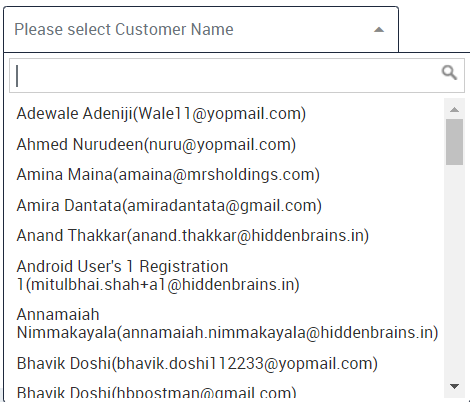
3. Transaction Type (Required): Select the transaction type from the dropdown. If the transaction type is selected as “debit” then the specified amount of reward points will be debited from the customer eShop account. If the transaction type is selected as “credit” then the specified amount of reward points will be credited to the customer’s account.
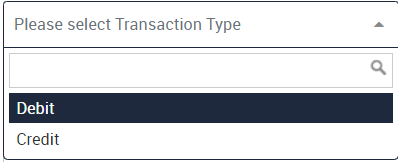
4. Points (Required): Enter the points that the user wants to debit/credit from/to the customer account.
5. Reason (Required): Specify the reason for crediting (or) debiting the reward points.
- Admin can save the reward transaction by submitting the form or can discard the transaction.
- On Submission, the transaction will be added to the Reward Transactions list.