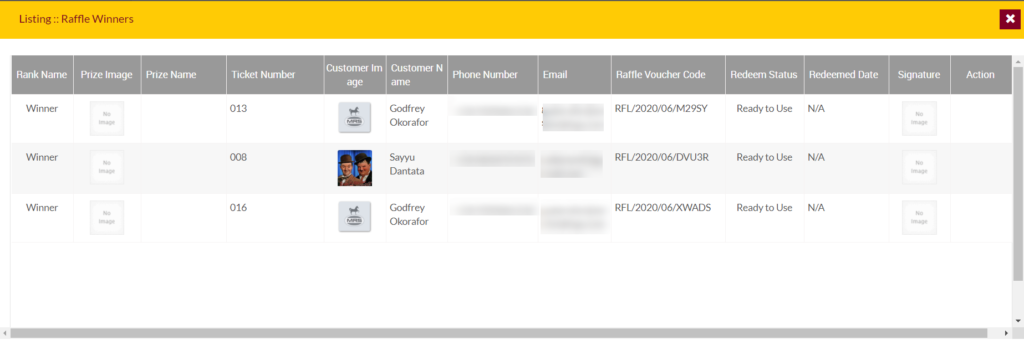Raffle
Purpose
The main purpose of this module is to enable the administrator to view and manage the raffles that the customer will purchase from their eShop accounts. Admin will be able to set the conditions for purchasing the raffles.
Navigation Path
Path: Raffle Management> Raffle
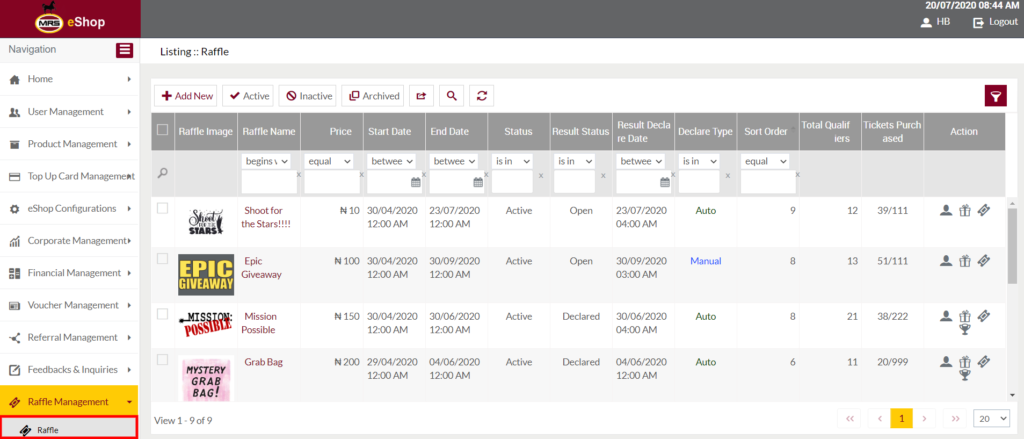
Listing Screen
View List of the raffles that are previously added by the admin. Admin will be able to add, update, activate/deactivate, and archive the raffles on the system. Admin will be able to search the raffle data using the filter option this is provided on the list.
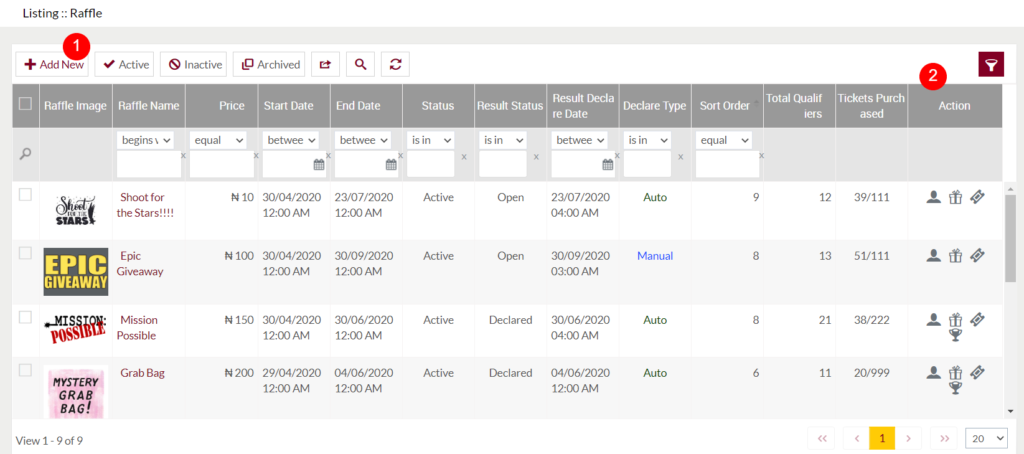
1. Add New Raffle: To add a raffle, click on the below button
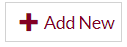
Add/Edit Raffle
- User will be able to Add/Update the raffle from this page
- The user needs to fill the raffle information to add/edit the raffle in the system.
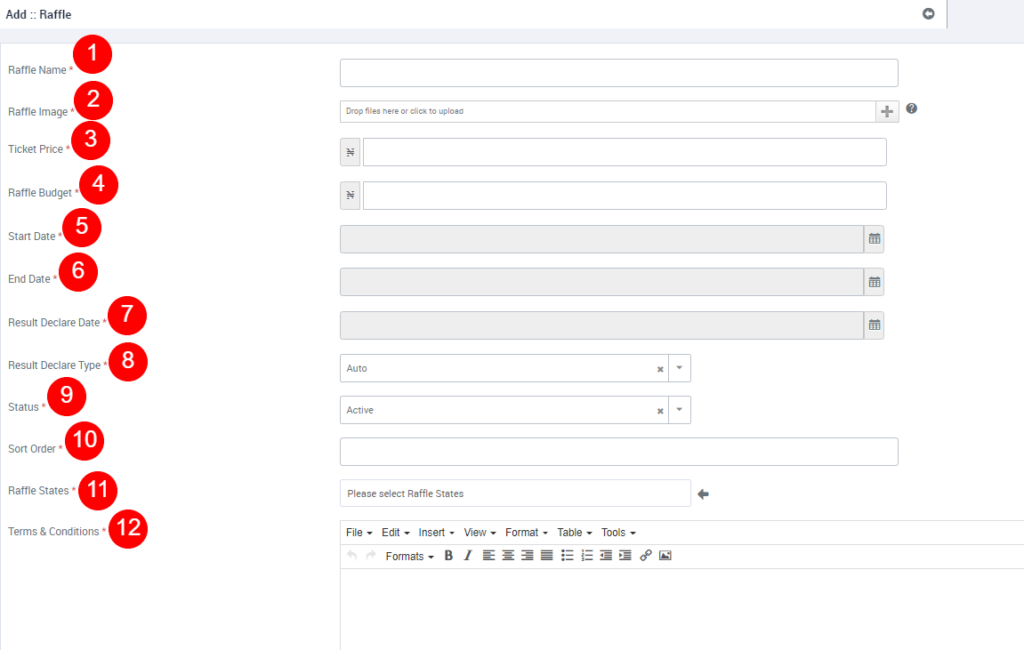
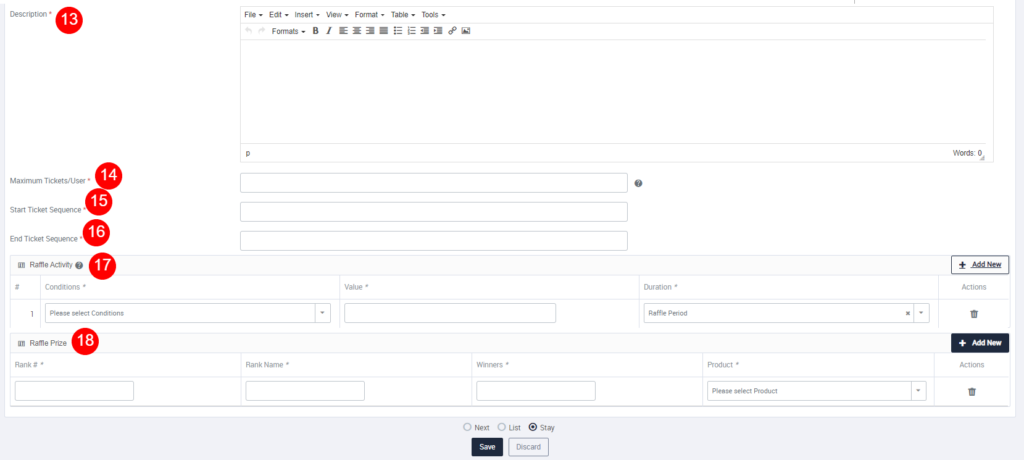
- Raffle Name (Required): Specify the display name of the raffle.
- Raffle Image (Required): Upload the raffle image.
- Ticket price (Required): Specify the ticket price of the raffle. For example, if the price is specified as “10”, then the customer needs to pay “₦ 10” for purchasing the ticket of the raffle.
- Raffle Budget (Required): Enter the budget for the raffle.
- Start Date (Required): Specify the starting date for the raffle. Users who have satisfied the raffle conditions will be able to purchase the tickets of this raffle from the specified date.
- End Date (Required): Specify the end date for the raffle. Customers will not be able to purchase the raffle tickets from the specified date.
- Result Declare Date (Required): Specify the date for declaring the raffle winners.
- Result Declare Type (Required): Select the result declare type. If auto, the result will be declared automatically for all the tickets purchased customers. If manual, the result will be cleared separately to the winners of the raffle.
- Status (Required): Set the status of the raffle.
- Sort Order (Required): Provide the sorting order for the raffle display.
- Raffle States (Required): Select the states from the dropdown. For example, if the state is selected as “Abia”, then the customers belong to that state only be applicable to purchase the raffle.
- Terms & Conditions (Required): Specify the terms & conditions for the raffle.
- Description (Required): Specify the description for the raffle.
- Maximum Tickets/User (Required): Specify the maximum limit for purchasing the raffle tickets. For example, if the limit is specified as “10”, then a customer will not be able to purchase more than 10 tickets for the raffle.
- Start Ticket Sequence (Required): Mention the starting sequence for the raffle tickets. For example, if the sequence is mentioned as “100” then the raffle tickets number will start from “100”.
- End Ticket Sequence (Required): Mention the ending sequence for the raffle tickets. For example, if the sequence is mentioned as “200” then the raffle tickets number will end with “200”. (the raffle tickets will be generated from “100” to “200”)
- Raffle Activity (Required): Select the condition for the raffle activity. By clicking on the Add New button new field will be added for selecting the activity. Specify the value for the activity selected. For example, if the activity is selected as “Top up wallet single transaction” and the value is specified as “500”, then the customer who top-up their accounts with an amount of “₦ 500” in a single transaction will be able eligible to purchase the tickets for the raffle.
- Raffle Prize (Required): Specify the below details for the raffle prize
- Rank (Required): Specify the rank of the raffle. For example, if the rank is specified as “1”, then the winner of this raffle will get the first prize.
- Rank Name (Required): Enter the rank name, for example, “First”.
- Winners (Required): Enter the number of winners will be eligible for the raffle. For example, if “5” is specified, then only “5” first prize(specified the number in the rank) winners are there for this raffle.
- Product (Required): Select the product for the prize. The winner will get this product as a prize.
Before Submission, the admin will have the option for adding one more raffle by clicking on the “Next”, by selecting the “List” user will go to the listing or by selecting “Stay” user will stay on the same Add raffle page.
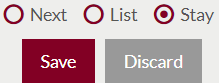
- Users can save the raffle by submitting the form or can discard the raffle.
- On Submission, the raffle will be listed on the raffle listing page.
2. Buttons available under the action field
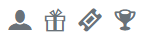

View Raffle Activity: On clicking, the above button raffle activity pop-up will be displayed. Admin will be able to view the condition, that the user has to satisfy for purchasing the tickets for this raffle. On clicking the “+” option the customers who satisfied the condition for the raffle will be listed.
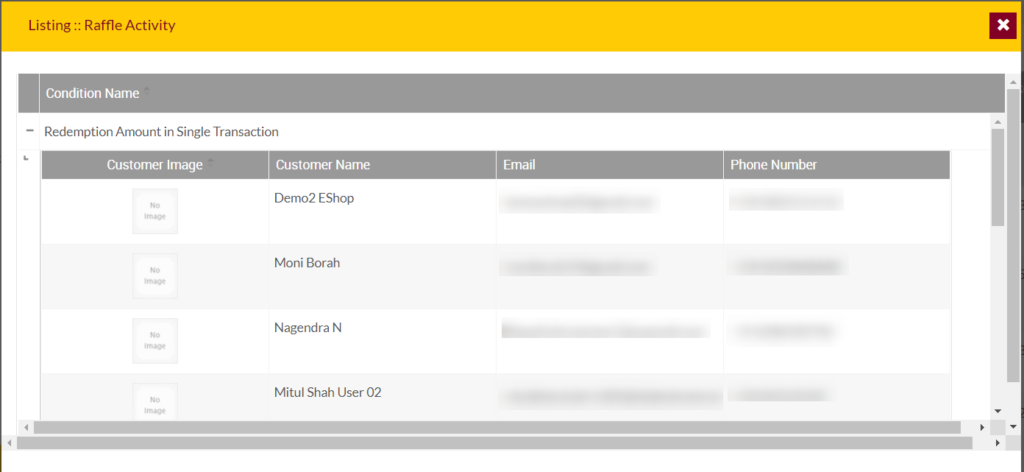

View Raffle Prize: On clicking, the above button Raffle prize pop-up will be displayed. Admin will be able to view the prize, rank, and count of the raffle winners.


View Raffle Tickets: On clicking, the above button raffle tickets pop-up will be displayed. Admin will be able to view the raffle tickets purchased by the customers.
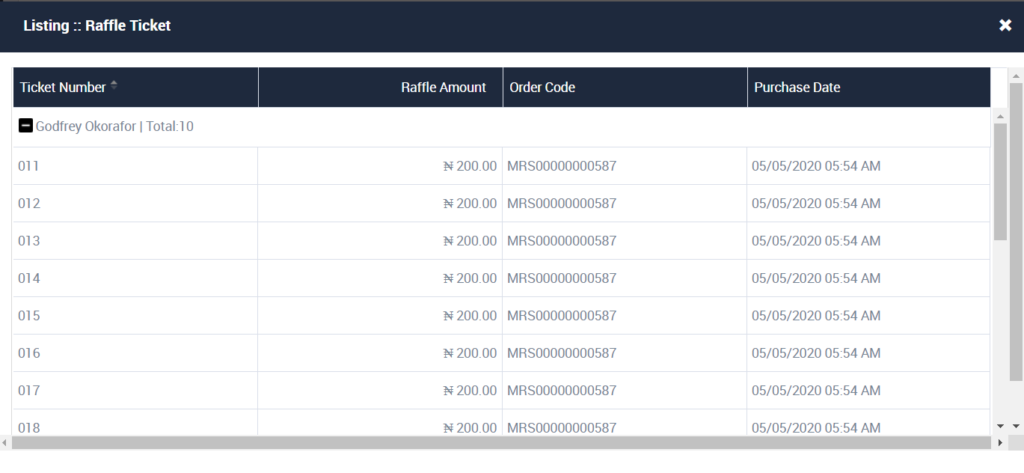

View Raffle Winners: On clicking, the above button raffle winners pop-up will be displayed. Admin will be able to view the list of raffle winners.