Quick Menu
Purposes
The main purpose of this module is to enable the administrator to view and manage the Quick Menus. Admin will be able to quickly navigate to the required module by adding a quick menu for it.
Navigation Path
Path: User Management > Quick Menu
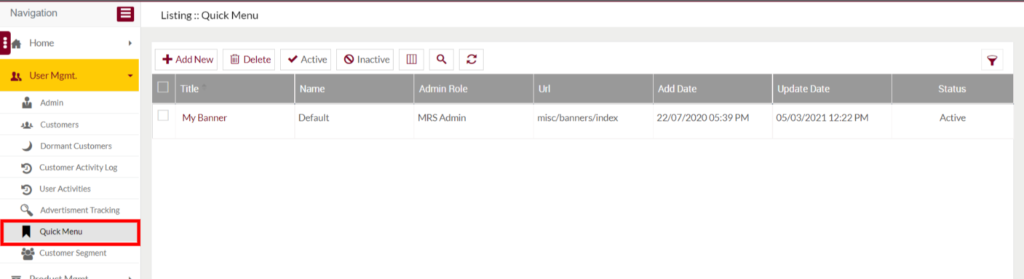
Listing Screen
View the list of the Quick Menus that were previously added by the Administrator. Admin will able to Update, Delete, Active, and Inactive the added quick menus at any time. Admin will be able to search the quick menu by using the filter option provided on the list.
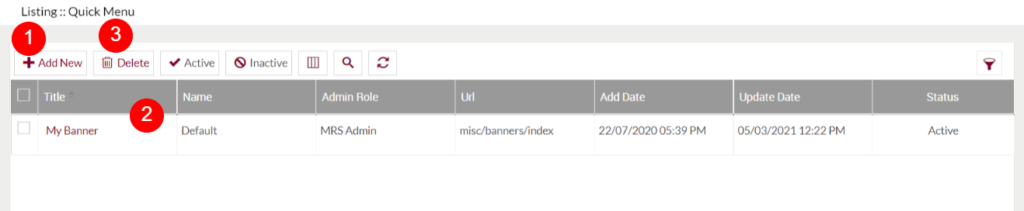
Add Quick Menu: To add a new quick menu, click on the below button
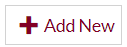
Add/Edit Quick Menu
Fields available in the Add/Edit Quick Menu Form
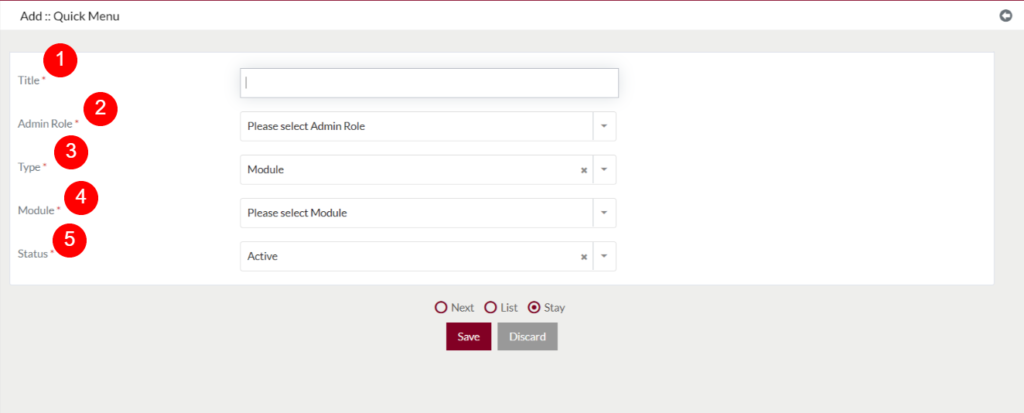
- Title (Required): Specify the title for the quick menu.
- Admin Role (Required): Select the type of the user from the dropdown.
- Type (Required): Choose the option “Module” if you want to specify the module name (or) choose the type “Url” if want to specify the Url.
- Module/Url (Required): Based on the type selected, the user will be able to specify the required Module (or) Url. If the user selected the module option, then select the required module from the dropdown that you want to view quickly. Or if selected the option “Url” then add the url of the particular module.
- Status (Required): Specify the status and save the added quick menu.
- For example, if the user wants to navigate to the Products module quickly, then specify the Title as “Products”, select the type of the user from the “Admin Role” dropdown, in “Type” field choose the option “Module” if you want to specify the module name (or) choose the “Url” option. Based on the type selected, the user will be able to specify the required Module (or) Url, if the user selected the module option, then select the “Products” module from the dropdown, specify the status and save the added quick menu.
- The Quick Menu button has been placed at the top left of the page as a kebab menu.
- By clicking on the menu icon, it shows all the quick menus which are added by the user.
- On clicking the title of the added quick menu, the user will be navigated to the particular module.

- For adding the quick menu from any of the modules in the eShop, an icon has been placed in the footer beside the “Feedback” button. On click, a “Quick Link” popup has been displayed along with Url of the current module, the user will be able to save the Quick Menu by specifying the title for it.
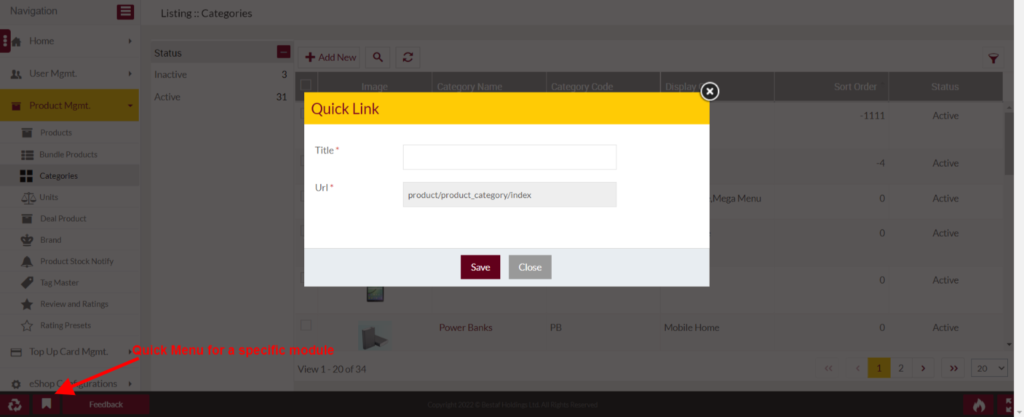
- To open the quick menu shortcut keys have been implemented. Following are the shortcut keys for different OS
- Windows – Ctrl + m
- Linux – Ctrl + m
- Mac – Command + m