Payments
Purpose
The main purpose of this module is to enable the administrator to view the Station payment details performed by the individual customers by scanning the station/pump QR codes.
Navigation Path
Path: Station Pay> Payments
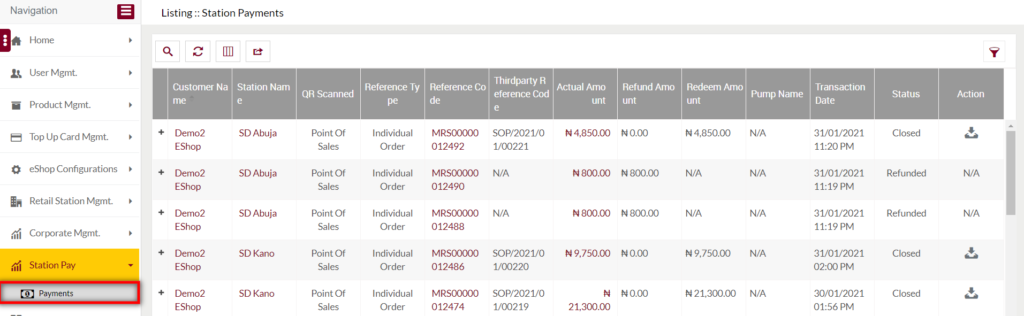
Listing Screen
View list of the Station payments that are performed by the individual customers by scanning the station/pump QR codes. Admin will be able to search the station payments using the filter option this is provided on the list. Admin will able to download the particular station payment receipt.
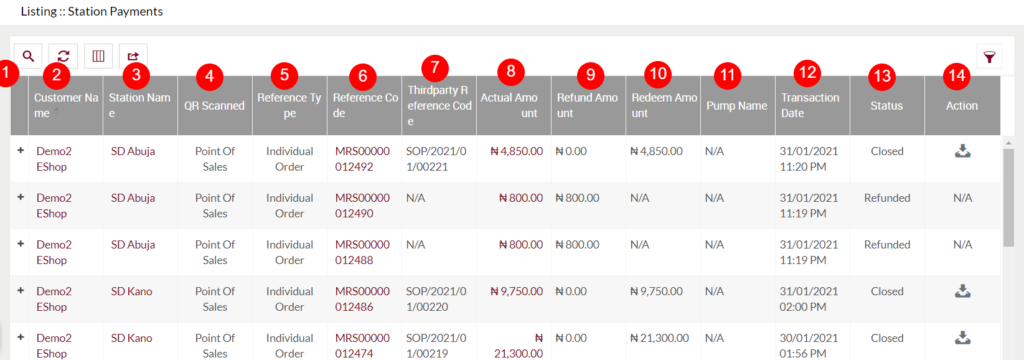
- “+” Icon: On clicking the “+” icon admin will able to view the products that the individual customer purchased by scanning the Station/Pump QR code.
- Customer Name: Specifies the name of the individual customer, who has scanned the Station/pump QR code for purchasing the products. On click, the admin will be navigated to the particular customer Summary page.
- Station Name: Specifies the name of the Station, whose QR has scanned by the individual customer for purchasing the products. On click, the admin will be navigated to the particular station summary page.
- QR Scanned: Specifies the type of the QR code scanned by the individual customer. If the customer has scanned a Station QR code for purchasing the products, then the type will be “Station”, if scanned a Pump QR code then the type will be “Pump” if the individual customers instead of adding products by scanning the Station/Pump QR code, the customer specified his/her required products to the pump attendant who is available at the nearest station/pump for filling the fuel. Once the customer requested products are added to the portal app by the pump attendant, a QR code will be generated for the customer requested products with the name of POS(Point Of Sales), then if the individual customer has scanned this type of QR code then the type will be “Point Of Sales”.
- Reference Type: Specifies the type of the order. For example, if an individual customer has scanned the QR code for purchasing the products, then the reference type will be “Individual Order” if a corporate customer has scanned the QR code, then the reference type will be “Corporate Order”.
- Reference Code: Specifies the code for the order. On click, the admin will be navigated to the particular transaction details page.
- Third-party Reference Code: Specifies the reference code of third party site used for processing the payment.
- Actual Amount: Specifies the actual amount that the customer has transferred for purchasing the products by scanning the Station/Pump QR code. On click, the admin will be able to view the details of the particular payment.
- Refund Amount: Specifies the refund amount gained by the customer for the particular order.
- Pump Name: Specifies the name of the Pump, that the customer has scanned the QR code for purchasing the products.
- Transaction Date: Specifies the transaction performed to date and time.
- Status: Specifies the status of the particular payment. If the customer has redeemed the products that he/she has purchased by scanning the Station/Pump/POS QR code, then the status will be “Closed”, if the customer gained the refund amount for the order, then the status will be “Refunded”, and if the customer purchased the products by scanning the Station/Pump/POS QR code, but not yet redeemed then the status will be shown as “Initiated”.
- Action: On clicking the download icon, the admin will able to download the station payment receipt for the closed payments.