Orders
Purpose
The main purpose of this module is to enable the administrator to view and manage the list of corporate orders on the eShop system.
Navigation Path
Path: Corporate Mgmt. > Orders
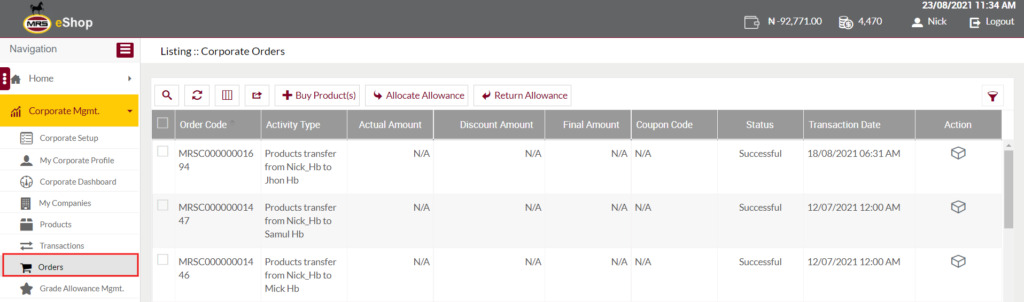
Listing Screen
View list of the corporate orders that are placed by the corporate users on the eShop system. The list contains the orders placed by the corporate admin for purchasing the products on the eShop system, and the products allocated to or returned from their corporate employees. From here usre will be able to Buy, Allocate and Return the prodcuts.
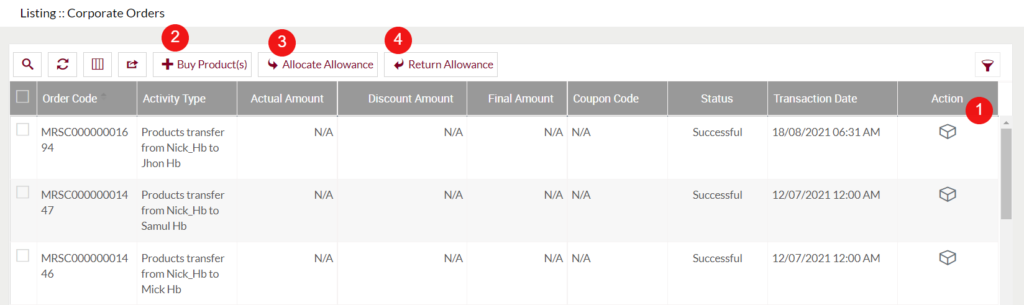
1. Action: On clicking the action button, the user will be able to view the details of the product for which the order has been placed.
2. Buy Product(s): On click, the user will be navigated to the “Add:: Corporate Orders” page, where the user can buy the products which are accessible to his/her corporate company.
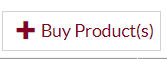
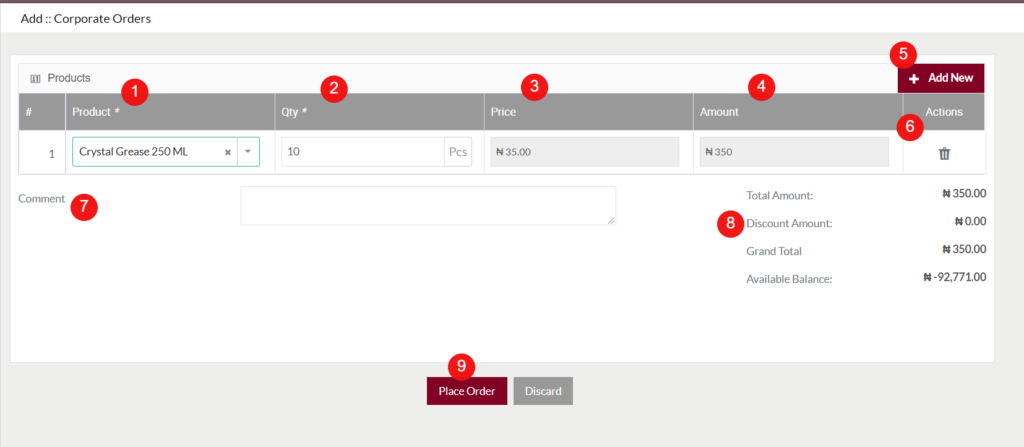
- Product (Required): Select the product from the product, that the usre wants to buy for his/her corporate company. (Note: Only the products which are allocated by the MRS Admin will be displayed here. )
- Qty (Required): Specify the quantity of the product that the user wants to buy.
- Price: After selecting the product the price per 1 quantity of product will be displayed here.
- Amount: Specifies the amount for the particular product order. The amount will be calculated as “Qty * Price”.
- Add New: On click, the user will be able to place the order for another product as well.
- Delete: On click, usre will be able to delete the particular row of the product order.
- Comment: Enter the comment if any.
- Order Calucetion as follows
- Total Amount: Specifies the total amount required for placing the order.
- Discount Amount: Specifies the amount of discount applicable for the order.
- Grand Total: Specifies the grand total required for placing the order. Grand Total will be calculated as “Total Amount – Discount Amount”.
- Available Balance: Specifies the amount of the balance available in the particular corporate companies account.
- Place Order: After specifying all the required data, and by clicking on the place order button, the ordered products will be added and the grand total amount will be deducted from the corporate company’s account.
3. Allocate Allowance: On click, the user can allocate the products for the employees under the product grade.
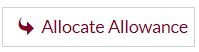

- Employee (Required): Select the employee from the dropdown to whom you want to allocate the products.
- Product (Required): Select the product from the dropdown which you want to allocate to the particular employee.
- Qty (Required): Specify the quantity for allocating the product. (Note: allocating quantity should be less than or equal to the available quantity.)
- Available Stock: Specifies the quantity of the particular product available stock in the corporate account.
- Add New: On click, the user can allocate a new product to the particular employee.
- Delete: On click, the user can delete the particular row.
- Comment: Specify a comment if any.
- Allocate Prodcuts: After selecting the employee, product, and by specifying the valid quantity and by clicking on the “Allocate Prodcuts” button, products will be allocated to the particular employee.
4. Return Allowance: On click, the user can return the products from the employees who were under the product grade.
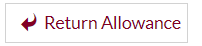
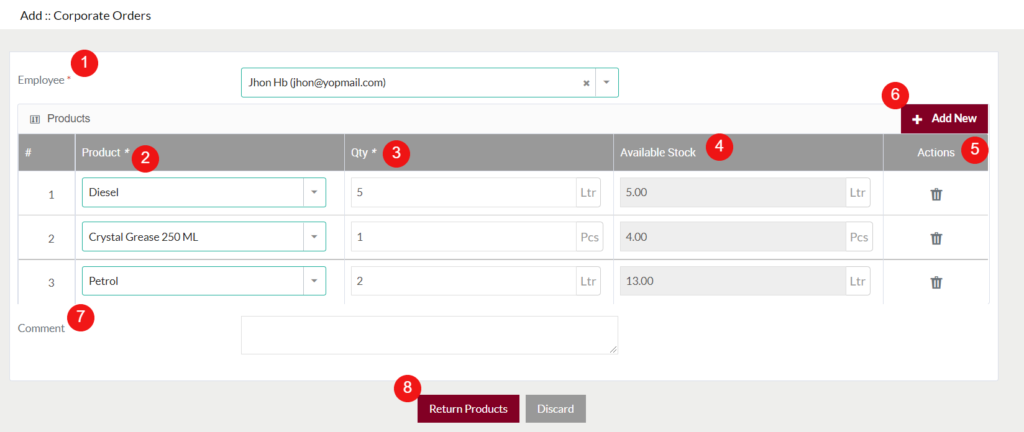
- Employee (Required): Select the employee from the dropdown from whom you want to return the products.
- Product (Required): Select the product from the dropdown which you want to return from the particular employee.
- Qty (Required): Specify the quantity that you want to return from the employee account. (Note: Quantity should be less than or equal to the available stock.)
- Available Stock: Specifies the quantity of the particular product available stock in the corporate employee’s account.
- Add New: On click, the user can return a new product from the particular employee.
- Delete: On click, the user can delete the particular row.
- Comment: Specify a comment if any.
- Return Prodcuts: After selecting the employee, product, and by specifying the valid quantity and by clicking on the “Return Prodcuts” button, products will be returned from the particular employee.