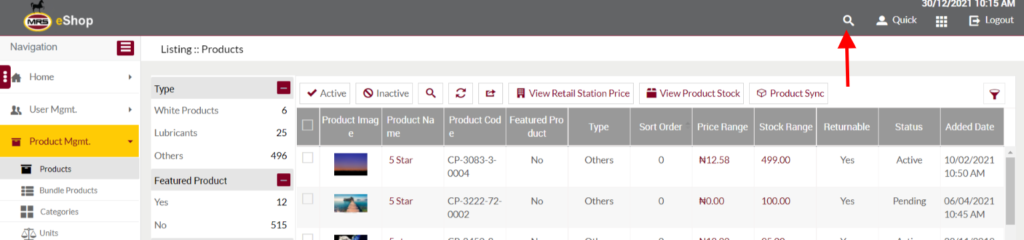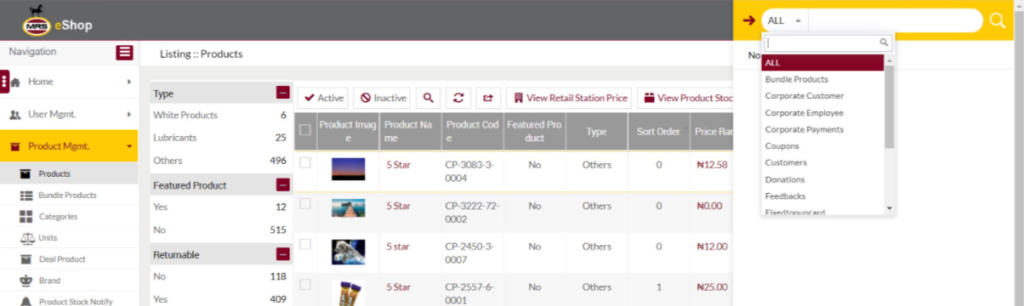Generic Features
Purposes
Generic Features: The common features that will have the same purpose for all the modules in the system. The generic options are the below

Advanced Search/Filter
User will be able to search the data in the listing using below pop-up
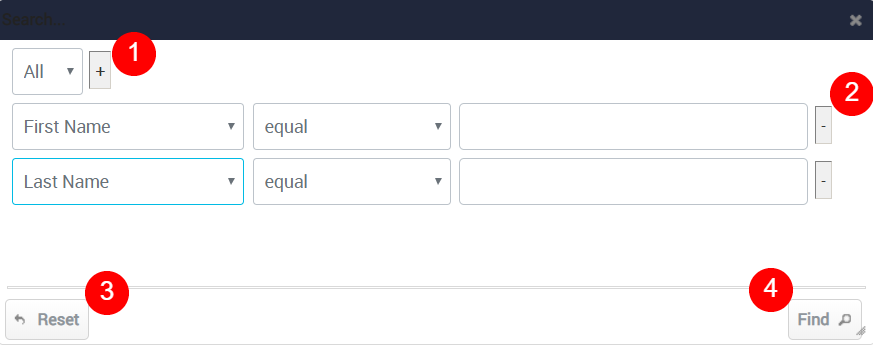
- On clicking the “+” Button multiple field conditions will be added.
- On clicking the Reset button, Admin-selected data for search will be rested.
- Admin can delete any of the field conditions, by clicking the “–” Button of that field.
- By clicking on the Find Button Admin will get the search result of the selected field conditions.
- User will be able to search conditionally i.e. the search must satisfy the conditions “Any” or “All” based on the selection

- Admin will have the option to select which field the input data needs to be compared and searched upon
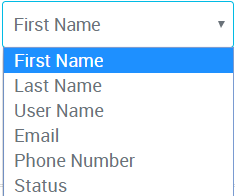
- Criteria need to be set to compare with inputted data text input. List of Criteria are mentioned below:

- Text area will be provided to enter the data for compare and search in the listing.
Refresh
On clicking the Refresh Option the page will get refreshed.

Show/Hide Columns
Admin will have an option to Show/Hide the columns in the listing, by Check/Uncheck the column names in the below pop-up

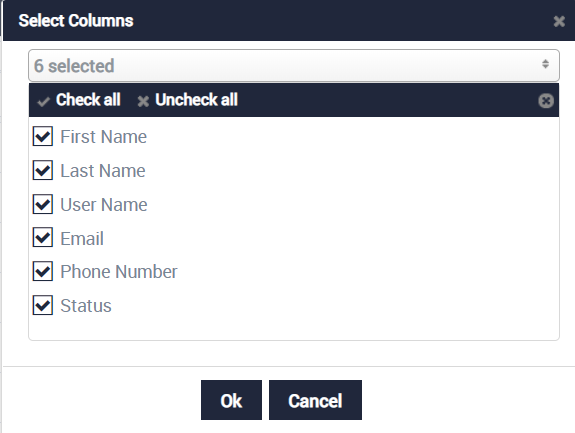
Export

- Admin will have the option to export the Admins data in excel and PDF format
- Admin can either select the columns or all the columns based on the need
- Admin can either export the current page records or all the record
Send Email
Admin will be able to send emails to the Users, by clicking on the below button
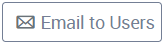
Left Panel Search
Admin can filter the listing using the field names available in the listing. For example, for the admin module, the fields are Status and Group Name. In this example, by seeing the left panel search, admin can easily identify the count of the active and inactive users in the listing.
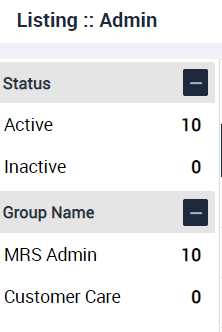
Global Search
- In the Admin panel, a new feature Global search has been implemented and placed in the form of a Search icon at the top right corner of the page.
- On click, the admin will be able to see the options for the search like All, Bundle Products, Corporate Customer, Corporate Employee, Corporate Payments, Coupons, Customers, Feedback, Fixed topup card, Orders, Products, Products Vouchers, Raffle, and Topup Vouchers.
- Users will be able to search the data related to any of the provided search options, by specifying the unique information according to the selected search option. For example, if the user wants to search a product, the user will be able to search it by selecting the Products option from the dropdown and specifying the unique details of the product like the product name (or) the Product code.
- By selecting the All option from the dropdown, and by specifying the unique information about the required details, the user will be able to see the details of the specified information among all the modules in the system.
- For example, if the user selected the “All” option, and specified the name of any customer in eShop, then the list of options like the customers who are having the specified name, and the codes of the Wallet Transaction, Products Vouchers related to the specified customer name among all the modules will be displayed. By clicking on the required option among the listed options, the user will be able to view the particular details.