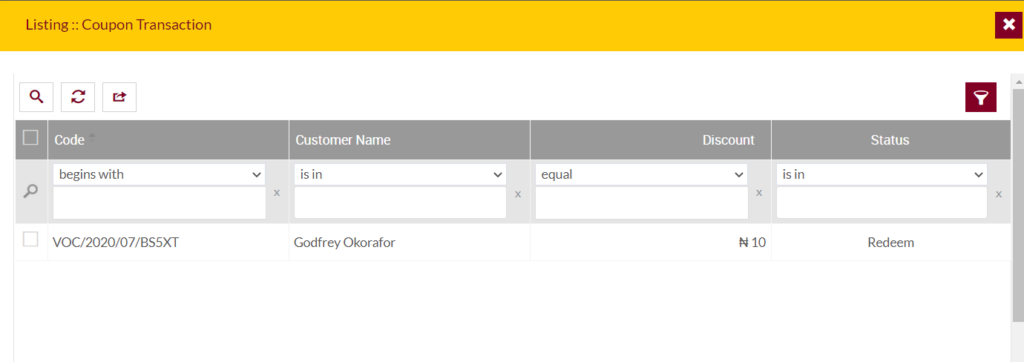Coupons
Purpose
The main purpose of this module is to enable the administrator to view and manage the coupons on the system. By applying these coupons while purchasing the product vouchers customers will able get the discount in terms of percentage/flat (or) some free products.
Navigation Path
Path: Financial Management> Coupons
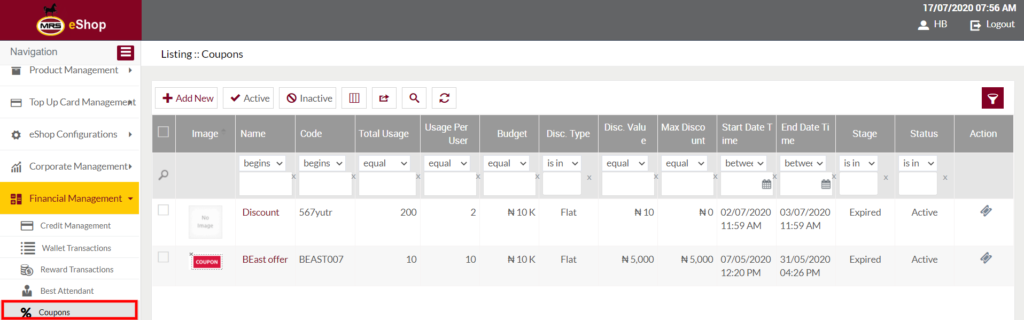
Listing Screen
View List of the coupons that are previously added by the admin. Admin will be able to add, update, and activate/deactivate the coupons on the system. Admin will be able to search the coupons using the filter option this is provided on the list.
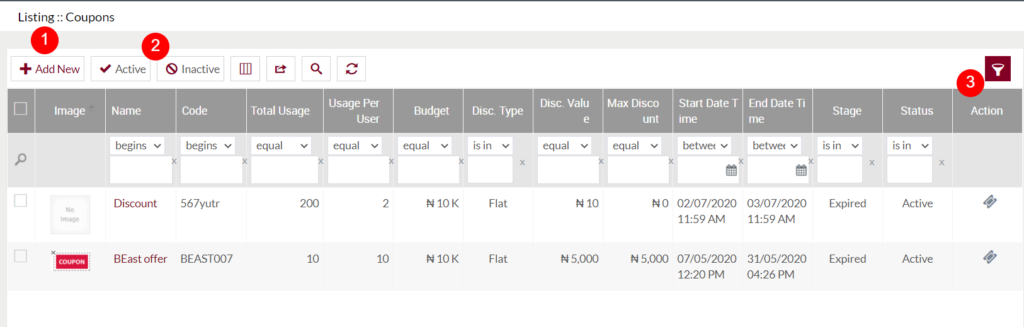
1. Add New Coupon: To add a coupon, click on the below button
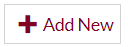
Add/Edit Coupon
- User will be able to Add/Update the coupon from this page
- The user needs to fill the coupon information to add/edit the coupon in the system.
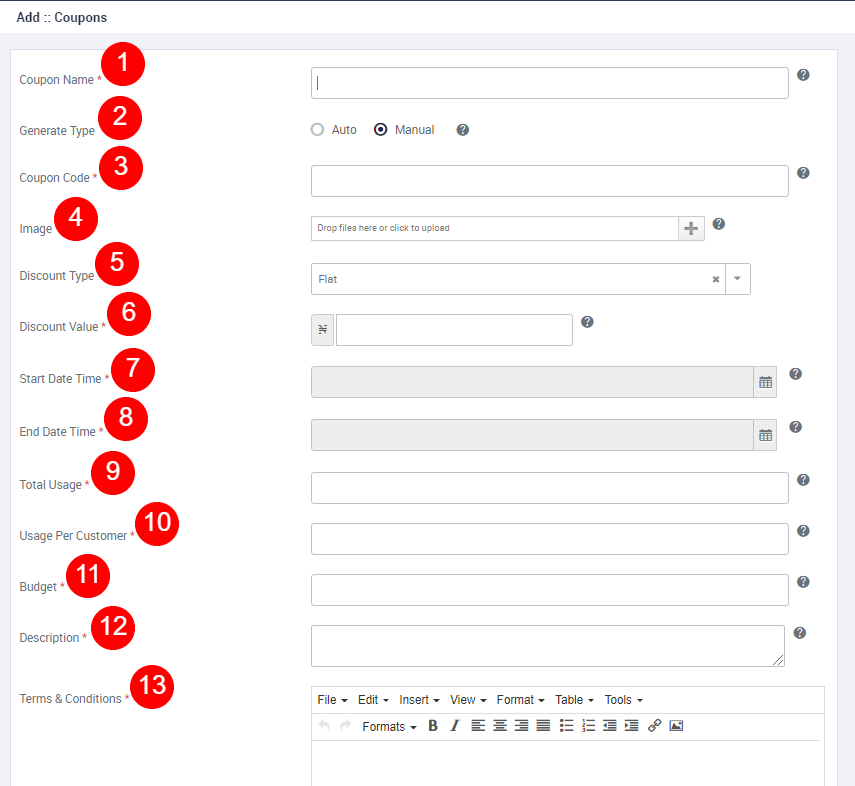
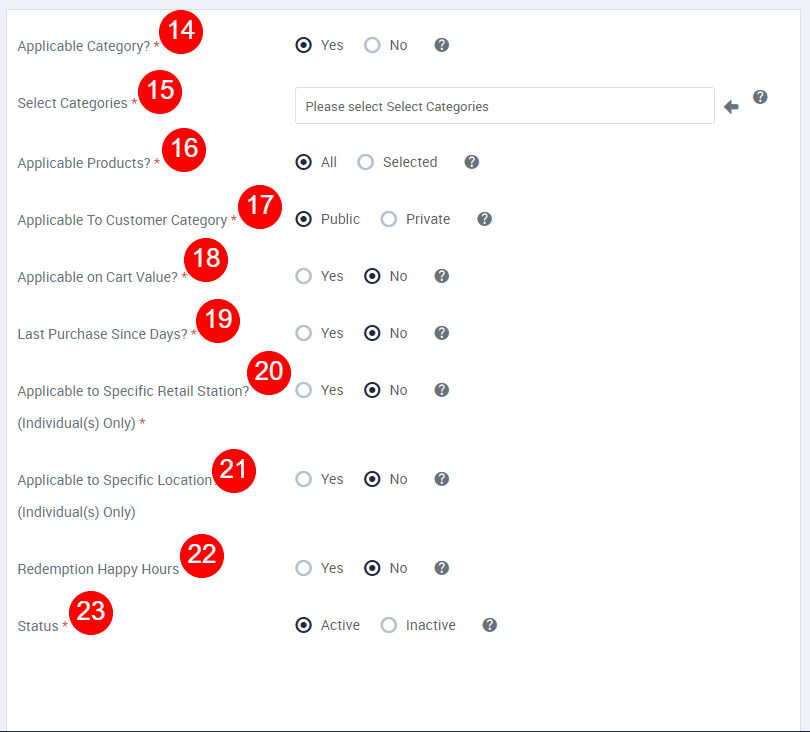
- Coupon Name (Required): Specify the name of the coupon, for user reference.
- Generate Type: Choose the type for generating the coupon code. If “Manual”, you can generate a coupon code of your choice. If “Auto”, the system will generate a 10 digits random alphanumeric code.
- Coupon Code (Required): Represents the actual coupon code that the customer needs to enter while placing the order.
- Image: Specify the image of the coupon.
- Discount Type (Required): Choose the discount type from the dropdown. Choose “Flat” if you want to provide a discount in terms of specified amount/”Percentage” if you want to provide a discount in terms of specified percentage/”Product” if you want to provide a discount in terms of free products to the customer (Discount type Product is not valid for the corporate customer’s)/choose raffle if you want to provide the discount in terms of the raffle.
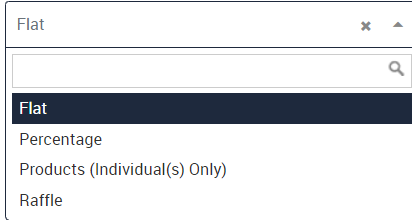
- If the discount type is selected as “product/raffle”, then a new field Coupon Free products/ Raffle Tickets will be displayed. Admin will be able to select the products/raffles from the respective dropdowns. On clicking the add new button admin will be able to add another product/raffle. Specify the quantity of products/raffle that the customer will get by applying the coupon.
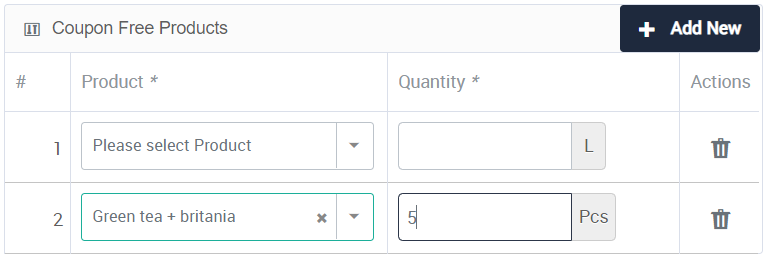
- If the discount type is selected as “Percentage”, then the below field will be displayed.
- Max Discount (Upto) (Required): Customers will get the maximum percentage of discount that has specified here.
6. Discount Value (Required): If the Discount Type is selected as “Flat”, then the Specified Discount value will be reduced from the customer purchase balance. If “Percentage”, the customer will get a discount of that percent by applying the coupon.
7. Start Date Time (Required): Select the Start date for the coupon.
8. End Date Time (Required): Select the end date for the coupon. After the specified date customers will not be able to apply this coupon.
9. Total Usage (Required): Set the limit that the number of times the coupon can be used by the customers.
10. Usage Per Customer (Required): Number of times the coupon can be used by a single Customer.
11. Budget (Required): Specify the Maximum Budget limit applicable for the coupon. This budget limit will be calculated based on the sum of the overall discount value got by applying the Coupon. (Budget calculates only for redeemed vouchers.)
12. Description (Required): Provide Coupon Description. Customer will be able to view this coupon Description while applying the coupon code for purchasing the products.
13. Terms & Conditions (Required): Add Terms & Conditions for the coupon.
14. Applicable Category? (Required): Choose the coupon is applicable based on the category (or) not? If Yes, the coupon will be applicable to
the selected product Categories only. If No, it will apply to all the available Categories of the Products. If selected as “Yes”, Select Categories field will be displayed. Shown below
- Select Categories (Required): Choose the Product category for applying the coupon. On clicking the Arrow icon, all the available product categories will be selected automatically.
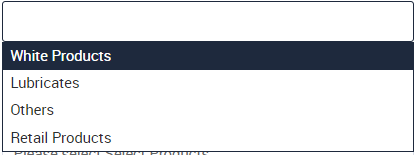
15. Applicable Products? (Required): Choose All if you want to make the coupon applicable for all the available products. Choose selected,
if you want to make the coupon applicable for products of your choice. If selected Select Products field will be displayed. Shown below
- Select Products (Required): Choose the Products for making the coupon applicable. On clicking the Arrow icon, all the available products will be selected automatically.
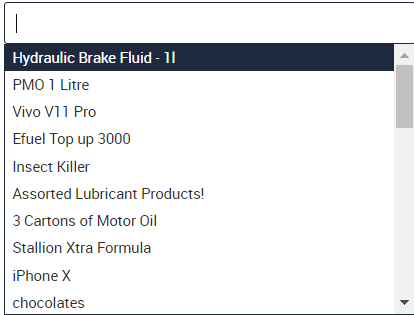
16. Applicable To Customer Category (Required): Choose “Public”, if you want to make the coupon applicable for all the customers. Choose “Private”, if you want to make the coupon applicable for the customer Category of your choice. If selected “private” below fields will be displayed
- Applicable To Customer(s) (Required): Choose the Category of Customers from the drop-down, for which the coupon is applicable for.
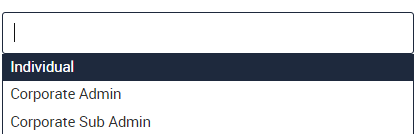
- Customer(s): Choose the Customer(s) from the dropdown, to whom the coupon is applicable.
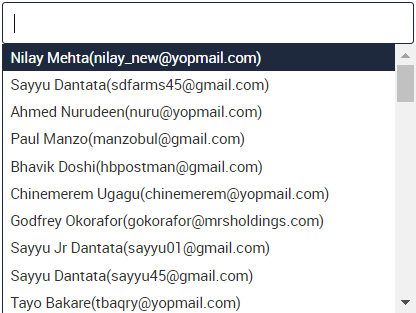
17. Applicable on Cart Value? (Required): Choose “Yes”, if you want to make the coupon applicable based on the customer cart value. If “No”,
the coupon will apply irrespective of the customer cart value. If selected as “Yes” below field will be displayed.
- Minimum Cart Amount (Required): Provide the Minimum limit of cart value that customer should have on his/her cart for applying the coupon
18. Last Purchase Since Days? (Required): Choose “Yes”, if you want to make the coupon applicable based on the count of customer last voucher redemption days. If “No”, the coupon will be applicable irrespective of the count of Customer’s last voucher
redemption days. If selected as “Yes” below field will be displayed.
- Last Purchase Days (Required): Specify the limit for the Customer last voucher redemption day’s. coupon will applicable to the customers, who will not redeemed any voucher from the last specified days.
19. Applicable to Specific Retail Station? (Individual(s) Only) (Required): Choose “Yes”, if you want to make the coupon applicable only for the stations of your choice. If “No”, the coupon will be applicable for all the available stations. If selected as “Yes” below field will be displayed.
- Select Retail Stations (Required): Choose Retail Station(s), for which the coupon will applicable.
20. Applicable to Specific Location? (Individual(s) Only) (Required): Choose “Yes”, if you want to make the coupon applicable only for the locations of your choice. If “No”, the coupon will be applicable for all the available locations. If selected as “Yes” below field will be displayed.
- States (Required): Select the Locations, for which the coupon will apply. For Example, if the location is selected as”Lagos”, then only the customers of that location will be able to apply this coupon.
21. Redemption Happy Hours: Choose “Yes”, if you want the customer to Redeem the coupon applied Vouchers in between the specified limit. If “No”, customer can redeem the voucher at any time. If selected as “Yes” below field will be displayed.
- Happy Hour Start (Required): Select the redemption start time for coupon applied voucher, in a day.
- Happy Hour End (Required): Select the redemption end time for coupon applied voucher, in a day.
22. Status (Required): Set the status of the coupon.
Before Submission, the admin will have the option for adding one more coupon by clicking on the “Next”, by selecting the “List” user will go to the listing or by selecting “Stay” user will stay on the same Add coupon page.
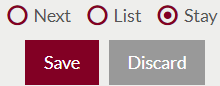
- Users can save the coupon by submitting the form or can discard the coupon.
- On Submission, the coupon will be listed on the coupon listing page.
2. Activate and Deactivate Coupons

- Admin will have the option to Activate and Deactivate the coupons from the list.
- Admin needs to select the coupons from the listing for activating or deactivating the coupons.
3. Action: On clicking the button available under the action field Coupon transaction pop-up will be displayed, where admin will able to view the list of customers who had applied the particular coupon for purchasing their product vouchers. Below is the Coupon transaction pop-up.