Business Dashboard
Purpose
The main purpose of this module is to enable the administrator to view the information of the Business Accounts available on the Quick Mart system.
Navigation Path
Path: Business Account Mgmt.> Business Dashboard
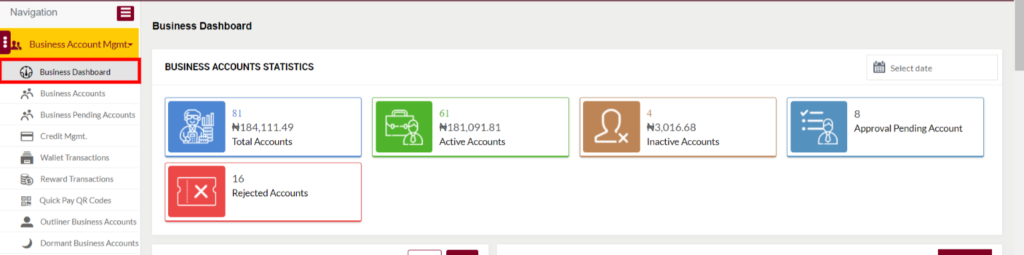
Listing Screen
Specifies the information of the Business Accounts available on the Quick Mart system, as follows
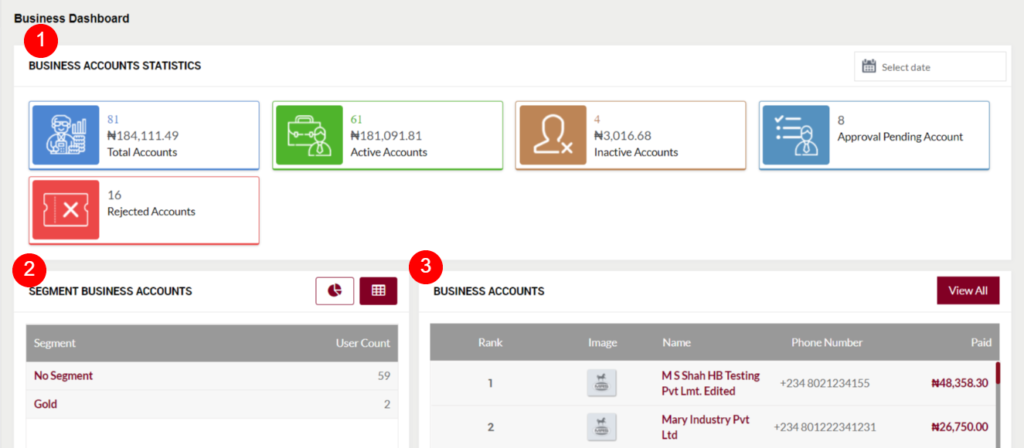
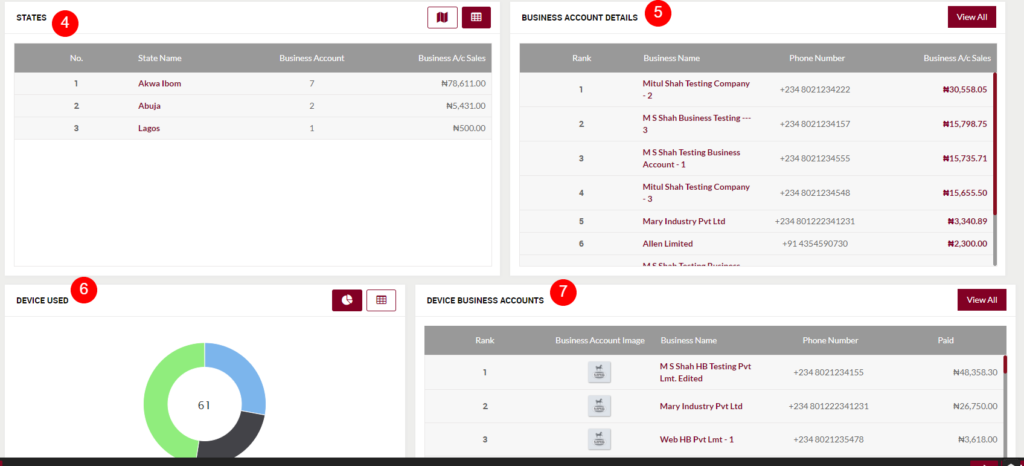
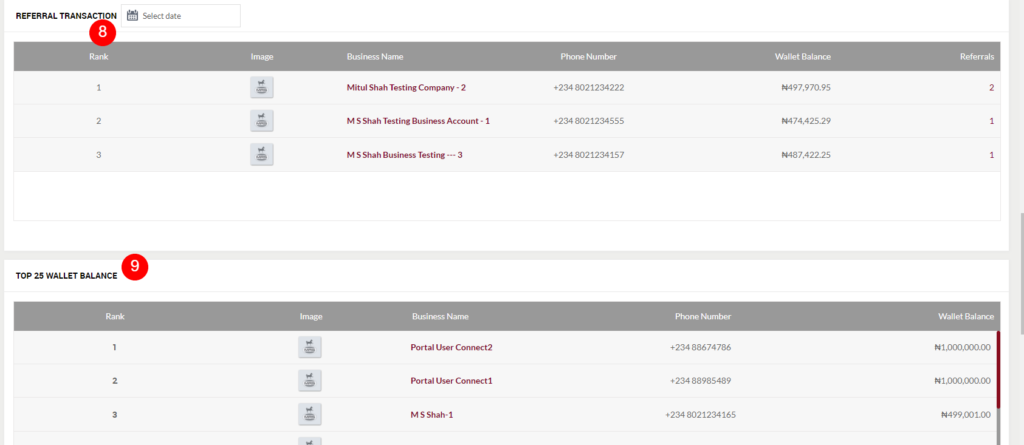
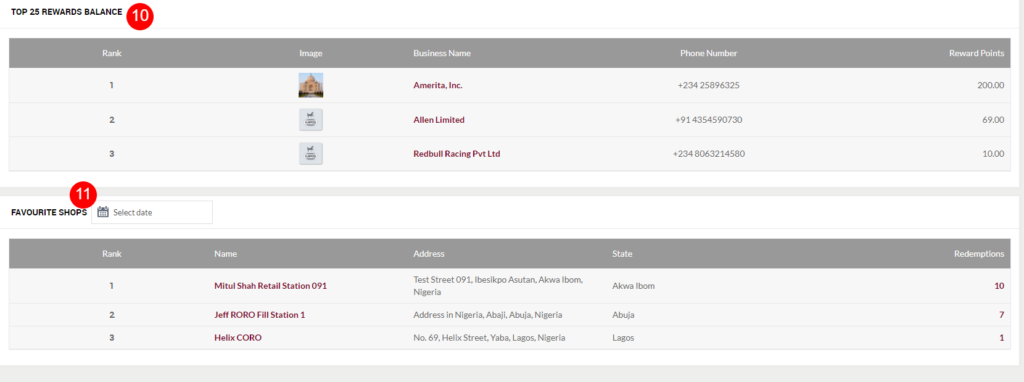
1. Business Accounts Statistics: Provides the following information on the business accounts that are available on the system
- Total Accounts – Specifics the count of the total business accounts that are available on the system along with the amount that has been paid by the business accounts for the Quick Mart to date. On click the user navigates to the particular Business Accounts page.
- Active Accounts – Specifics the count of the actively available business accounts along with the amount that has been paid by those business accounts for the Quick Mart to date. On click user navigates to the particular Actively available Business Accounts.
- Inactive Accounts – Specifics the count of the inactively available business accounts along with the amount that has been paid by those business accounts for the Quick Mart to date. On click user navigates to the particular Inactively available Business Accounts.
- Approval Pending Account – Specifics the count of the approval pending business accounts. On click, the user will be able to view the list of approval pending Business Accounts. (Note: Account which are not yet approved by the Admin)
- Rejected Accounts – Specifics the count of the business accounts that have been rejected by the Admin. On click, the user will be able to view the list of rejected Business Accounts.
2. Segment Business Account: Specifies the business account segment available on the system with the count of the business accounts available under each segment. The date will be available in the form of a table view and chart view. On clicking the segment name, the business accounts available under the particular segment will be listed under the “Business Accounts”.
3. Business Accounts: Specifies the information of the available business accounts, as follows
- Rank: Specifies the business account’s rank, which has paid the maximum amount for the maximum transactions on Quick Mart.
- Image: Specifies the image of the business account.
- Name: Specific to the name of the business account. On Click, user redirects to the particular business account summary page.
- Phone number: Specifies the phone number of the business account.
- Paid: Specifies the amount that the business account had paid for the Quick Mart.
- View All: On click, the user will be able to view all the Business accounts. By clicking on the paid amount, the user will be able to view the transactions for the particular paid amount.
4. States: Specifies the states where the business account sales are performed, the data will be displayed both in the form of a Map and Table view. In map view on hovering over any of the state names, the user will be able to view the details of the particular state, sales, and no. of business account users. Table view contains the following information
- No.: Specifies the state number where the highest amount of business sales are performed.
- State Name: Specifies the name of the state. On click, the particular state business account details will be listed on the Business Account Details section.
- Business Account: Specifies the count of the business account in the particular state.
- Business A/c Sales: Specifies the amount of sales that have performed by the business account in the particular state.
5. Business Account Details: Based on the state selected in the “STATES” section, the details of the business accounts will be listed here as follows
- Rank: Specifies the business account’s rank, which has paid the maximum amount for the maximum transactions on Quick Mart.
- Business Business Name: Specific to the name of the business account. On Click, the user redirects to the particular business account summary page.
- Phone Number: Specifies the phone number of the business account.
- Business Account Sales: Specifies the total amount of sales that have been performed by the business account in the particular state.
- View All: On click, the user will be able to view all the Business accounts. By clicking on the paid amount, the user will be able to view the transactions for the particular paid amount.
6. Device Used: Specifies the details of the devices used by the business account owners. Specifies the device type and the count of the business account used for the particular device type. The date will be provided in the form of the table view and chart view. On clicking the device name, the business count that has used the device will be listed in the Device Business Accounts section.
- Device Type : Specifies the type of the device.
- Business Accounts Count: Specifies the count of the business account actions that have been performed by using the particular device type.
7. Device Business Accounts: Based on the selected device type, Specifies the list of the Quick Mart business accounts that have used the particular device, the information contains the following
- Rank: Specifies the rank of the business account that has paid the maximum amount for the Quick Mart transactions by using the particular device type.
- Business Account Image: Specifies the image of the business account
- Business Name: Specifies the name of the business account. On Click, the user redirects to the particular business account summary page.
- Phone Number: Specifies the phone number of the business account.
- Paid: Specifies the amount that the business account had paid for the Quick Mart.
- View All: On click, the user will be able to view all the business accounts which are using the particular device type.
8. Referral Transactions: Specifies the list of the Quick Mart business accounts that are signed up by using the Quick Mart business account’s referral codes. The data will be displayed based on the selected date.
- Rank: Specifies the rank of the business account, by which maximum business accounts have been added by using the particular business account’s referral code.
- Image: Image of the business account.
- Business Name: Specifies the name of the business account. On Click, the user redirects to the particular business account summary page.
- Phone Number: Specifies the phone number of the business account.
- Wallet Balance: Specifies the current wallet balance of the particular business account.
- Referrals: Specifies the count of the new business account that has signed up by using the particular business account’s referral code.
9. Top 25 Wallet Balance: Specifies the top 25 business account details that are having the highest amount of wallet balance in their accounts.
- Rank: Specifies the rank of the business accounts which are having the maximum balance in their accounts.
- Image: Image of the business account.
- Business Name: Specifies the name of the particular business account. On Click, the user redirects to the particular business account summary page.
- Phone Number: Specifies the phone number of the business account.
- Wallet Balance: Specifies the current wallet balance of the particular business account.
10. Top 25 Reward Balance: Specifies the top 25 business account details that are having the highest amount of reward balance in their accounts.
- Rank: Specifies the rank of the business accounts which are having the maximum amount of reward balance in their accounts.
- Image: Image of the business account.
- Business Name: Specifies the name of the particular business account. On Click, the user redirects to the particular business account summary page.
- Phone Number: Specifies the phone number of the business account.
- Reward Points: Specifies the current reward points of the particular business account.
11. Favourite Shops: Specifies the list of the shops where the maximum amount of business account redemptions are performed. The data will be displayed based on the selected date.
- Rank: Specifies the rank of the shops where the maximum amount of business account redemptions are performed.
- Shop Name: Specifies the name of the particular shop. On click, user will be bale to view the summary of the particular shop.
- Address: Specifies the address of the particular shop.
- State: Specifies the state name where the particular shop is located at.
- Redemptions: Specifies the count of the total business accounts redemptions performed on the particular shop.