Products
Purpose
The main purpose of this module is to enable the administrator to manage the products that the customers can purchase from any of the eFuel platforms like Android, iOS, and web. These products can be either White products, Lubricants, and Others. Admin can sync the products from the retail stations of the Portal system.
Navigation Path
Path: Product Management> Products
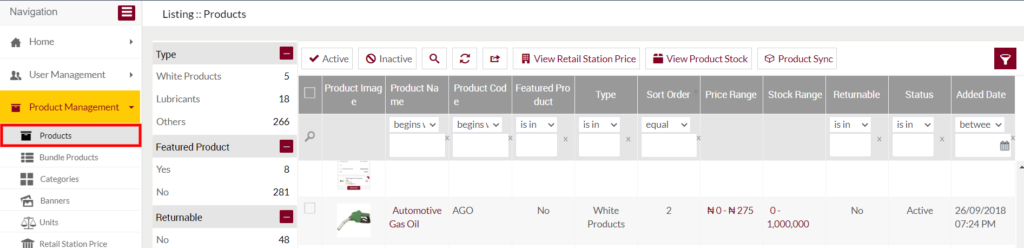
Listing Screen
View List of all the Products that are available in the system. Admin will have an option to update, activate/inactivate the products. Admin will be able to view the retail station prices and stock of the products. Users will be able to search the products using the filter option this is provided on the list.
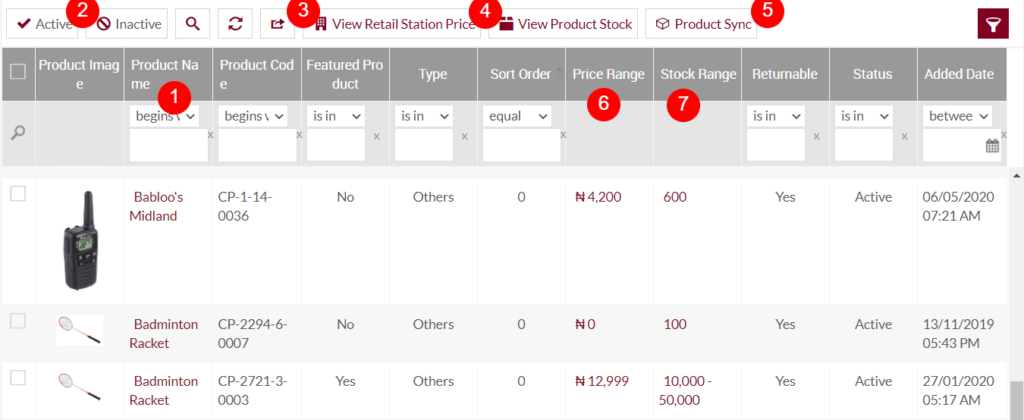
Left Panel Search: Admin can filter the listing using the Type, Featured Product, Returnable, and the Ratings of the products.
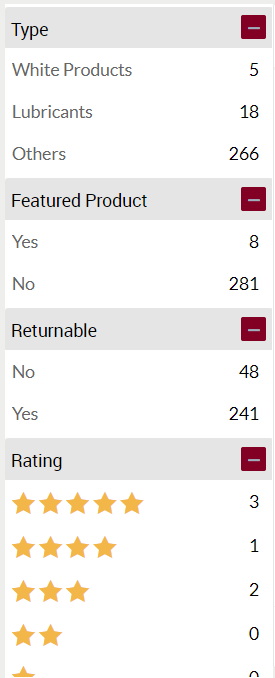
1. Product Summary: By clicking the product name available in the listing user will be navigated to the product summary page, as shown below
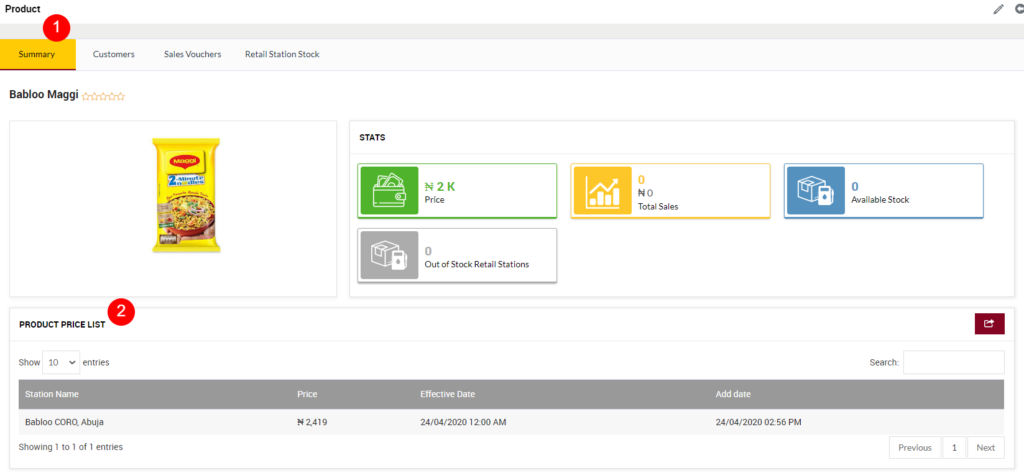
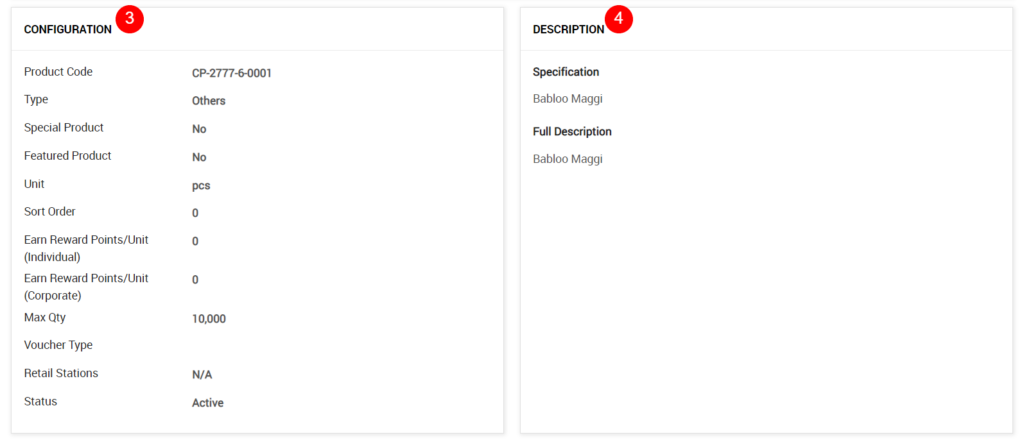
The Product Summary page will provide a summary of the products.
- Rating/STATS: Users will be able to view the product image and the Rating. on clicking the ratting section. The user will be navigated to the Review and Rating page of that product. Specifies the information of reviews and ratings available for that product. STATS section displayed the Product price and the count of Total sales, Available Stock, Retail station having the out of stock. On click, the user will be navigated to that particular page.
- Product Price List: Provides information on the product price and the retails stations where the price is applicable. Here user can adjust the limit for the entities and can search the data.
- Configuration: Provides the information on the product configuration.
- Description: Displays the Specification and description of the product.
Edit Product: For updating the product details, click on the Edit icon provided on the Summary page of the product.

Update Product
- User will be able to Update the Product details from this page
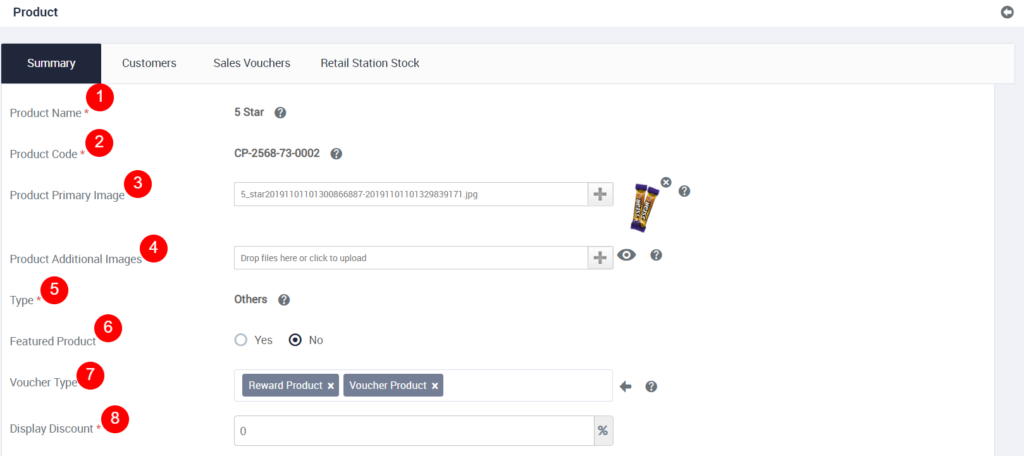
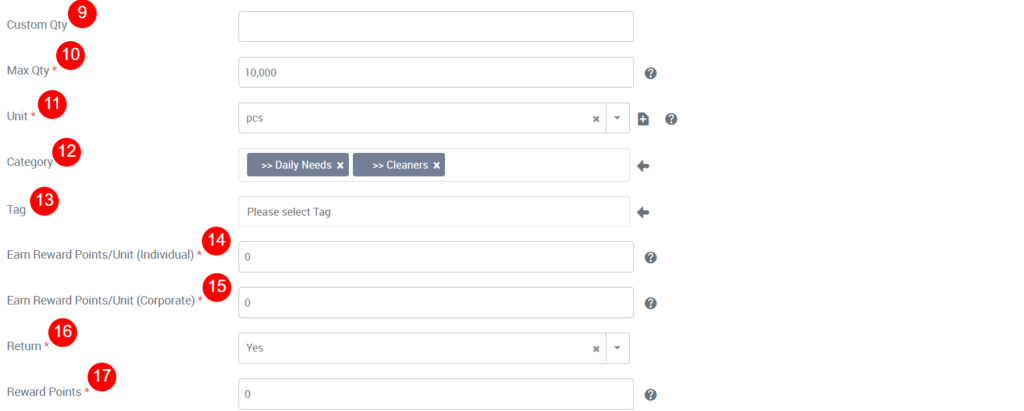
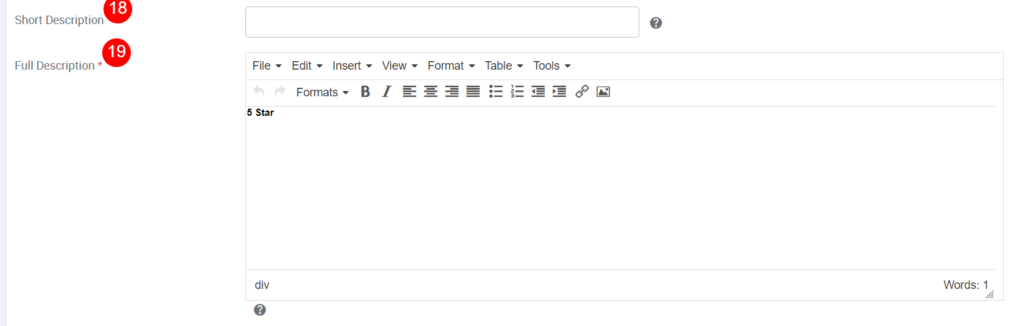
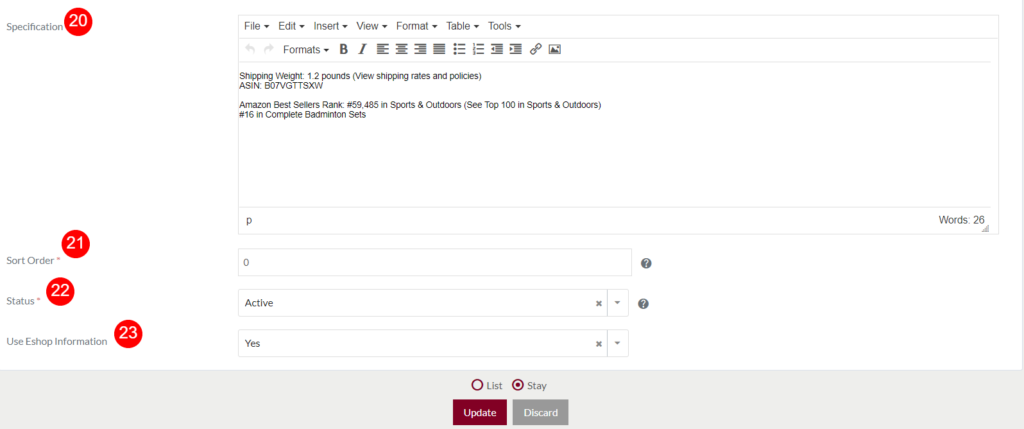
Fields available in the Update Product Form
- Product Name (Not Possible): Represents the Product display name, not possible to update.
- Product Code (Not Possible): Represents the unique code of the product, that has synced with the Inventory and Portal systems.
- Product Primary Image (Possible): Update the product primary image by clicking on the “+” option.
- Product Additional Images (Possible): Add additional images for the products.
- Type (Not Possible): Type of the product in the listing, not possible to update.
- Featured Product (Possible): Update featured product (or) not, if “Yes” the product is displayed in the featured products listing of the home page.
- Voucher Type (Possible): Update the product voucher type. If “Reward Product”, then the product is only possible to purchase with reward points. If “Voucher product”, Customer can purchase the voucher for the product with his/her available balance. If “Raffle Product”, then the product will be available as a free product for the raffle. Users will be able to select all the types by clicking on the left arrow.
- Display Discount (Possible): Update the discount value for the product.
- Custom Type (Possible): Update the quantity.
- Max Qty (Possible): Update maximum quantity that a customer can purchase in a single transaction.
- Unit (Possible): Update unit of measurement for the product. For example, if the product is Badminton Racket then the unit for it is “pcs”.
- Category (Possible): Update the category of the product from the dropdown.
- Tag (Possible): Update the tag for the product.
- Earn Reward Points/Unit (Individual) (Possible): Update the reward points quantity that an individual customer can earn by redeeming this product voucher.
- Earn Reward Points/Unit (Corporate) (Possible): Update the reward points quantity that a corporate customer can earn by redeeming this product voucher.
- Return (Possible): Update the product state as returnable (or) not-returnable. If “yes”, customer can return the product after redeeming it.
- Reward Points (Possible): Update the product in terms of reward points, the customer will purchase this product by spending specified reward points.
- Short Description (Possible): Provide a short description of the product, if needed.
- Full Description (Possible): Provide a Full description of the product.
- Specification (Possible): Update specifications for the product, if needed.
- Sort Order (Possible): Update sorting order for the product display.
- Status (Possible): Update the status of the product.
- Use Eshop Information: If the flag is selected as yes then while sicking the products with the portal system then the product information will be displayed on the products listing in eShop, if selected no then the details like product scientific name will not be displayed on the eShop. For example, if the product name is Petrol, but in the portal, its name is Premium Motor Spirit, so when syncing the data it overwrites the product information.
Before Submission, the admin will have the option to go to the listing page by selecting the “List” or by selecting the “Stay” admin will stay on the same product update page.
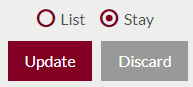
- Users can update the product details by submitting the form or can discard the product details.
- On Submission, the Product will be listed in the Product listing page
2. Activate and Deactivate Products

- Admin will have the option to Activate and Deactivate Products from the list as well.
- Admin need to select the products from the listing and can activate or de-activate the products
3. View Retail station prices for the products
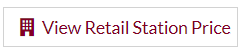
- On click, the user will be able to view the retail station prices for the products.
4. View Product Stock:
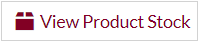
- On click, the user will be able to view the products stock available in the retail stations.
5. Sync products:
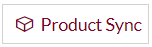
- Users will be able to sync the products available in the retails stations from the portal system. On click, below pop-up will be displayed
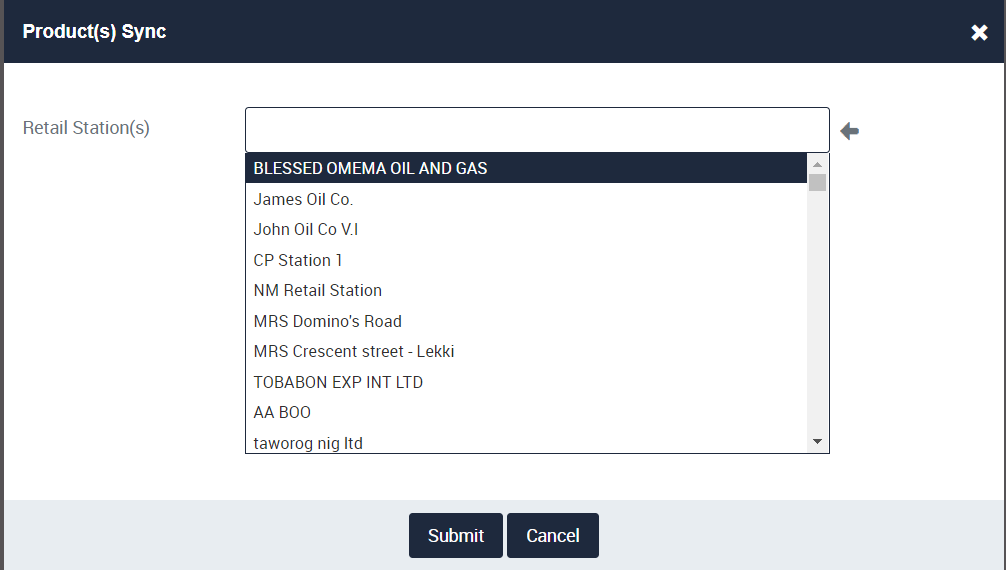
- Users will be able to select the retail stations for syncing the products. For example, if the user selected the “CP Station 1” station from the dropdown, then the products available in that retail station will be synced with the eFuel system.
- On clicking, the left arrow provided in the pop-up, all the retail stations in the portal system will be selected.
- Click on the “x” icon provided at the top, for closing the pop-up.
- Click on the Submit button for syncing the products (or) click on Cancel.
6. Price Range: By clicking on the product Price Range in the listing, then the user will be navigated to the Retail Station Price page, where the details of the particular retail station that has set this price for the product will be displayed.
7. Stock Range: By clicking on the product Stock Range in the listing, then the user will be navigated to the Retail Station Stock page, specifies the particular quantity of the product available in the retail station will be displayed.