Payment
Purpose
The main purpose of this module is to enable the administrator to view and manage the payment details of the donations
Navigation
Path: Donation Mgmt. > Payment
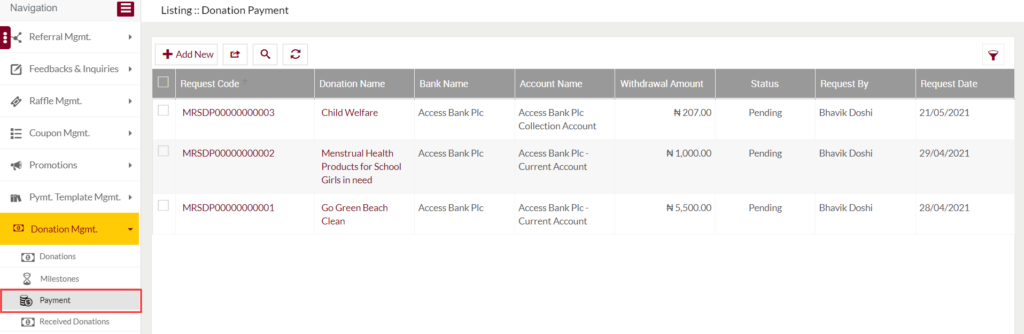
Listing Screen
View List of the Payments that are previously added by the admin. Admin will be able to add and view the payments in the listing. Admin will be able to search the payments using the filter option that is provided on the list.
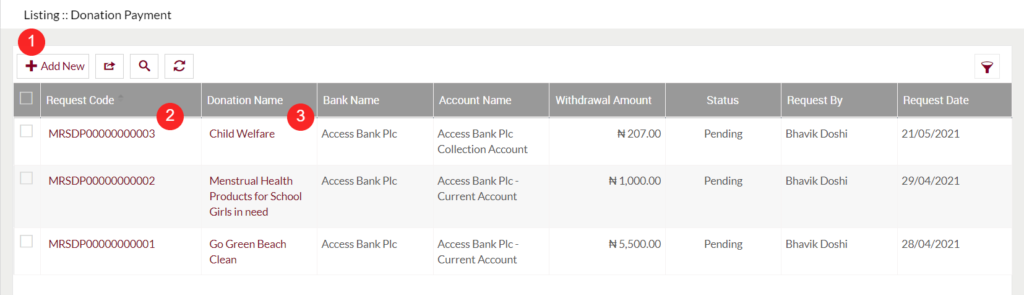
Add Payment: On click, the user will be able to add a payment for a particular donation raised amount, by specifying the following details
Add Payment
- Users will be able to Add the Payment from this page
- The user needs to fill in the Payment information to add the Donation Payment.
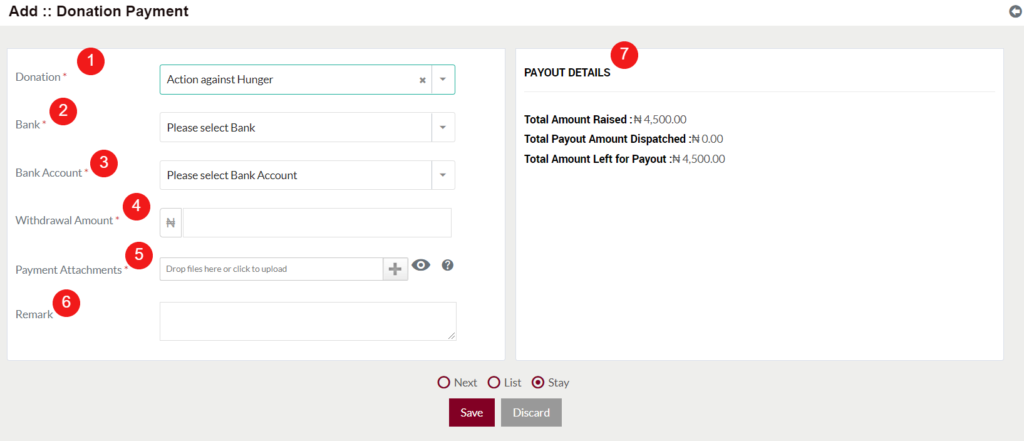
- Donation (Required): Select the donation in the dropdown for which you want to add the payment information.
- Bank (Required): Select the Bank name from the dropdown.
- Bank Account (Required): Select the Bank Account from the dropdown.
- Withdrawal amount (Required): Specify the withdrawal amount that you have withdrawn for paying out for the particular donation.
- Note 1: The withdrawal amount should be less than or equal to the actual raised amount of the particular donation.
- Note 2: Once the payment is done for the total raised amount of the donation, then the user will not be able to add a payment again for the particular donation.
- Payment Attachments (Required): Upload the attachments related to the payment.
- Remarks: Specify the remarks if any.
- Payout Details: Based on the selected donation the payout details will be displayed. The payout details contain the following
- Total Amount Raised
- Total Payout Amount Dispatched
- Total Amount Left for Payout
2. Request Code – On clicking the “Request Code”, users will be able to view the summary of the particular payment.
3. Donation Name – On click, the user will be able to view the summary of the donation.