Donations
Purpose
The main purpose of this module is to enable the administrator to view and manage the Donations that the customers will be able to donate the amount from their account balance on their eShop accounts.
Navigation
Path: Donation Mgmt. > Donations
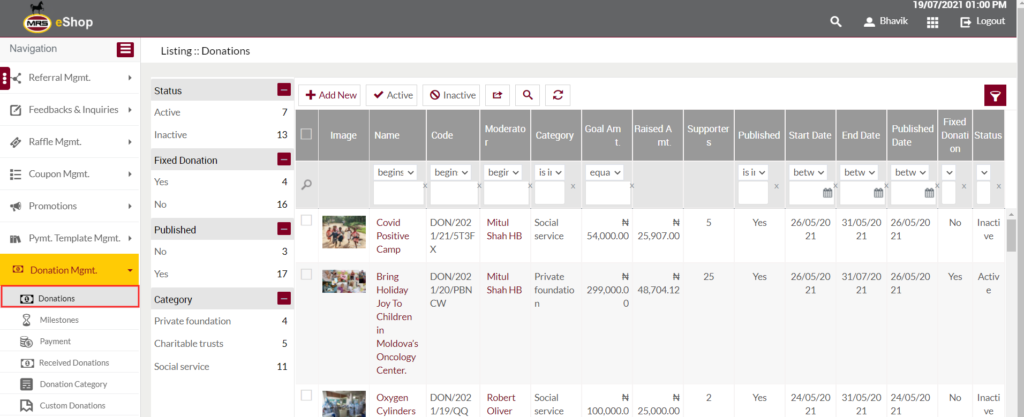
Listing Screen
View List of the Donations previously added by the admin. Admin will be able to add, update, and activate/deactivate the Donations in the listing. Admin will be able to search the Donations using the filter option that is provided on the list.
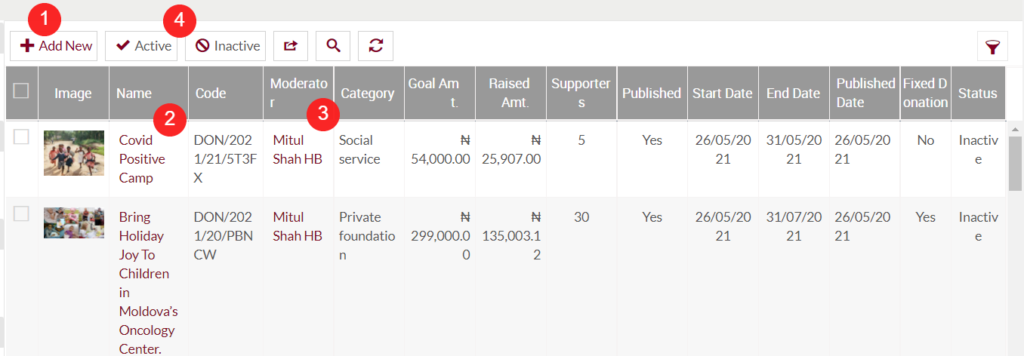
Left Panel Search: Admin can filter the listing using the Status, Fixed Donation, Published, and Category.
Add Donation: To add a new Donation, click on the below button.
Add/Edit Donations
- Users will be able to Add/Update the Donations from this page
- The user needs to fill in the Donations information to add/edit the Donation in the system.
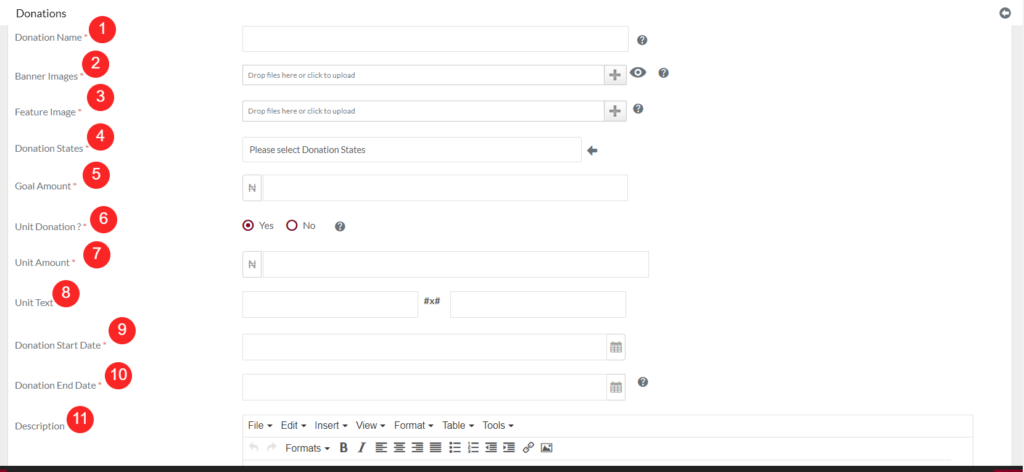
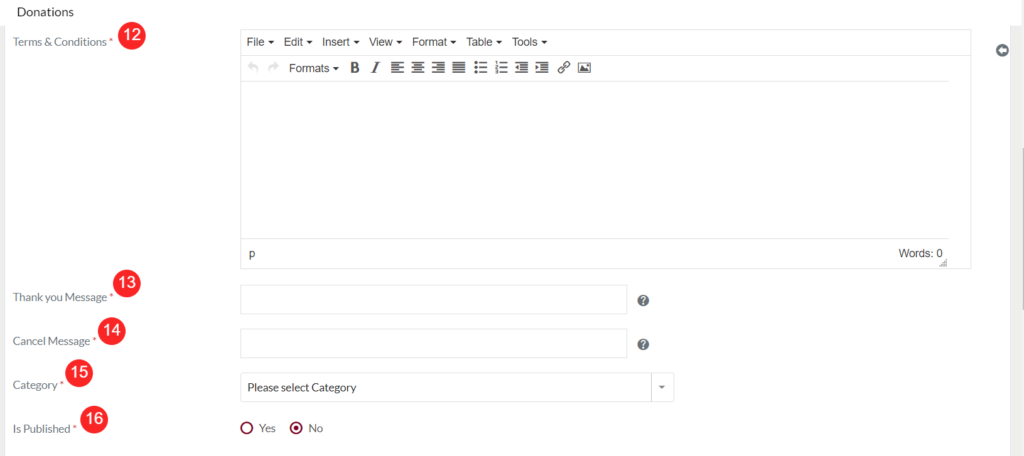

Fields available in the Add/Edit Donations Form
1)Donation Name(Required): Specify the Display Name of the Donation.
2)Banner Image(Required): Upload the images that are related to the cause. (These images will be displayed under the “Donation Details” page in the eShop Mobile application and Website)
3)Feature Image(Required): Specify the Feature Images which will be displayed in the Donation.
4)Donation States(Required): Select the donations states from the dropdown. Based on the select state the donation will display to the customers. For example, if the user selected the donation state and “Lagos”, only the customer under Lagos state will be able to view and donate for the particular cause.
5)Goal Amount(Required): This allows the user to specify the goal amount of the donation.
6)Unit Donation(Required): Select “Yes” if you want to display fractions of contribution to the user based on the amount they donate. If selected Yes the below fields will be displayed
7)Unit Amount (Required): Specify the unit amount for the donation. For example, if the user specified the unit amount as 1,000, then it means, for helping a single person we need 1,000. (Note: Based on the specified amount the fraction of contribution will be displayed on the eShop Mobile. If the user-specified the amount as ₦ 1,000 then the customer will be able to view the contributions option like ₦ 2,000, ₦ 3,000, and ₦ 4,000).
8) Unit text: Specify the unit text, if you want to show the message to the customer for his/her contribution. For example, if the text is provided as “You contribution helps” #x# “children”, then on the eShop Mobile App and Website, if the user selects the amount as “₦ 3,000.00” the message is like “Your contribution helps 3 children” will be displayed.
9) Donation Start date(Required): Select the donation start date from the calendar. (Note: Donation will be displayed to the customers once the start date has started)
10)Donation End date(Required): Select the donation end date from the calendar. (Note: Donation will not be displayed to the customers once it’s reached the end date)
11)Description(Required): Specify the description of the cause.
12)Terms & Conditions(Required): This allows the user to write the terms and conditions of the Donation.
13)Thank you message(Required): Specify the thank you message, the donor will get this message once he donated for the particular cause.
14)Cancel Message (Required): Specify the cancel message, the donor will get this message while canceling the transaction.
15)Category(Required): This allows the user to specify a category of the donation. The user can select the category from a dropdown list.
16)Is Published(Required): This allows the user to specify whether the donation needs to be Published or not. If “Yes ” is selected then the donation is visible in the eShop.
17)Sort Order: Specify the donation sorting order.
18)Status (Required): This allows the user to set a Donation as Active or Inactive.
19)Is Custom Donation Applicable (Required): This allows the user to specify whether to permit Custom Donation or not.
20)Featured Donation (Required): If selected as “Yes” this donation will be displayed at the top of the “Donations” page on website, in case if no donation has selected under the “Donations Settings” module.
Add/Edit Moderator
- Each donation will have a moderator.
- It is accessible under the Add/edit Donations.
- The user needs to fill in the following information about the moderator, to add a moderator.
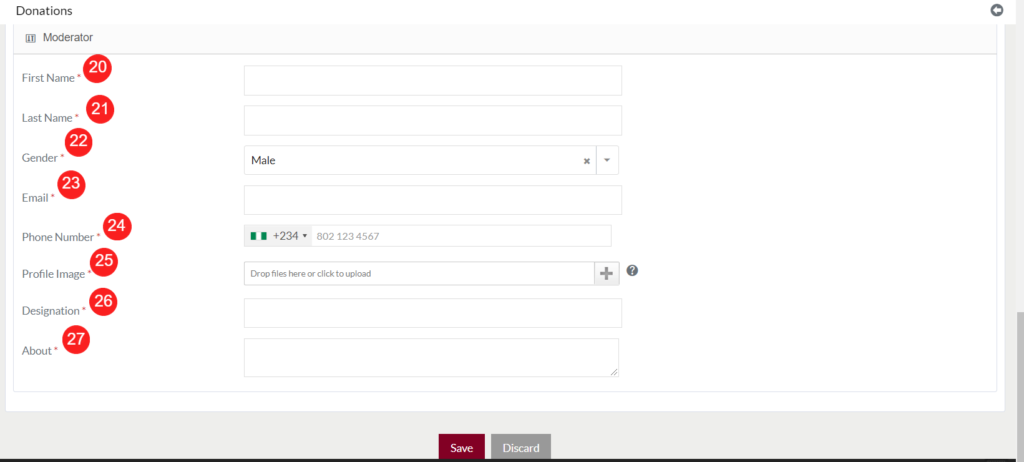
20)First name(Required): Specify the First name of the moderator
21)Last name(Required): Specify the Last name of the moderator
22)Gender(Required): Specify the Gender of the moderator.
23)Email(Required): Specify the email of the moderator
24)PhoneNumber(Required): Specify the Phone number of the moderator
25)Profile Image(Required): This allows the user to add a profile image of the moderator
26)Designation(Required): This allows the moderator to specify the Designation of the moderator.
27) About(Required): This allows the moderator to specify the details of the moderator.
- Admin can save the donation by submitting the form or can discard the donation.
- On Submission, the donation will be listed on the Donation listing page.
2. View Donation Summary: By clicking on the “Donation Name” available in the listing, the user will be able to view the summary of that particular donation as shown below
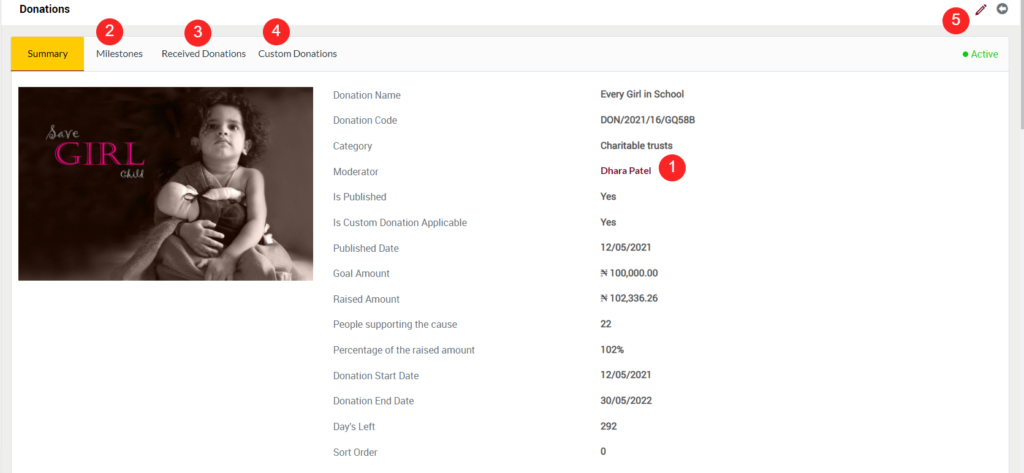
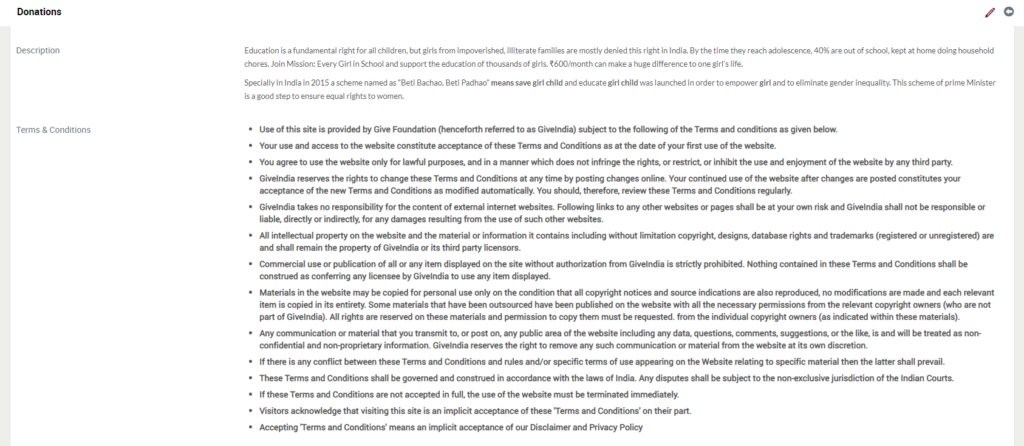
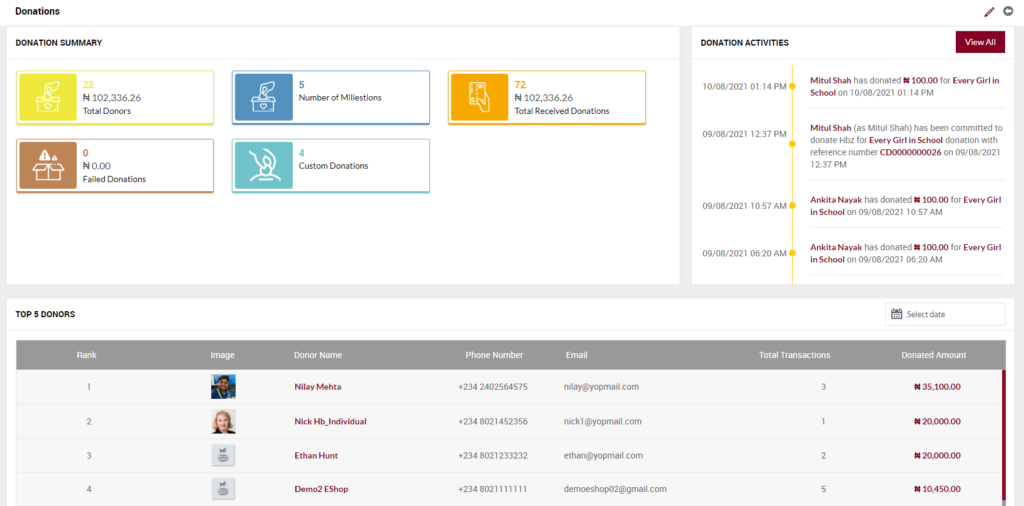

- Moderator: On clicking the moderator name, usre will be able to view the details of the particular donation moderator.
- Milestones: On click, the user will be able to view the milestones added for that particular donation.
- Received Donations: On click, the user will be able to view the donations donated by the customers for the particular donation.
- Custom Donations: On click, the user will be able to view the custom donations donated by the customers for the particular donation.
- Edit: On click, the user will be able to edit the particular donation details.
3. Moderator: On clicking the moderator name, usre will be able to view the details of the particular donation moderator.

4.Activate and Deactivate Donations
- Admin will have the option to Activate and Deactivate the Donations from the list.
- Admin needs to select the Donations from the listing for activating or deactivating them.