Promotional Emails
Purpose
The main purpose of this module is to enable the administrator to view and manage the promotional emails. Promotional emails are the emails that the admin will be able to set and sent to the customers as a part of the eShop promotions. Admin will be able to different types of promotional like Coupon, Raffle, Product, Bundle Product, Refer A Friend, Product on Sale, User Cart, and Email Verification Pending.
Navigation Path
Path: Promotions> Promotional Emails
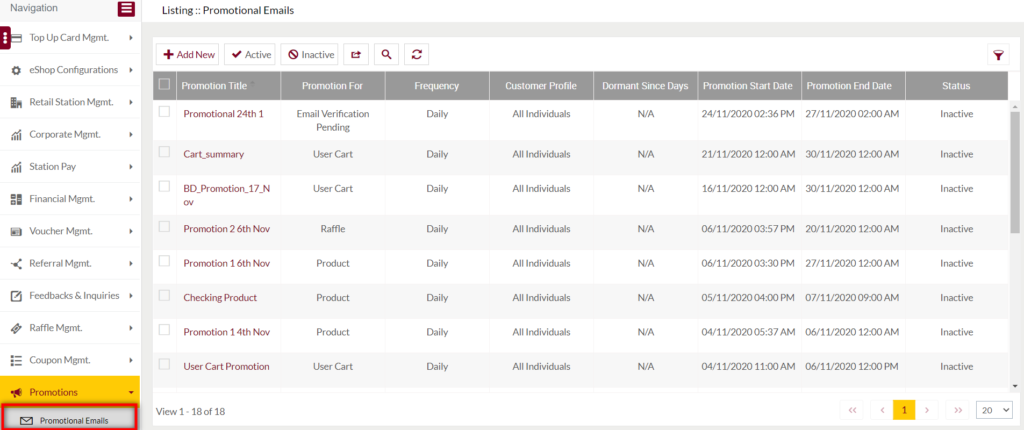
Listing Screen
View List of the coupons that are previously added by the admin. Admin will be able to add, update, and activate/deactivate the promotional emails on the system. Admin will be able to search the promotional emails using the filter option this is provided on the list.
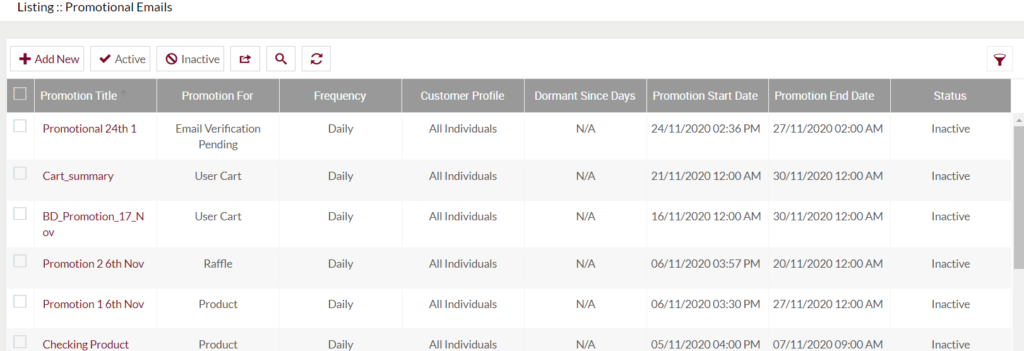
1. Add New Promotional Emails: To add a promotional email, click on the below button
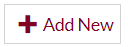
Add/Edit Promotional Emails
- User will be able to Add/Update the Promotional Email from this page
- The user needs to fill in the promotional email information to add/edit the promotional email in the system.

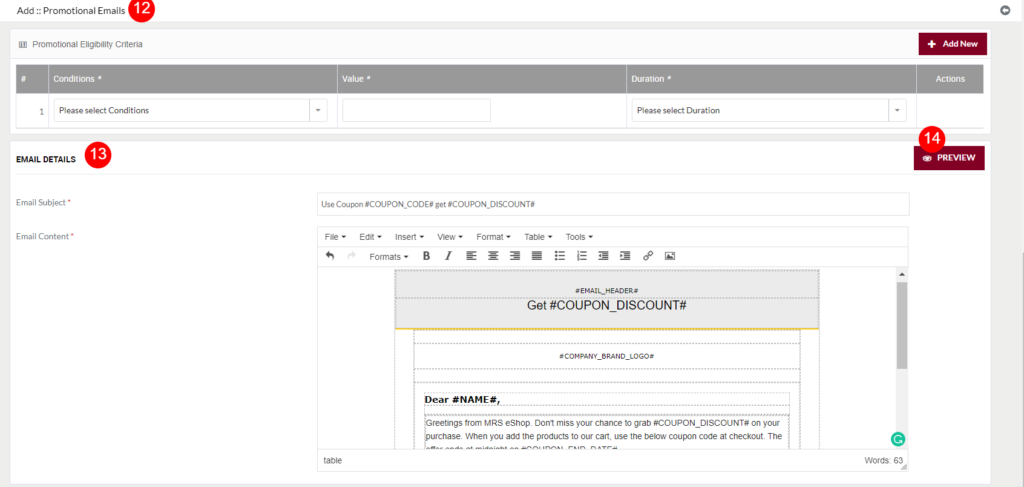
- Promotion Title (Required): Specify the title for the promotional email.
- Reference Code (Required): Specify a unique reference code for the promotional email.
- PromotionaType (Required): Select the promotional type from the dropdown. Based on the selected promotion type, the below field will be displayed.
- If the promotional type is “Coupon” – Select the coupon from the dropdown. If the type is “Raffle” – Select the raffle from the dropdown. If the type is “Product” – Search and select the product. If the type is “Bundle Product” – Search and select the bundle product. If the type is “Product on Sale” – Select the product from the dropdown.
- Customer Profile (Required): Select the customer category for sending the promotional email. If selected “All Individuals”, the promotional email will be sent to all the individual customers, if selected “Dormant Individuals”, the email will be sent to the customers who have not performed any action on their eShop accounts science the selected days.
- Dormant Since Days (Required – if selected Dormant Individuals): Specify the days for seeing the email to the dormant customers. For example, if the days specified as “10”, then this email will be sent to the individual customers who have not performed any action on their eShop account from the past 10 days.
- Frequency (Required): Select the frequency for seeing the promotional email. If selected “Daily”, the email will be sent to the individual customer daily. If selected “Weekly”, the email will send to the individual customers once a week.
- Promotion Start Date (Required): Select the date to start sending the promotional email. (Select the time after 12:30 AM, corn will execute daily at 12:05 AM.)
- Promotion End Date (Required): Select the date to stop sending the promotional emails. (Select the time after 12:30 AM, corn will execute daily at 12:05 AM.)
- Customer Segments: Select the customer segment from the dropdown.
- Status (Required): Select the promotional email status from the dropdown.
- Details: Based on the select promotional type and the selected option the details will be displayed here. For example, if a coupon is selected as a promotional type, then the coupon details will be displayed here.
- Promotional Eligibility Criteria: Select the eligibility criteria for sending the promotional email. Choose the condition from the dropdown, in the Value field set the value for the condition, Select the duration for sending the emails. On clicking the “Add New” button, the user will able to add new eligibility criteria.
- Email Details(Required): Email Subject – The user needs to specify the subject for the email. Email Content – Specify the content of the email.
- Preview: The user will be able to preview the email before saving it.
Before Submission, the admin will have the option for adding one more promotional email by clicking on the “Next”, by selecting the “List” user will go to the listing or by selecting “Stay” the user will stay on the same Add promotional email page.
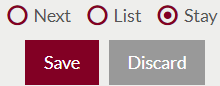
- Users can save the promotional email by submitting the form or can discard the promotional email.
- On Submission, the promotional email will be listed on the promotional email listing page.