Retail Station Services
Purpose
The main purpose of this module is to enable the administrator to view and manage the services available at the retail stations.
Navigation Path
Path: Retail Station Mgmt.> Retail Station Services
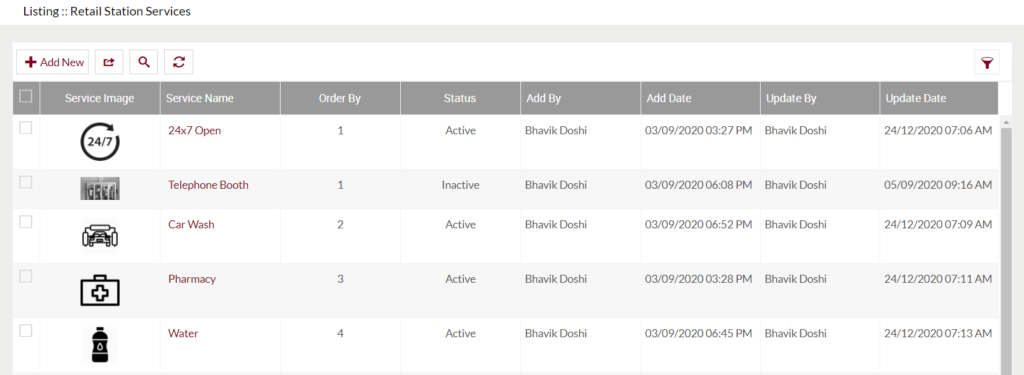
Listing Screen
View list of the Services that were previously added by the Administrator. Admin will have an option to add and update the Services. Admin will be able to search the services using the filter option this is provided on the list.
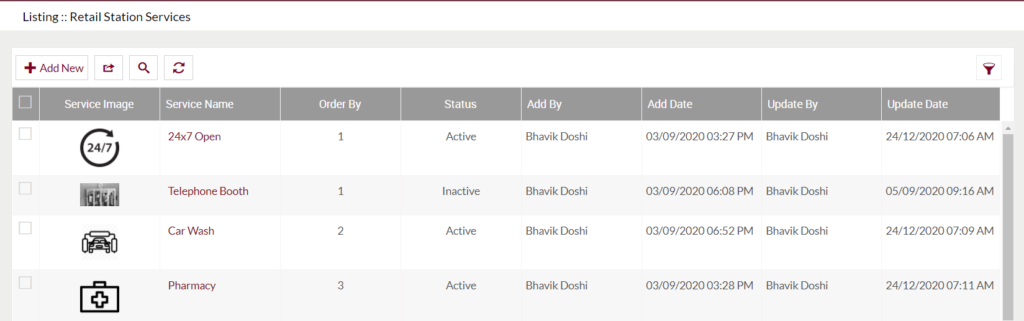
Add Service: To add a new service, click on the below button
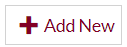
Add/Edit Retail Station Services
- User will be able to Add/Update the retail station services from this page
- The user needs to fill in the retail station services information to add/edit the retail station service in the system.
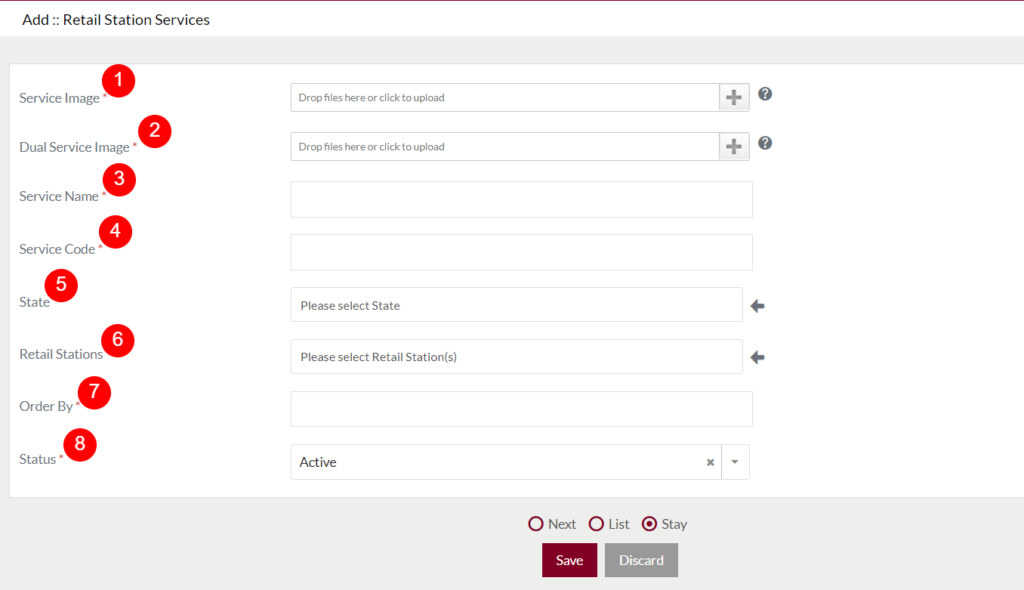
Fields available in the Add/Edit Retail Station Services Form
- Service Image (Required): The user will able to upload the image of the service that he/she wants to add.
- Dual Service Image (Required): The user will able to upload the image of the dual service.
- Service Name (Required): Specify the name of the service. For example, if the user wants to add a Wi-Fi service, then specify the service name as “Wifi”.
- Service Code (Required): Specify a unique code for the service.
- State: Select the state for adding the service. Based on the selected state, the retail stations will be listed in the Retail Station filed dropdown.
- Retail Stations: Select the retails station(s) from the dropdown for which the user wants to add the service.
- Order By (Required): Specify the order for displaying the service.
- Status (Required): Specify the status of the service.
Before Submission, the admin will have the option to go to the “Next” Page to add a new service, go to “listing” or “Stay” on the same Add Service page.
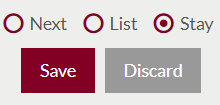
- Admin can save the Service by submitting the form or can discard the Service.
- On Submission, the Service will be listed in the Retail Station Services listing.