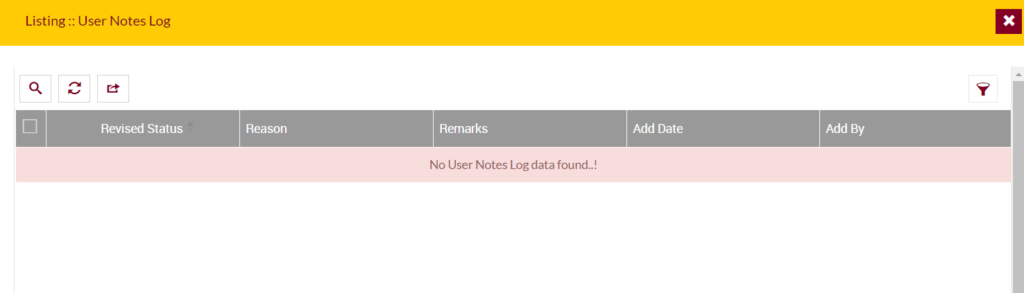Customers
Purposes
The main purpose of this module is to enable the user to view and manage the details of the Customers, registered into the system either from the eShop website (or) the Mobile application.
Navigation Path
Path: User Management > Customers
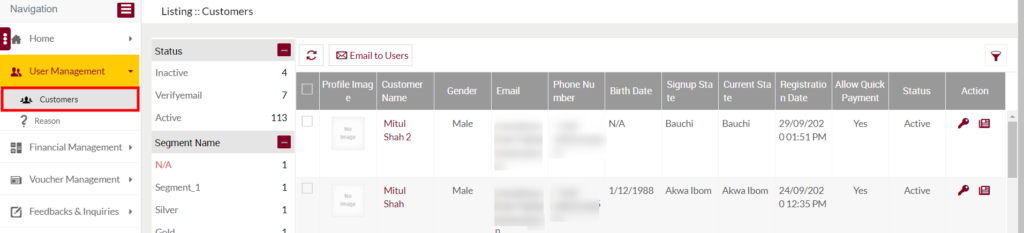
Listing Screen
View list of all the Customers, registered in the system either from the eShop website (or) the Mobile application. Users will have an option to update, Reset password, and send Emails to the Customers available in the listing. Users will be able to search the customer’s data using the filter option this is provided on the list. In the left panel search, the user will able to view the customer’s count and filter the listing based on the Status of the customer.
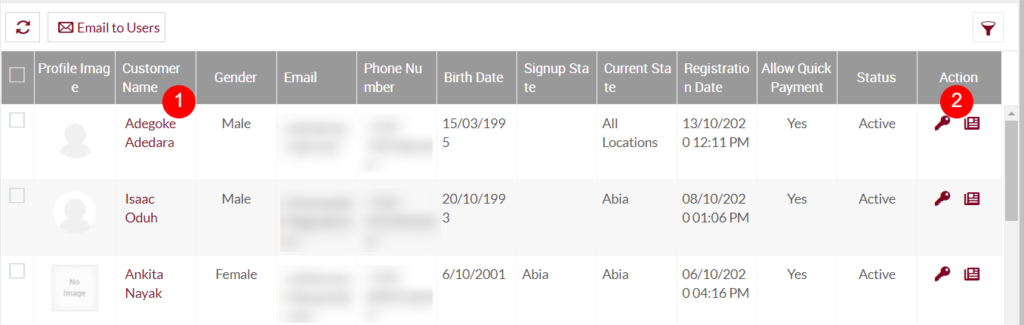
1. View Customer Summary: By clicking on the “Customer Name” available in the listing, the user will be able to view the summary of that particular customer. as shown in the below
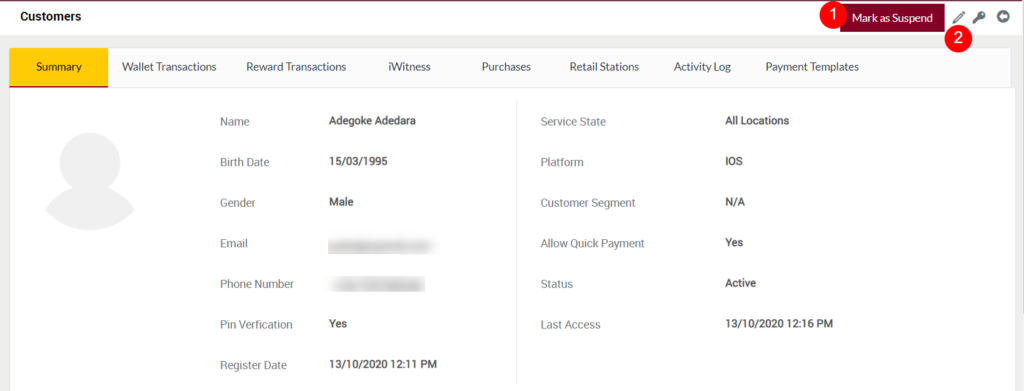
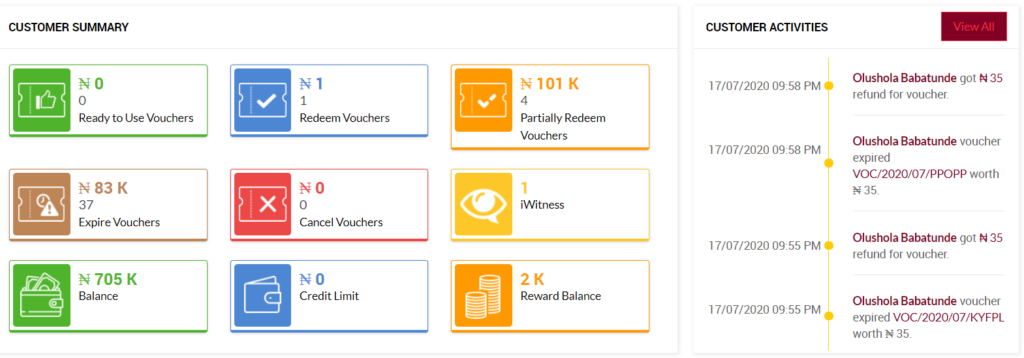
- The customer Summary page will provide a summary of the customer. User will be able to view the count of the Ready to use, redeemed, partially redeemed, expired and canceled vouchers of the particular customer along with the count of iwitness provided. The user wallet, reward balance, and credit limit will also be displayed here.
- On clicking, any of the count in the customer summary section, the user will be navigated to that particular page.
- In the below left of the summary tab, activities of the particular user will be displayed with time and date.
- By clicking on the “View All” button available in the customer Activities section, the user will be navigated to the activity log of that customer.
- By clicking on the tabs provided, the user will be viewing the records available under the particular tab. For example, if the user clicked on the Reward Transaction tab, the user will be able to view the reward transaction data of the particular customer.
- By clicking on the Back arrow icon provided at the top right, the user will be navigated to the listing page.
- Mark As Suspend: On clicking the “Mark as Suspend” button the user will be able to suspend the particular customer account by specifying the reason for suspending the customer account. Users will be able to unlock the suspended customer’s account at any time by clicking on the “Unlock” button. Customers will get the email notifications his/her for Suspended/Unlocked account information. If a user suspended any of the customer accounts, then if the customer is login into his/her eShop Mobile/Web application, then the customer will be automatically logout from his/her eShop account, when the customer clicks on the dashboard.
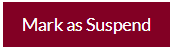
Edit Customer: To edit the customer details, click on the Edit icon provided on the Summary page of the customer.

Edit Customer
- User will be able to Update the Customer from this page
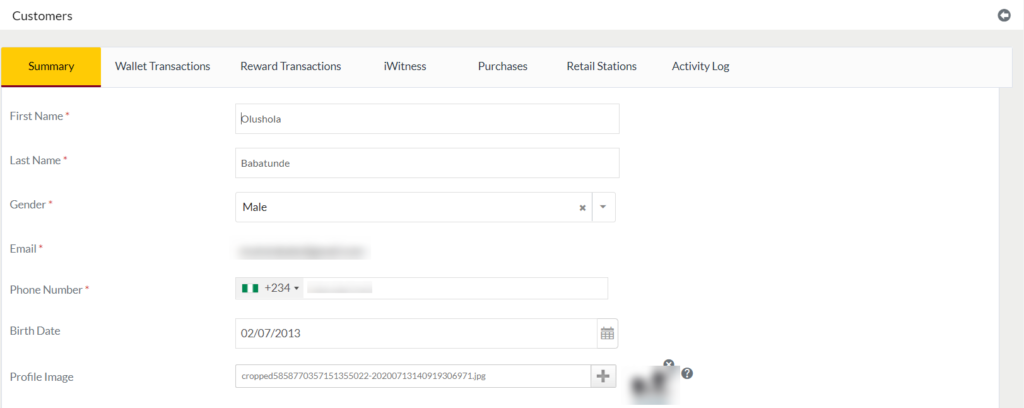
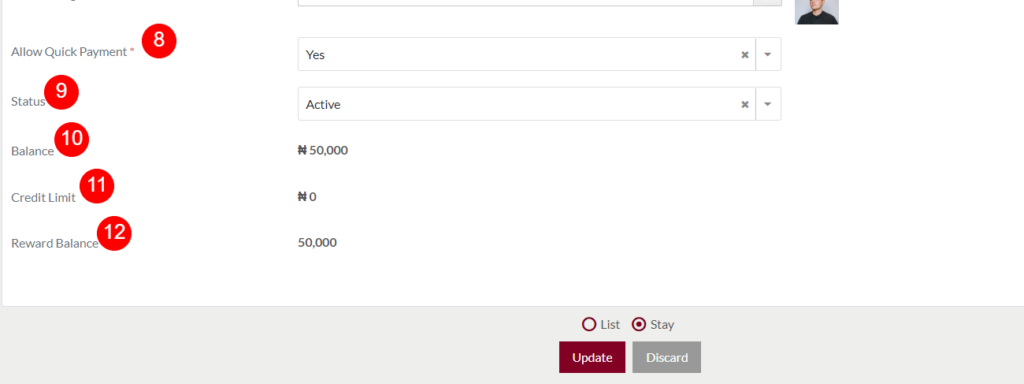
Fields available in the Edit Customer Form
- First Name (Possible): Enter the first name of the User, if wants to update.
- Last Name (Possible): Enter the last name of the User, if wants to update.
- Gender (Possible): Select the user gender from the Dropdown, if it wants to update.
- Email (Not Possible): Once the Customer registered, then the Email ID of that customer is not possible to update.
- Phone Number (Possible): Select the ISD Code from the dropdown list and enter the phone number that the user wants to update.
- Birth Date (Possible): Select the date of birth from the calendar, if it needs to update.
- Profile Image (Possible): Update the profile image by clicking on the “+” option.
- Allow Quick Payment (Possible): Select the quick payment potion allowed for the customer (or) not. If the quick payment option is selected as “Yes” then the customer will be able to pay the payments quickly by scanning the QR code, by default the allow quick payment option will be selected as “yes”. If selected as “No” then the customer will not be allowed to perform the quick payment.
- Status (Possible): Update the customer status for the dropdown, if required.
- Balance (Not Possible): Not possible to update the Customer balance.
- Credit Limit (Not Possible): Not possible to update the Credit limit of the customer.
- Reward Balance (Not Possible): Not possible to update the Customer Reward balance.
Before Submission, the user will have the option to go to the listing page by selecting the “List” or by selecting the “Stay” user will stay on the same Customers Edit page.
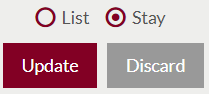
- Users can Update the Customers by submitting the form or can discard the Customers.
- On Submission, the user will be listed in the Customers listing page
2. Action: By clicking on the options available under the action field, the user will able to reset the customer password and also will be able to view the particular notes log.
Reset Customer Password: On clicking the below Button available in the “Action” column of the listing, the user can reset the password for any of the active Customers (having the status as “Active”).

On clicking the Reset Password button, below pop-up will be displayed
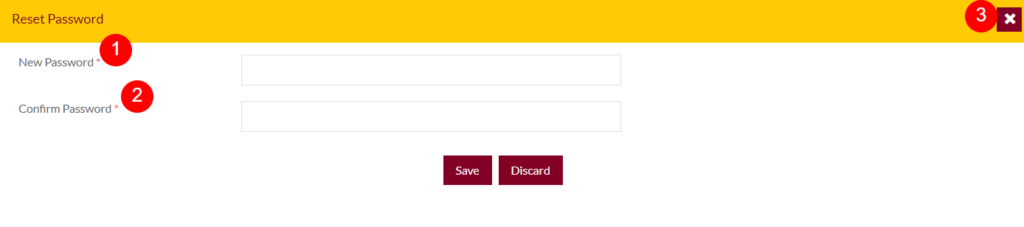
- New Password (Required): Enter a new password in the text field.
- Confirm Password (Required): Enter the password the same as the above, for confirming.
- Close option: For closing the pop-up, click on the “X” icon available on the top right.
- Users can reset the password by clicking on the Save or can discard.
User Notes Log: On clicking the below Button available in the “Action” column of the listing, the user will able to view the particular customer Notes log.

On clicking the above button, below pop-up will be displayed