Dormant Customers
Purposes
The main purpose of this module is to enable the administrator to view and manage the details of the Dormant Customers. Dormant customers are those who have not done any transaction on the eFuel system from the past “x” days that are configured by the admin in the system. (For example, if admin set a limit for 90 days, then the current customer who has not done any transaction from the past “90” days will come under the Dormant Customers category)
Navigation Path
Path: User Management > Dormant Customers
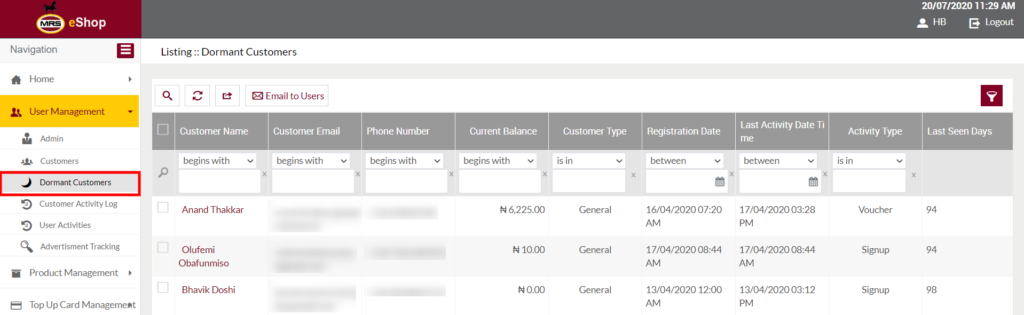
Listing Screen
View List of all the Dormant Customers available in the system. Admin will have an option to update, Reset password, and send Emails to the Dormant Customers available in the listing. Admin will be able to search the Dormant customer’s data using the filter option this is provided on the list.
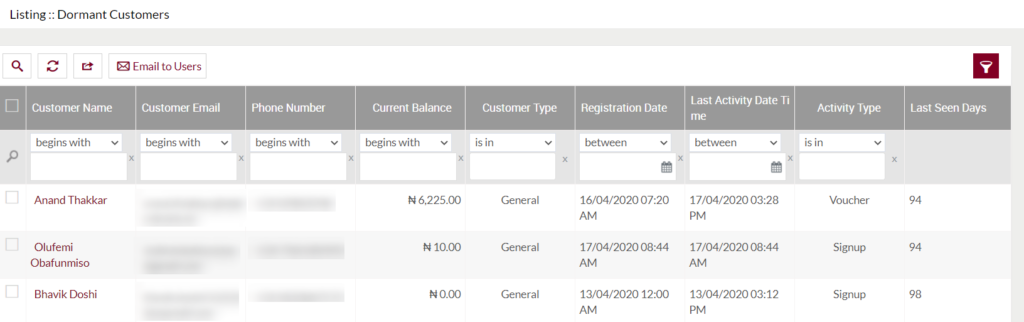
View Customer Summary: By clicking on the “Customer Name” available in the listing, the user will be able to view the summary of that particular customer. as shown in the below
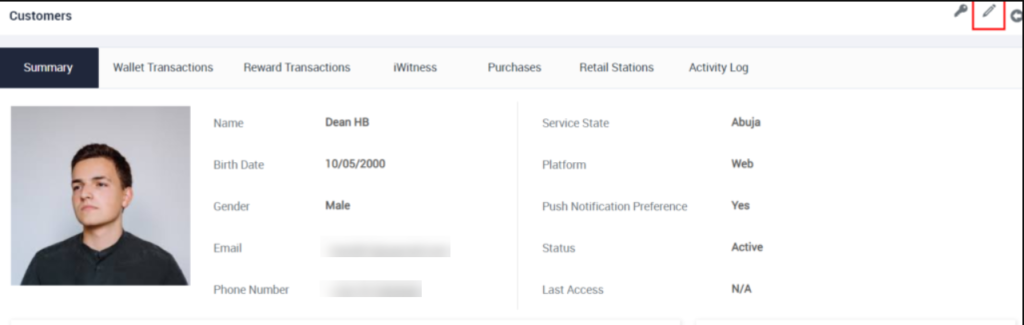
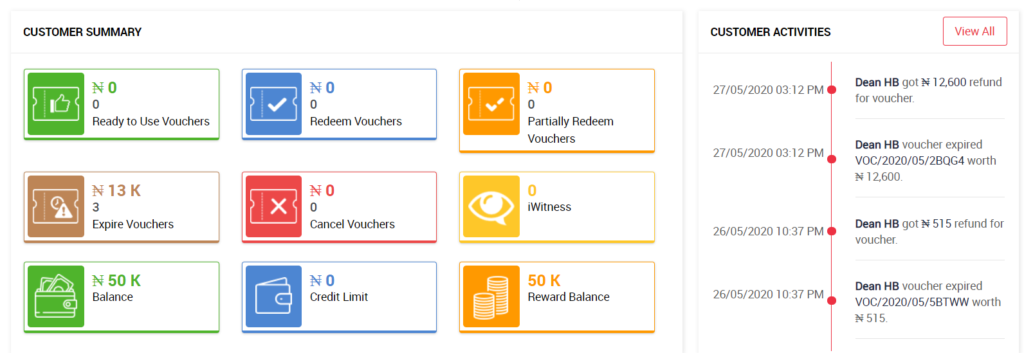
- The customer Summary page will provide a summary of the customer. User will be able to view the count of the Ready to use, redeemed, partially redeemed, expired and canceled vouchers of the particular customer along with the count of iwitness provided. The user wallet, reward balance, and credit limit will also be displayed here.
- On clicking, any of the count in the customer summary section, the user will be navigated to that particular page.
- In the below left of the summary tab, activities of the particular user will be displayed with time and date.
- By clicking on the “View All” button available in the customer Activities section, the user will be navigated to the activity log of that customer.
- By clicking on the tabs provided, the user will be viewing the records available under the particular tab. For example, if the user clicked on the Reward Transaction tab, the user will be able to view the reward transaction data of the particular customer.
- By clicking on the Back arrow icon provided at the top right, the user will be navigated to the listing page.
Reset Customer Password: On clicking the below Button available on the summary page, admin can reset the password for any of the active Customers (having the status as “Active”).
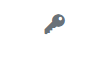
On clicking the Reset Password button, below pop-up will be displayed
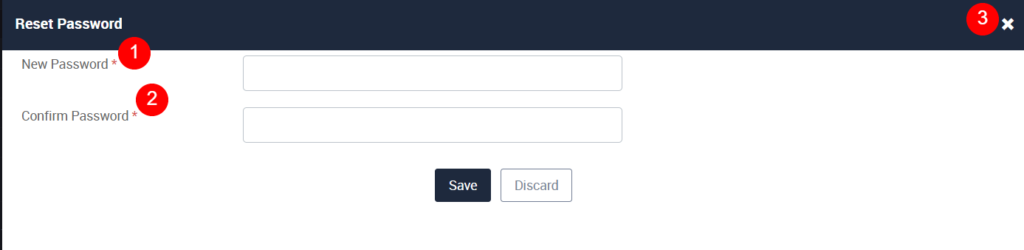
- New Password (Required): Enter a new password in the text field.
- Confirm Password (Required): Enter the password the same as the above, for confirming.
- Close option: For closing the pop-up, click on the “X” icon available on the top right.
- Users can reset the password by clicking on the Save or can discard.
Edit Customer: To edit the customer details, click on the Edit icon provided on the Summary page of the customer.

Edit Customer
- User will be able to Update the Customer from this page
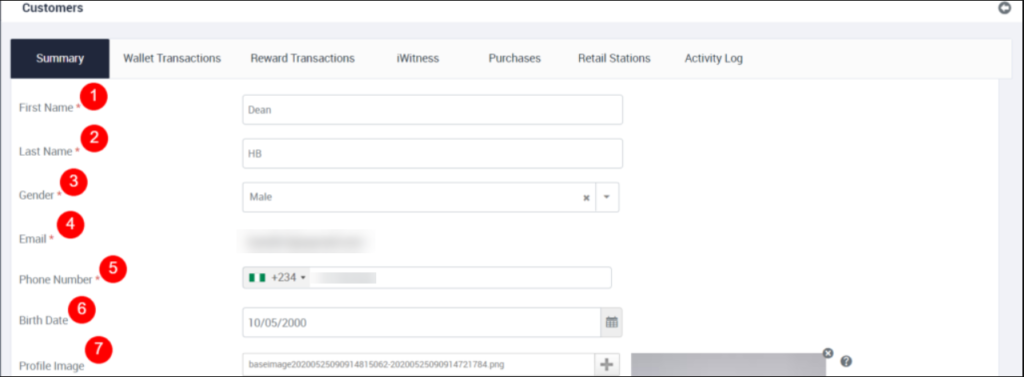
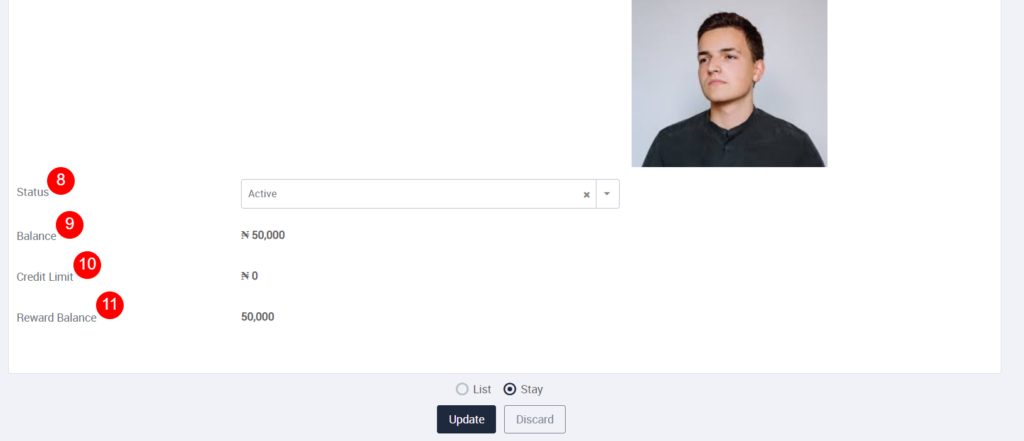
Fields available in the Edit Customer Form
- First Name (Possible): Enter the first name of the User, if wants to update.
- Last Name (Possible): Enter the last name of the User, if wants to update.
- Gender (Possible): Select the user gender from the Dropdown, if it wants to update.
- Email (Not Possible): Once the Customer registered, then the Email ID of that customer is not possible to update.
- Phone Number (Possible): Select the ISD Code from the dropdown list and enter the phone number that the user wants to update.
- Birth Date (Possible): Select the date of birth from the calendar, if it needs to update.
- Profile Image (Possible): Update the profile image by clicking on the “+” option.
- Status (Possible): Update the customer status for the dropdown, if required.
- Balance (Not Possible): Not possible to update the Customer balance.
- Credit Limit (Not Possible): Not possible to update the Credit limit of the customer.
- Reward Balance (Not Possible): Not possible to update the Customer Reward balance.
Before Submission, the admin will have the option to go to the listing page by selecting the “List” or by selecting the “Stay” admin will stay on the same Customers Edit page.
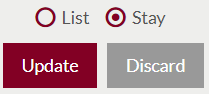
- Users can Update the Customers by submitting the form or can discard the Customers.
- On Submission, the Admin will be listed in the Customers listing page