Review and Ratings
Purpose
The main purpose of this module is to enable the administrator to view the ratings and reviews added by the customers for the products that the customers can purchase from the eShop. Admin will be able to change the status of the ratings and reviews provided by the customers.
Navigation Path
Path: Product Management> Review and Ratings
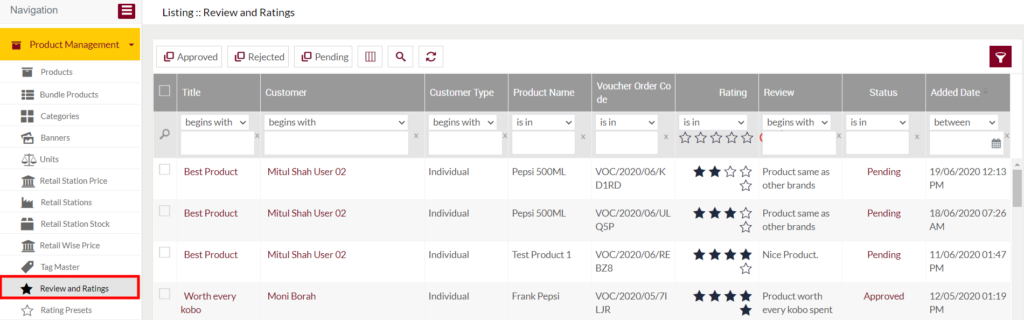
Listing Screen
View list of the ratings and reviews added by the customers for the products that the customers can purchase from the eShop. These products can be either white products, Lubricants, and others. Admin will be able to search the Ratings and reviews using the filter option this is provided on the list. By clicking the customer name, user will able to the summary of the customer who had added the review/rating for the product.
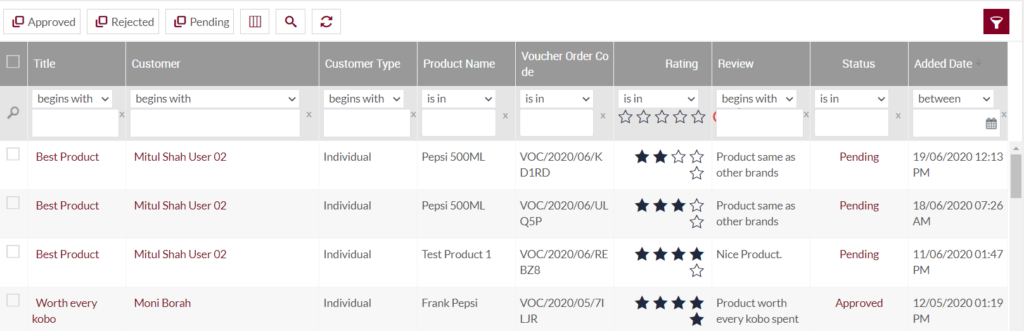
Approve/Reject/Pending the Reviews and Ratings

- Admin will have the option to change the status of the reviews and ratings in the list provided by the customers.
- Admin needs to select the ratings and review from the listing and can change their status to Approve/Rejected/Pending.
By clicking on the Title (or) Status of the review/ratings in the listing, the admin will be navigated to the Review/Rating Update page.
Update Review and Ratings
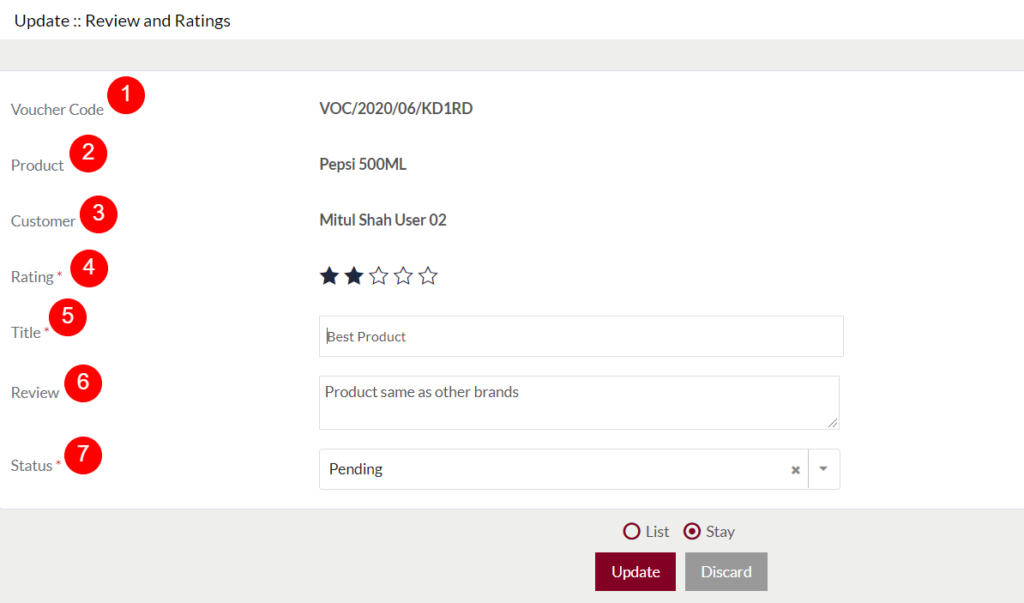
Fields available in the Update Review and Ratings page
- Voucher Code: Represents the voucher code of the product, for which the customer has added the review/rating. Not possible to update.
- Product: Name of the product, for which the customer has added the review/rating. Not possible to update.
- Customer: Name of the customer who has added the rating/review for the product. Not possible to update.
- Rating: Represents the rating provided by the customer for the product. Not possible to update.
- Title (Possible): Title of the review, added by the customer.
- Review (Possible): Review added by the customer for the product.
- Status (Possible): Admin will be able to update the review/rating status here. Choose the option from the dropdown. For example, the admin will be able to reject the review and rating by selecting the status as “Rejected”.
Before Submission, the admin will have the option to go to the listing page by selecting the “List” or by selecting the “Stay” admin will stay on the same update review and rating page.
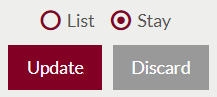
- Users can update the review and rating by submitting the form or can discard it.
- On Submission, the review and rating will be updated in the Review and Ratings listing.