Retail Station Stock
Purpose
The main purpose of this module is to enable the administrator to view the availability of the product stock in the retail stations. The retail station’s product stock data is fetched from the portal system.
Navigation Path
Path: Retail Station Mgmt. > Retail Station Stock
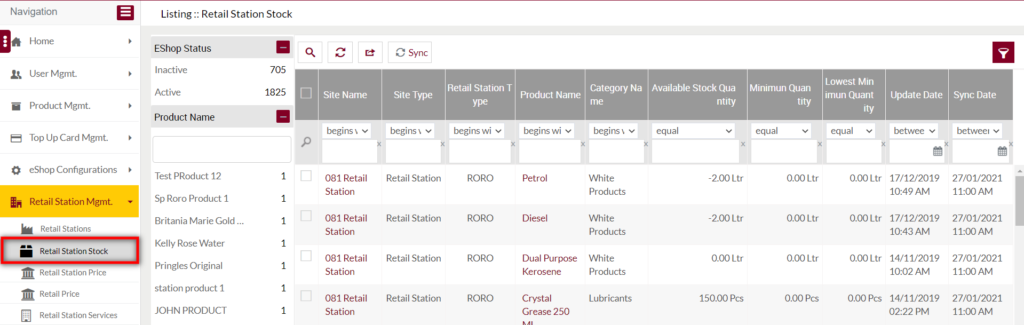
Listing Screen
View list of the Retail station’s product stock data fetched from the portal system. These products can be either white products, Lubricants, and others. Admin will be able to search the data using the filter option this is provided on the list.

Fields available in the Retail Station Stock listing
- Site Name: Represents the name of the site, where the particular product stock is available. On click, the user will be able to view the summary of the Site.
- Site Type: Represents the type of the site. The site may be a shop/ retail station.
- Retail Station Type: Represents the type of the retail station. The retails station type may be COCO/CORO/RORO etc.,
- Product Name: Specifies the name of the product, that the retail station stock is applicable for. On click, the user will be able to see the summary of the product.
- Category Name: Specifies the product category.
- Available Stock Quantity: Specifies the quantity of the product stock availability in the retail station. If the stock availability is “0” for the product. Then Out of Stock information will be displayed for the customer who wants to purchase the product from the particular retail station.
- Minimum Quantity: The limit for the minimum availability quantity in the retail station.
- Lowest Minimum Quantity: The limit for the lowest minimum quantity.
Note: If a customer is purchasing the product vouchers from Nearby Retail Stations, having the stock less than the lowest minimum quantity then that product is showing as Out of Stock, the user can’t purchase the voucher for that product. If the product stock on that retail station is in between the Minimum quantity and lowest minimum quantity then a message is displayed with the available quantity of that product user can able to purchase that product.
9. Update Date: Stock update date on the retail station for the particular product.
10. Sync Date: Date for syncing the product from the retail stations on the portal system.
Sync Products

- On clicking the Sync button, the admin will be able to sync the product’s stock with the sales portal.