Categories
Purpose
The main purpose of this module is to enable the administrator to manage the Product categories in the system. Here admin will be able to manage the categories that are displayed in the homepage (or) on the megamenu of the application.
Navigation Path
Path: Product Management> Categories
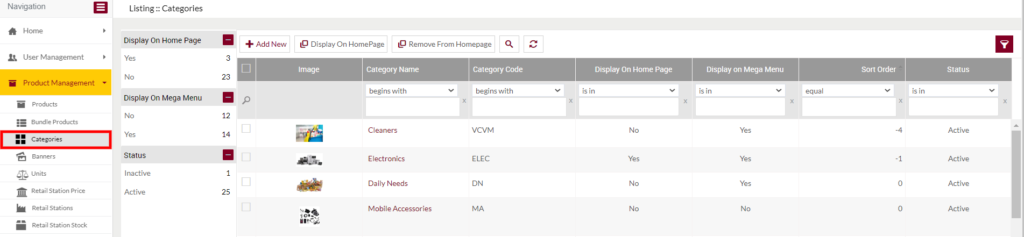
Listing Screen
View list of all the product categories that were previously added by the Administrator. Admin will have an option to add and update the categories. Admin will be able to search the categories using the filter option this is provided on the list. Users will be able to maintain the categories that will be displayed on the home page (or) not.
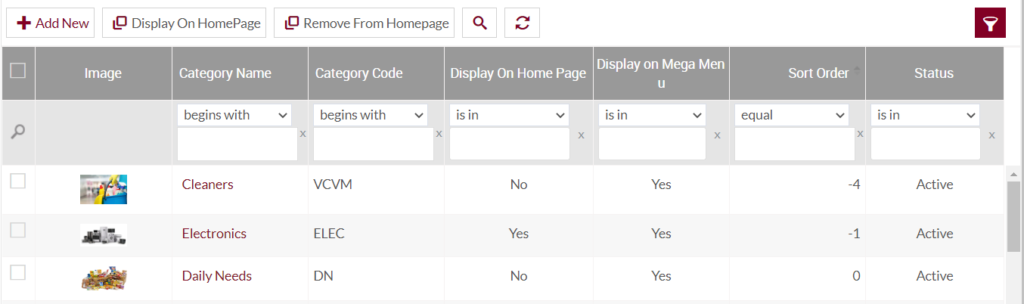
Left Panel Search: Admin can filter the listing using the Display on the Home page, Megamenu and status.
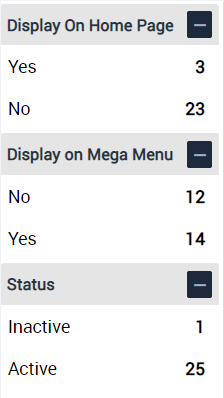
Add Bundle Category: To add a Product category, click on the below button.
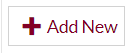
Add/Edit Category
- User will be able to Add/Update the Product category by clicking on the Add New button
- User needs to fill the category information to add/edit the product categories in the system.
- By clicking on the Add New button in the listing, below pop-up will be displayed.
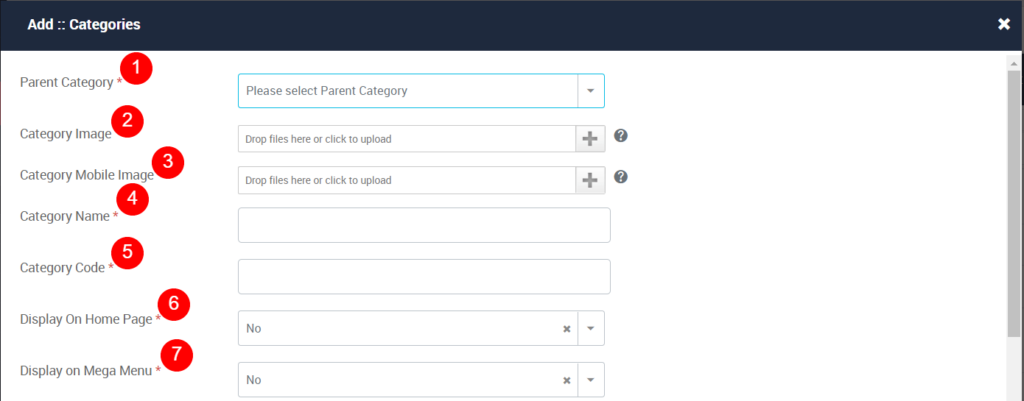

- Parent Category (Required): Select the parent category for the category, from the drop-down.
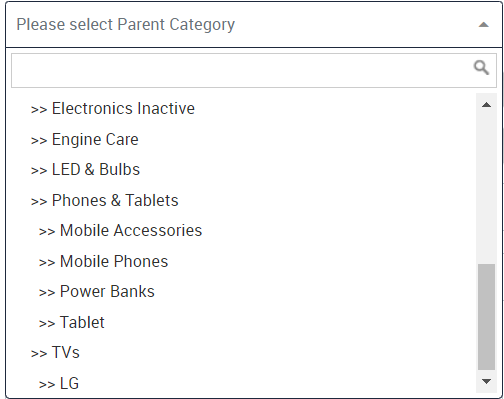
2. Category Image: Upload the category image, for display purposes.
3. Category Mobile image: Upload the category mobile image.
4. Category Name (Required): Specify the category name. That will be displayed in the listing.
5. Category Code (Required): Enter a unique code for the category.
6. Display On Home Page (Required): Choose that the category will be displayed on the Homepage (or) not. If “Yes” the category will be displayed on the Homepage of the application both on the web and mobile.
6. Display On Mega Menu (Required): Choose that the category will be displayed on the Megamenu of the application (or) not. If “Yes” the category will be displayed on the Megamenu of the application both in web and mobile.
7. Sort Order (Required): Provide the sorting order for the product category display.
8. Status (Required): Select the status of the product category.
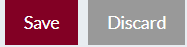
- Admin can save the product category by submitting the pop-up form or can discard the category.
- On Submission, the product category will be listed in the categories listing.
Display On Home Page
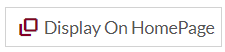
- Admin will have the option to display the category on the Home page. If the user selected a category for displaying on the homepage, then that category will be displayed on the Home page of the application both on the web and mobile.
- Admin needs to select the Category from the listing for displaying it on the homepage.
Remove From Homepage
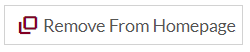
- Admin will have the option to remove the category from the Home page. By selecting a category and by clicking on the above button user will be able to remove any category from the Homepage.