Bundle Product
Purpose
The main purpose of this module is to enable the administrator to manage the bundle products(the products which contain many sub-products with quantity) that the customers can purchase from any of the eFuel platforms like Android, iOS, and web. These products can be either Lubricants or Others.
Navigation Path
Path: Product Management> Bundle Products
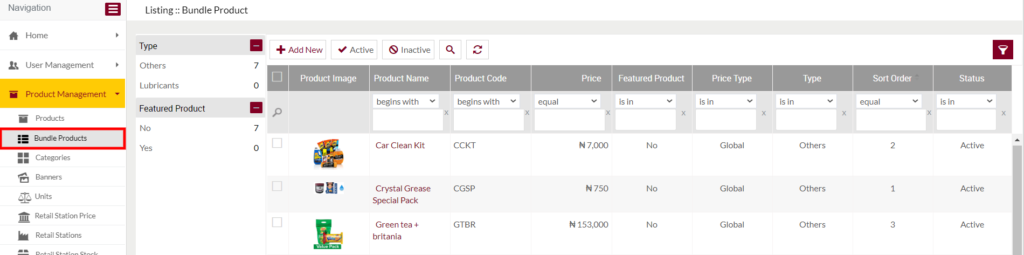
Listing Screen
View list of all the Bundle Products that were previously added by the Administrator. Admin will have an option to add, update, and activate/deactivate the products. Admin will be able to search the products using the filter option this is provided on the list. on clicking the product name in the listing, the user will be navigated to the summary page of the particular product.
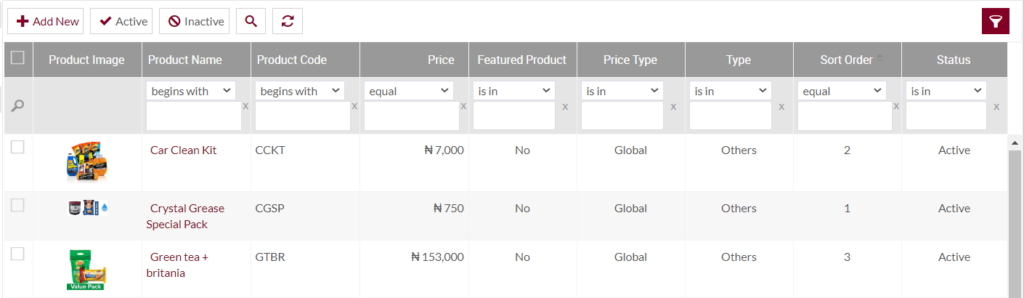
Left Panel Search: Admin can filter the listing using the Type and Featured Product.
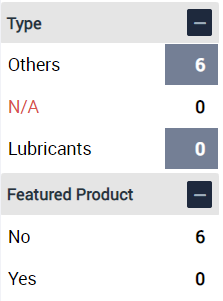
Add Bundle Products: To add bundle Products, click on the below button
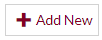
Add/Edit Bundle Products
- User will be able to Add/Update the Bundle Products from this page
- User needs to fill the product information to add/edit the bundle products in the system.
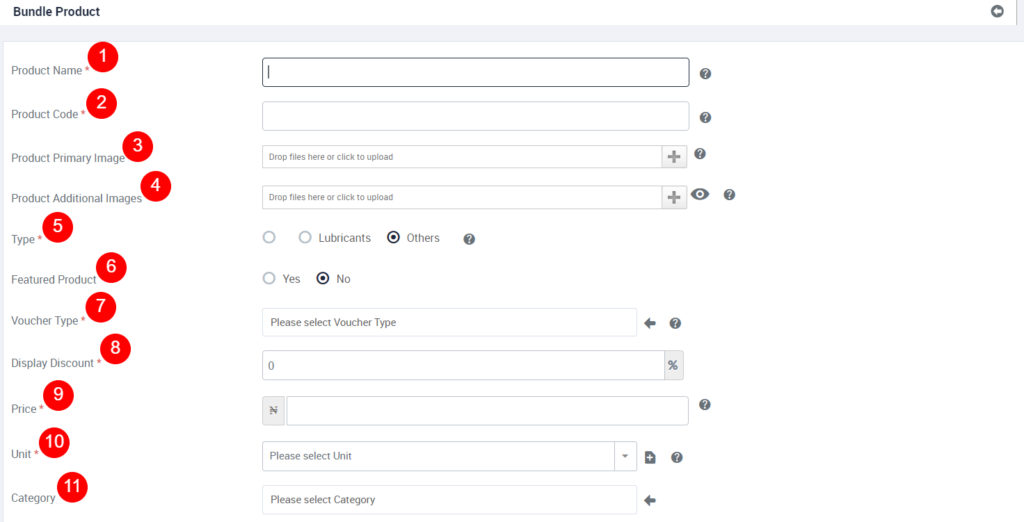
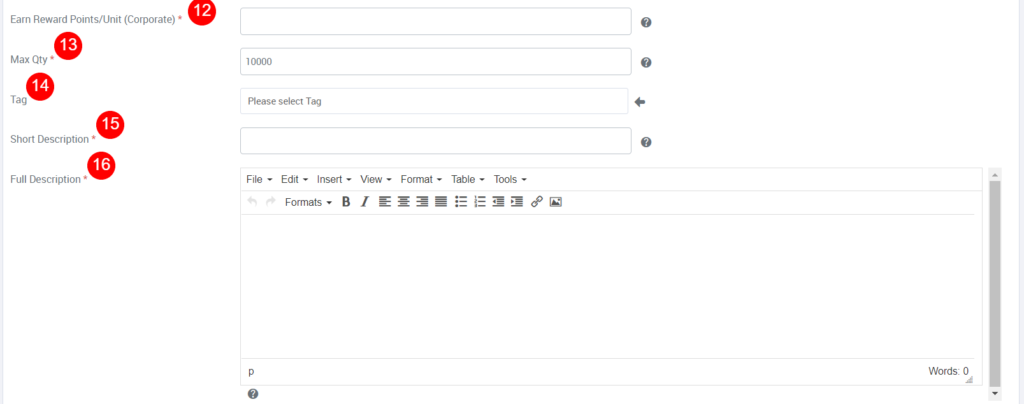
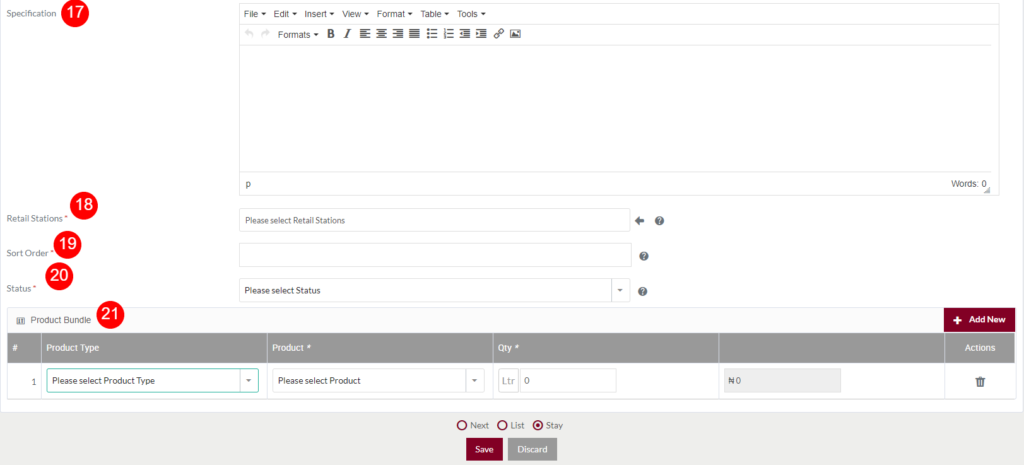
Fields available in the Add/Edit Product Form
- Product Name (Required): Specify the Product display name in the text input.
- Product Code (Required): Represents the unique code of the product, that has synced with the Inventory and Portal systems.
- Product Primary Image: Upload the product primary image by clicking on the “+” option. For display purposes.
- Product Additional Images (Possible): Add additional images for the products. On clicking the “Eye” icon user will be able to view the added images.
- Type (Required): Choose the type of product for listing.
- Featured Product: Choose the featured product (or) not, if “Yes” the product is displayed in the featured products listing of the home page.
- Display Discount (Required): Specify the discount value for the product. For example, if specified the discount value as 10, then a 10% discount will apply for the customer will purchase the product.
- Price (Required): Specify the price of the product.
- Unit (Required): Specify the unit of measurement for the product. For example, if the bundle product contains Badminton Racket then select the unit “pcs”.
- Category: Choose the category of the product from the dropdown. If the sub-products have belonged to a category of chocolates, then choose a chocolate from the drop-down.
- Earn Reward Points/Unit (Individual) (Required): Specify the reward points quantity that an individual customer can earn by redeeming this product voucher.
- Earn Reward Points/Unit (Corporate) (Required): Specify the reward points quantity that a corporate customer can earn by redeeming this product voucher.
- Max Qty (Required): Enter the maximum quantity that a customer can purchase in a single transaction.
- Tag: Select a tag for the product.
- Short Description (Required): Add a short description of the product.
- Full Description (Required): Add a Full description of the product. For example, the details of the product name, how is it useful and the different type of materials used for making it etc.,
- Specification (Required): Add specifications for the product.
- Retail Station (Required): Choose the retails stations where the product is available for redemption from the below the dropdown. By clicking on the left arrow all the retail stations will be selected.
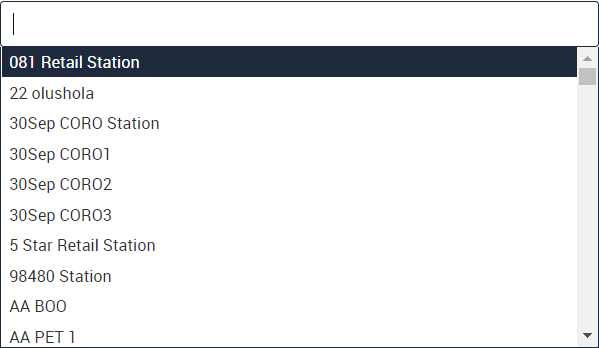
19. Sort Order (Required): Provide the sorting order for the product display.
20. Status (Required): Select the status of the product.
21. Product Bundle (Required): From the drop-down select the sub-products for the product bundle and specify their quantity in the input text. By clicking on the “Add New” button in the product bundle section, a new filed will be added for selecting the sub-product. On clicking the “Delete” button provided in the action section of any failed user will be able to delete that field. Below is the sub-products dropdown.
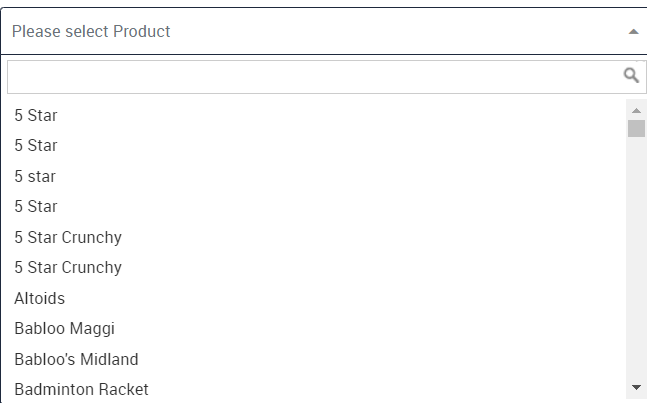
Before Submission, the admin will have the option to go to “Next” Page to add new Product, go to “listing” or “Stay” on the same Add Product page.
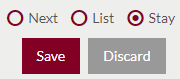
- Admin can save the Bundle product by submitting the form or can discard the bundle product.
- On Submission, the bundle product will be listed in the bundle products listing page
Activate and Deactivate Bundle Products
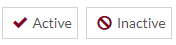
- Admin will have the option to Activate and Deactivate Products from the list.
- Admin need to select the products from the listing and can activate or de-activate the products