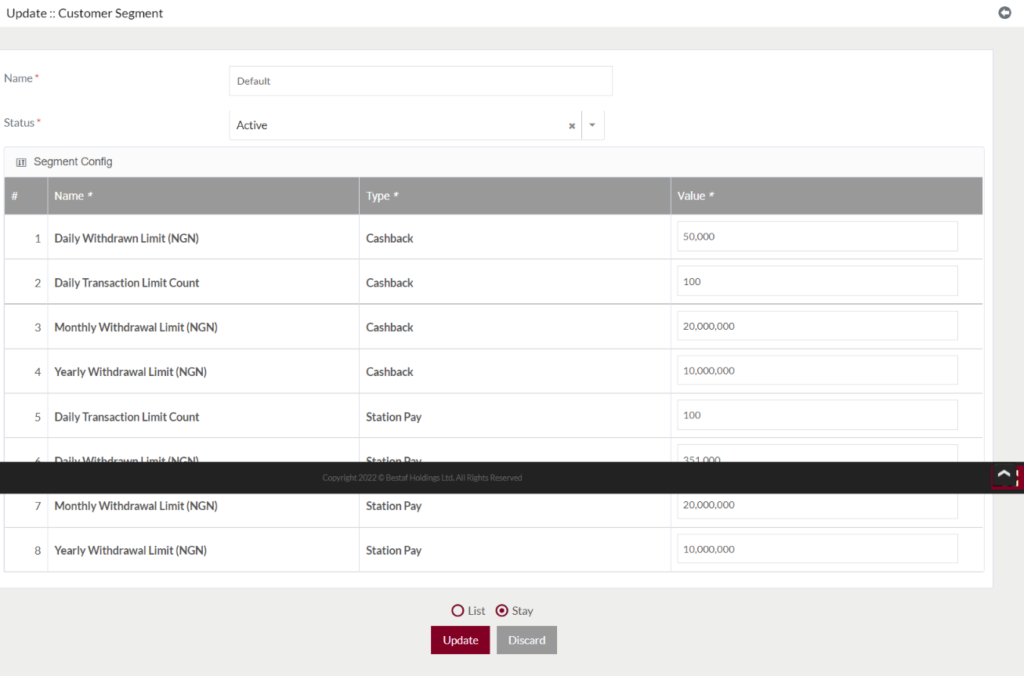Customer Segment
Purposes
The main purpose of this module is to enable the administrator to view and manage the customer segments. Admin will be able to manage the customers under the available customer segments, for controlling the customer cashback flow.
Navigation Path
Path: User Management > Customer Segment
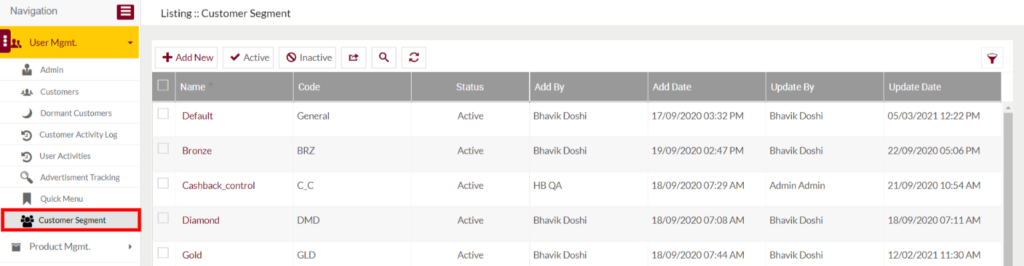
Listing Screen
View the list of the Customer Segment that were previously added by the Administrator. Admin will have an option to add and update the customer segments. Admin will be able to search the customer segments using the filter option provided on the list.
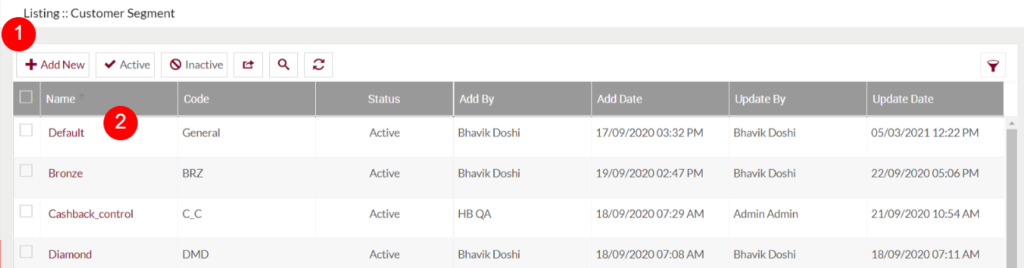
Add Customer Segment: To add a new customer segment, click on the below button
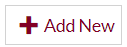
Add/Edit Customer Segment
Fields available in the Add/Edit Customer Segment Form
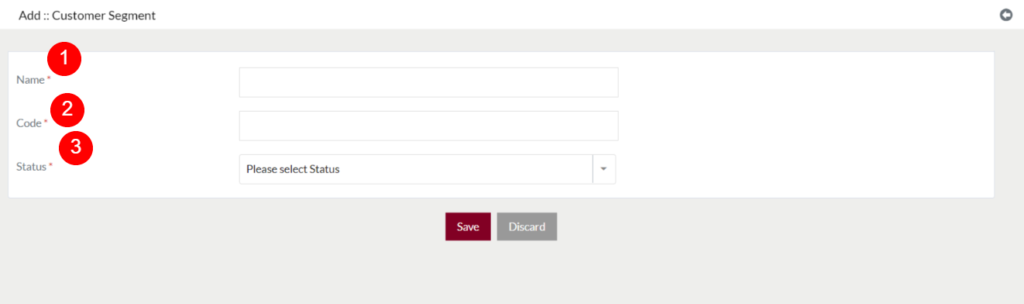
- Name (Required) – Name of the segment that the customer wants to add. For example, if the customer wants to add a segment for controlling the cashback, then specify the segment name as “Cashback Control”.
- Code (Required) – Specify a unique code for the particular customer segment.
- Status (Required) – Specify the status of the segment.
- After specifying the above details and by clicking on the save button, the segment by having the default configurations will be added successfully.
- If the user wants to update the segment configuration, the user will be able to update them. For example, if the “Daily Withdrawn Limit (NGN)” is having the value “50,000” by default, if the user wants to update its value to “30,000”, by changing the particular filed value and by clicking on the “Update” button the configurations for the segment will be updated successfully.
- The added and actively available Customer Segments will be listed in the dropdown of, Customer Segment filed in the Customer update page under the Customer module.
2. Name: On clicking the customer segment name under the listing, user will be able to update it.