Quick Links
Purpose
The main purpose of this module is to enable the administrator to view and manage the quick links. By using the quick links Admin can manage the Top Bar on the eShop website.
Navigation Path
Path: Quick Links Mgmt.> Quick Links
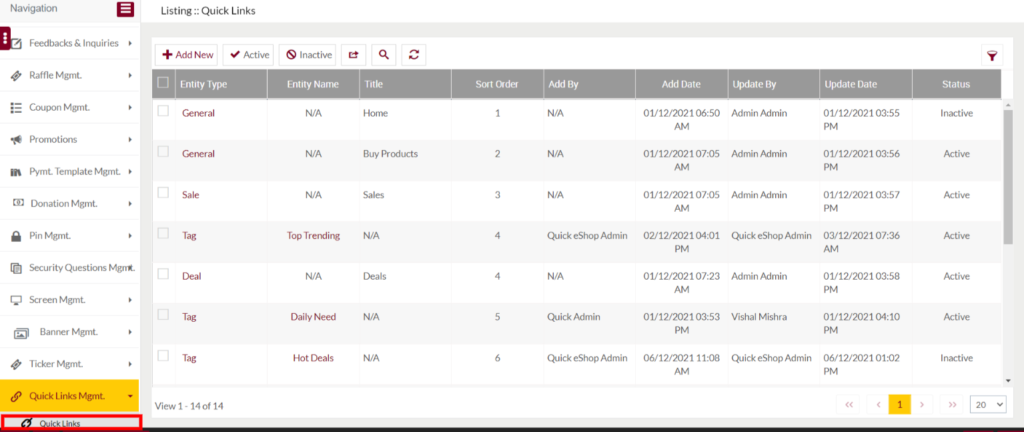
Listing Screen
View List of the quick links that are previously added by the admin. Admin will be able to add, update, activate and inactivate the quick links. Admin will be able to search the quick links data using the filter option this is provided on the list.
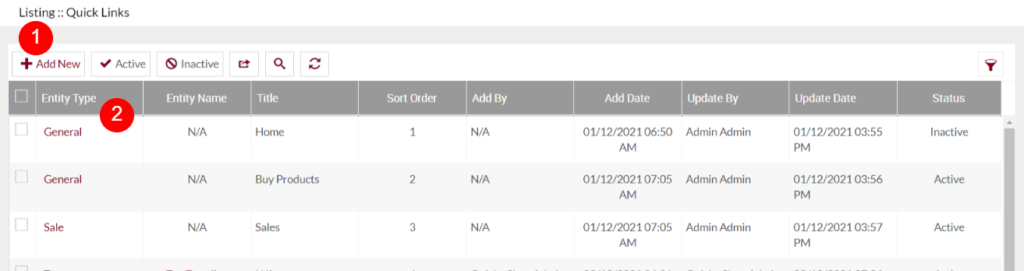
1. Add New Quick Link: To add a quick link, click on the below button
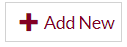
Add/Edit Quick Link
- User will be able to Add/Update the quick link from this page
- The user needs to fill the information to add/edit the quick link in the system
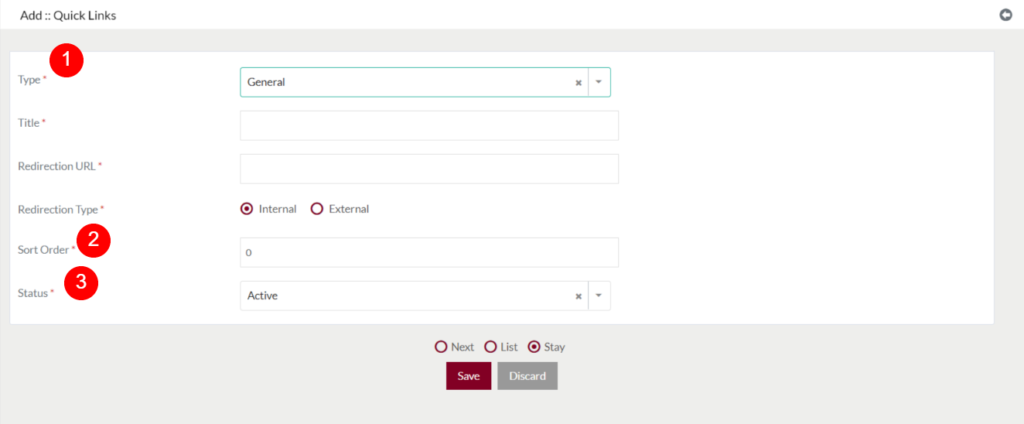
- Type (Required): Select the type from the available dropdown.
- Sort Order (Required): Specify the sorting order of the quick link.
- Status (Required): Specify the status. Only actively available quick links will display on the eShop website.
- If type is selected as “General”, the following fields will be displayed
- Title (Required): Specify the title for the quick link. The link will be displayed with the specified title on the eShop Website top bar.
- Redirection URL (Required): Specify the URL where you want to redirect users on clicking the particular link.
- Redirection Type (Required): Select the type as “Internal”, if providing redirection is related to the eShop internal pages. Select “External”, if the redirection is related to any other third-party sites. (Note: Common for type “Sales, Deals or Tag”)
- If the type is selected as “Sales, Deals or Tag”, then the below fields will be display
- Banner Image (Required): Upload the banner image that will display on hovering the top bar.
- Banner Redirection URL (Required): Specify the URL where you want to redirect users on clicking the particular banner.
- Tag (Required): Select the tag from the dropdown, which you want to display on the top bar. (Note: Field displayed only for type “Tag”)
- If the type is selected as “Donation or Product”, then its respective field below will be displayed.
2. Entity Type: On licking the “Entity Type” in listing, user will be able to update the particular quick link.