Tickers
Purpose
The main purpose of this module is to enable the administrator to view and manage the tickers that will be displayed on the eShop Website and Mobile app.
Navigation Path
Path: Screen Mgmt.> Tickers
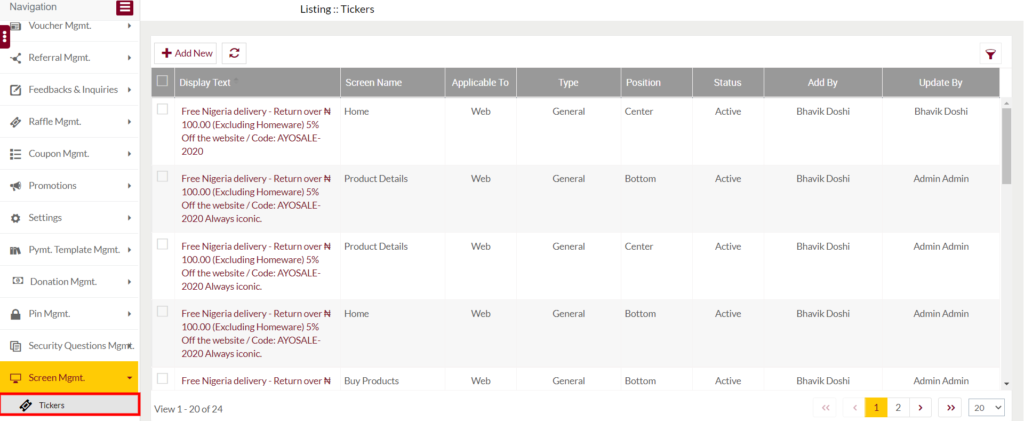
Listing Screen
View the list of the Tickers that were previously added by the Administrator. Admin will have an option to add and update the tickers. Admin will be able to search the Tickers using the filter option this is provided on the list.
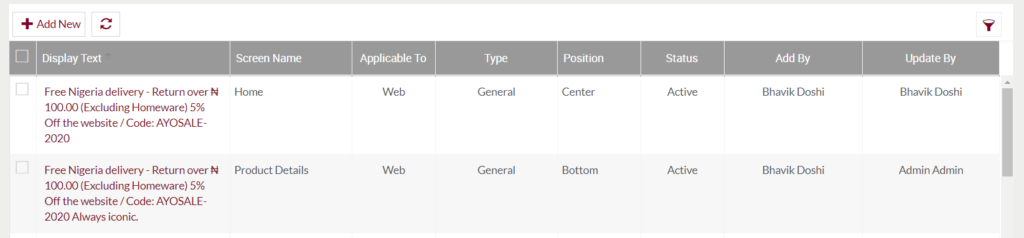
Add Ticker: To add a ticker, click on the below button
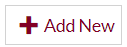
Add/Edit Ticker
Fields available in the Add/Edit Ticker Form
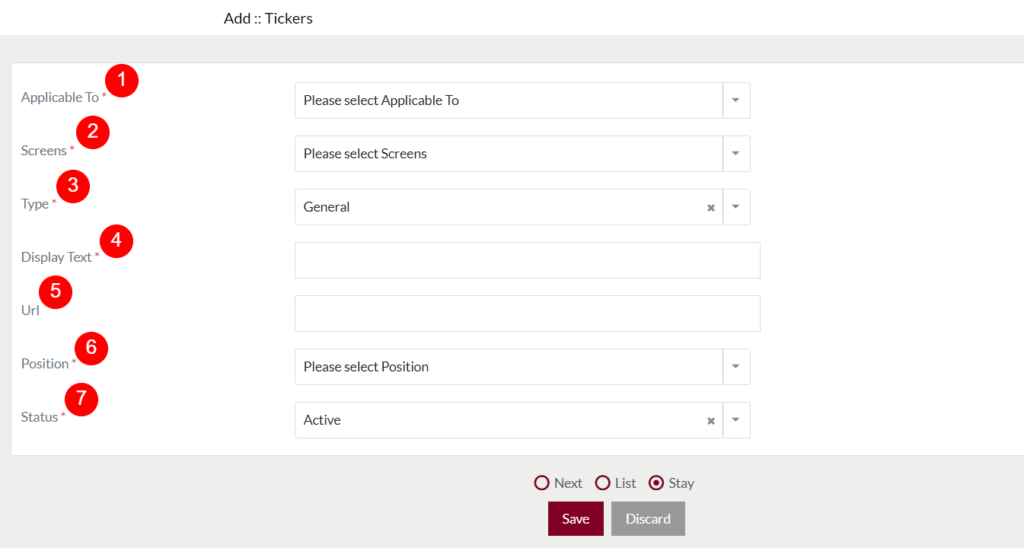
- Applicable To (Required): Select the option for displaying the ticker. If the user selected “Web‘ then the ticker will be displayed on the eshop website, if selected “Mobile” then the ticker will be displayed on the eShop mobile app.
- Screens (Required): Select the screen where the ticker will display. For example, if the user selected the screen option as “Home”, then the ticker will be displayed on the Home page on the eShop website/mobile app.
- Type (Required): Select the type where the ticker will redirect to. The below field will be displayed based on the selected type. If the user selects the type as “raffle”, then the Raffle field will be displayed which contains the list of all the actively available raffles.
- If the type is selected as “General”, then the “Url” field will be displayed where the user can enter the URL for redirection.
- Display Text (Required): Specify the displayed text for the ticker.
- Position (Required): Select the option for displaying the ticker on the eShop website/mobile app.
- Status (Required): Specify the status of the ticker. Only active tickers will be displayed on the website/mobile app.
Before Submission, the admin will have the option to go to the listing page by selecting the “List” or by selecting the “Stay” admin will stay on the same ticker add/update page.
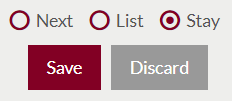
- Admin can save the ticker by submitting the form or can discard the ticker.
- On Submission, the ticker will be listed on the tickers listing page.