Grade Allowance Management
Purpose
The main purpose of this module is to enable the administrator to view and manage the Grade allowance details of the corporate customers. By setting the grade allowances user will be able to allocate the amount and products to their employees based on the period of Weekly/Monthly/Yearly.
Navigation Path
Path: Corporate Mgmt.> Grade Allowance Mgmt.
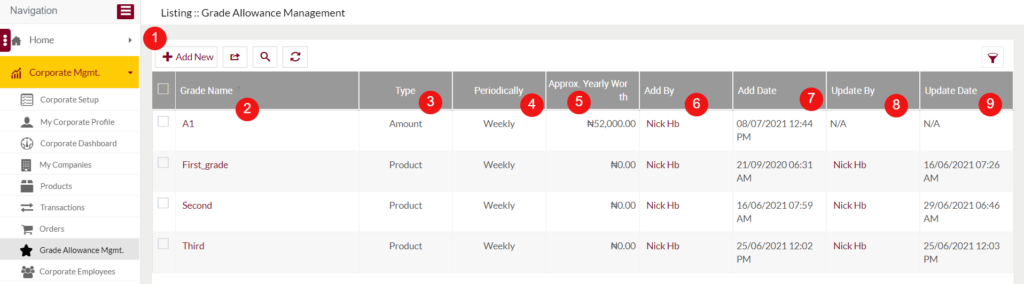
Listing Screen
View List of the corporate company Grade allowances that are previously added by the corporate customers/admin. Users will be able to add and update the grade allowance. Users will be able to filter the data by using the provided filter option.
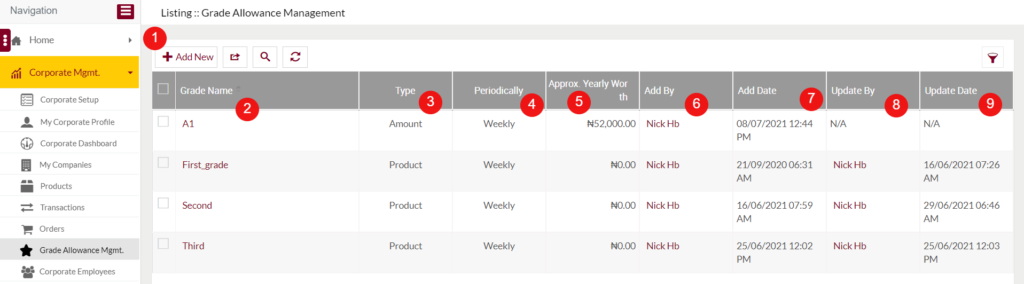
1. Add New: To a new grade allowance click on the below button.
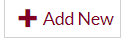
Add/Edit Grade Allowance
- Users will be able to Add/Update the grade allowance from this page
- The user needs to fill in the below information to add/edit the grade allowance.
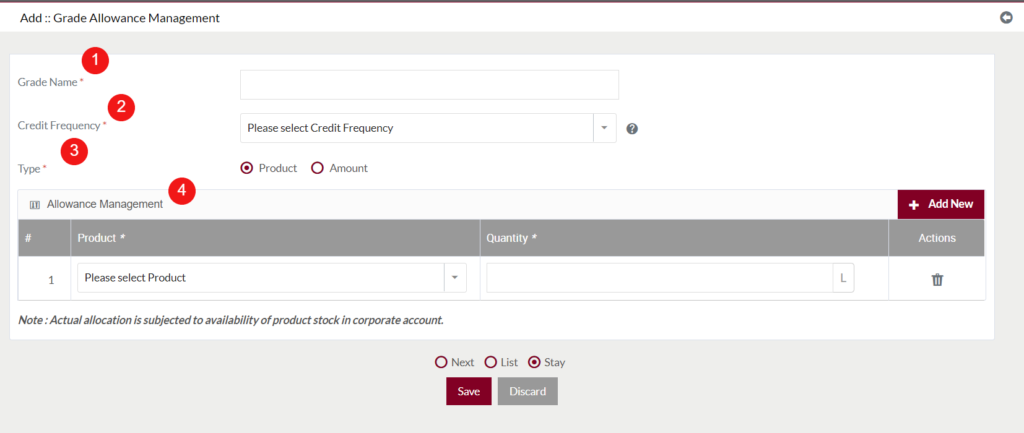
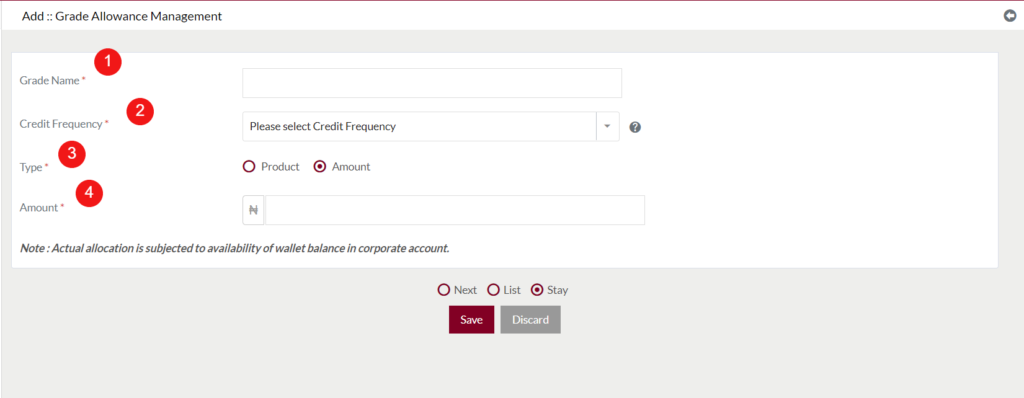
- Grade Name (Required): Specify the name of the grade.
- Credit Frequency (Required): Choose the credit frequency from the dropdown. Eg: if the frequency is selected as “Monthly”, monthly the employees under this grade will be credit with the specified products or amount, based on the type of the grade.
- Type (Required): Select the type. If the type is selected as “Product” then under this grade, the user can allocate products to the employee. If the type is “Amount” then the usre can allocate an amount to the employees.
- Allowance Management: If the type is selected as “Product”, then the allowance management section will be displayed.
- Product (Required): Select the product from the dropdown, that you want to allocate to the employees.
- Quantity (Required): Specify the quantity of the product that will be allocated to the employees as per the grade.
- Add New: On click, the user can add a new product for allocation.
- Action: On clicking the “Delete” button user can delete the particle row.
- Amount: If the type is selected as “Amount”, then the amount field will be displayed. Specify the amount here that you want to be allocated to the employees.
2. Grade Name: On clicking the grade name in the listing, usre can update the particular grade allowance. Note: Usre can’t update the “Type” of the grade allowance.
3. Type: Specifies the type of the grade.
4. Periodically: Specify the allocation period of the particular grade.
5. Approx Yearly Worth: If the type is added for “Amount”, then in the “Approx. Yearly Worth” will be displayed by calculating based on the value assigned for the grade. if the type is “Product”, then the value will be taken as the worth of the product quantity that has been added for the allocation. Eg: If the Grade value is “1,000” and the Credit frequency is “Weekly”, then the “Approx. Yearly Worth” = (No.of Weeks in a year * 1,000).
6. Add By: Specifies the name of the usre who has added the grade. On click, view the details of the particular user.
7. Add Date: Specifies the date, when the user has added the grade.
8. Update By: Specifies the name of the usre who has updated the grade. On click, view the details of the particular user.
9. Update Date: Specifies the date, when the user has updated the grade.