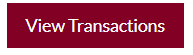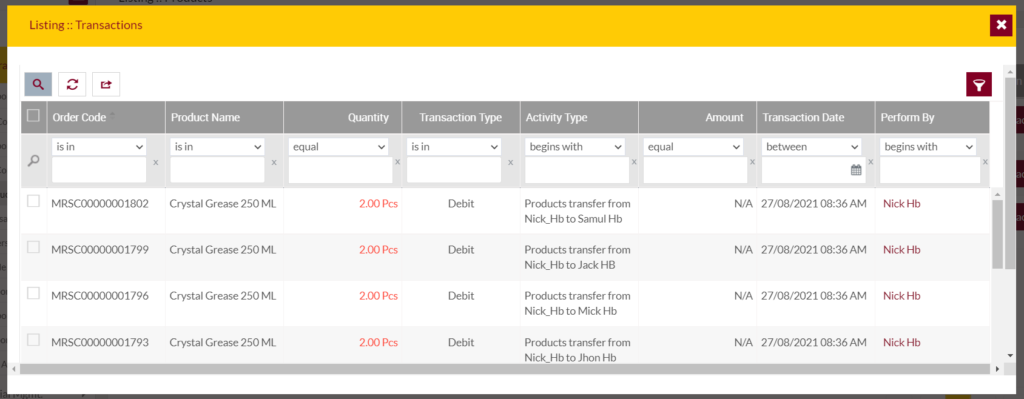Products
Purpose
The main purpose of this module is to enable the administrator to view and manage the stock of the Corporate products on the system. Corporate customers will be able to buy and allocate the products from here. Corporate customers will be able to purchase only the products that are accessible to his/her company.
Navigation Path
Path: Corporate Mgmt.> Corporate Customer
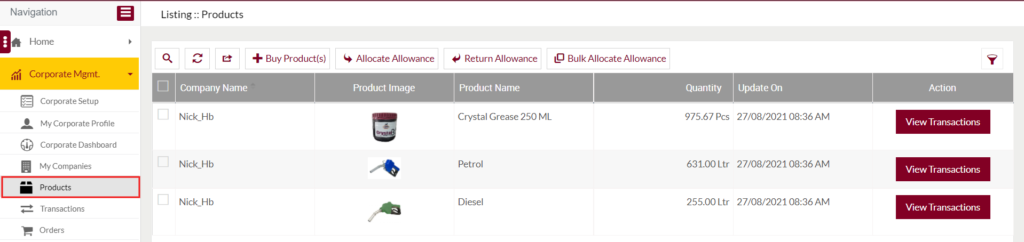
Listing Screen
View List of the corporate products that are accessible to the corporate customer and having some stock. Admin will be able to buy, allocate and return the products from here. Admin will be able to search the products data using the filter option this is provided on the list.
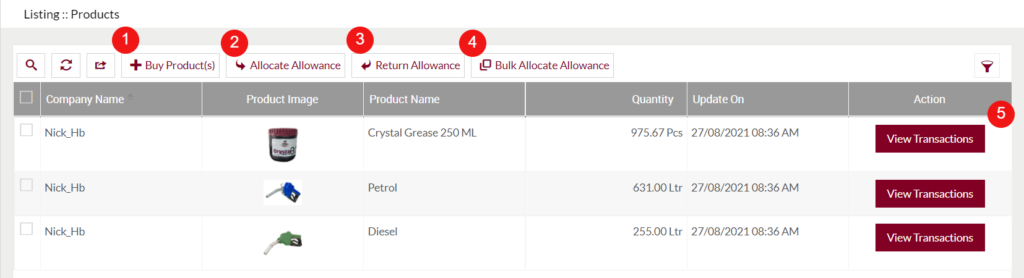
1. Buy Product(s): On click, usre will be able to buy the products.
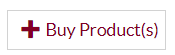
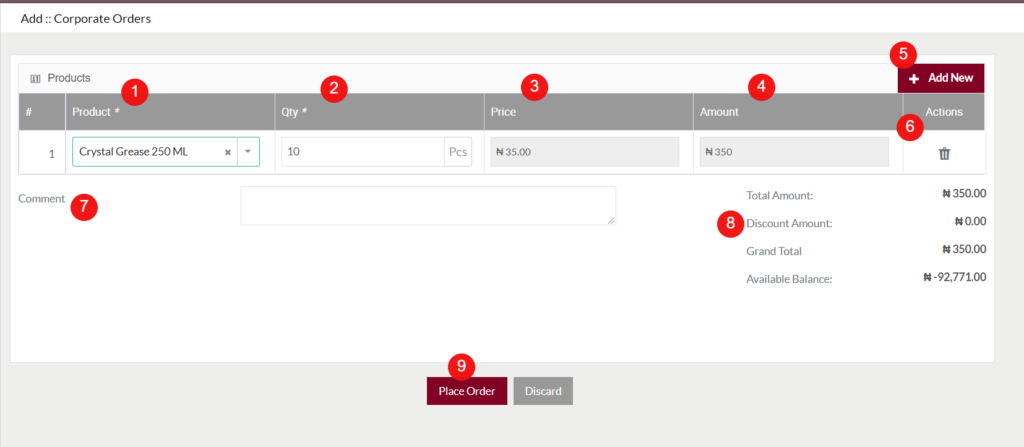
- Product (Required): Select the product from the product, that the usre wants to buy for his/her corporate company. (Note: Only the products which are allocated by the MRS Admin will be displayed here. )
- Qty (Required): Specify the quantity of the product that the user wants to buy.
- Price: After selecting the product the price per 1 quantity of product will be displayed here.
- Amount: Specifies the amount for the particular product order. The amount will be calculated as “Qty * Price”.
- Add New: On click, the user will be able to place the order for another product as well.
- Delete: On click, usre will be able to delete the particular row of the product order.
- Comment: Enter the comment if any.
- Order Calucetion as follows
- Total Amount: Specifies the total amount required for placing the order.
- Discount Amount: Specifies the amount of discount applicable for the order.
- Grand Total: Specifies the grand total required for placing the order. Grand Total will be calculated as “Total Amount – Discount Amount”.
- Available Balance: Specifies the amount of the balance available in the particular corporate companies account.
- Place Order: After specifying all the required data, and by clicking on the place order button, the ordered products will be added and the grand total amount will be deducted from the corporate company’s account.
2. Allocate Allowance: On click, the user can allocate the products for the employees under the product grade.
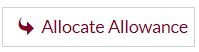

- Employee (Required): Select the employee from the dropdown to whom you want to allocate the products.
- Product (Required): Select the product from the dropdown which you want to allocate to the particular employee.
- Qty (Required): Specify the quantity for allocating the product. (Note: allocating quantity should be less than or equal to the available quantity.)
- Available Stock: Specifies the quantity of the particular product available stock in the corporate account.
- Add New: On click, the user can allocate a new product to the particular employee.
- Delete: On click, the user can delete the particular row.
- Comment: Specify a comment if any.
- Allocate Prodcuts: After selecting the employee, product, and by specifying the valid quantity and by clicking on the “Allocate Prodcuts” button, products will be allocated to the particular employee.
3. Return Allowance: On click, the user can return the products from the employees who were under the product grade.
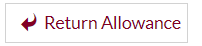
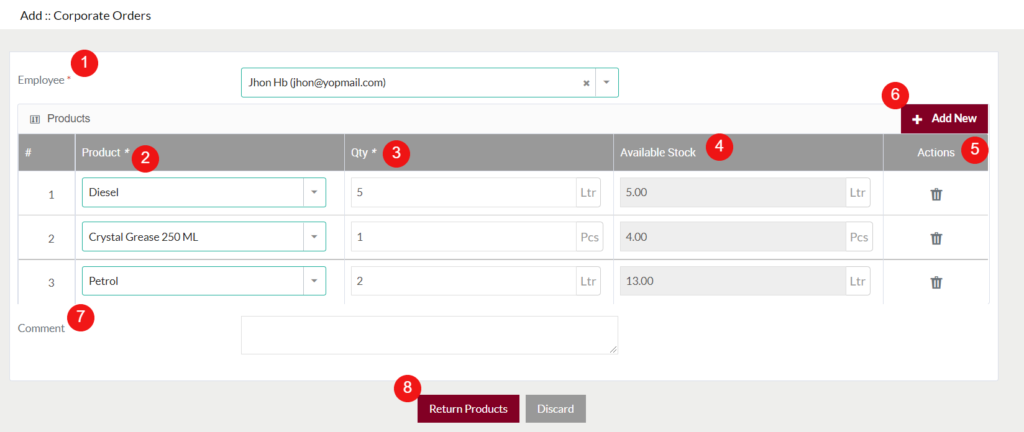
- Employee (Required): Select the employee from the dropdown from whom you want to return the products.
- Product (Required): Select the product from the dropdown which you want to return from the particular employee.
- Qty (Required): Specify the quantity that you want to return from the employee account. (Note: Quantity should be less than or equal to the available stock.)
- Available Stock: Specifies the quantity of the particular product available stock in the corporate employee’s account.
- Add New: On click, the user can return a new product from the particular employee.
- Delete: On click, the user can delete the particular row.
- Comment: Specify a comment if any.
- Return Prodcuts: After selecting the employee, product, and by specifying the valid quantity and by clicking on the “Return Prodcuts” button, products will be returned from the particular employee.
4. Bulk Allocate Allowance: On click, the user can allocate prodcuts to the multiple employees we belonged to the product grade.
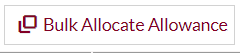
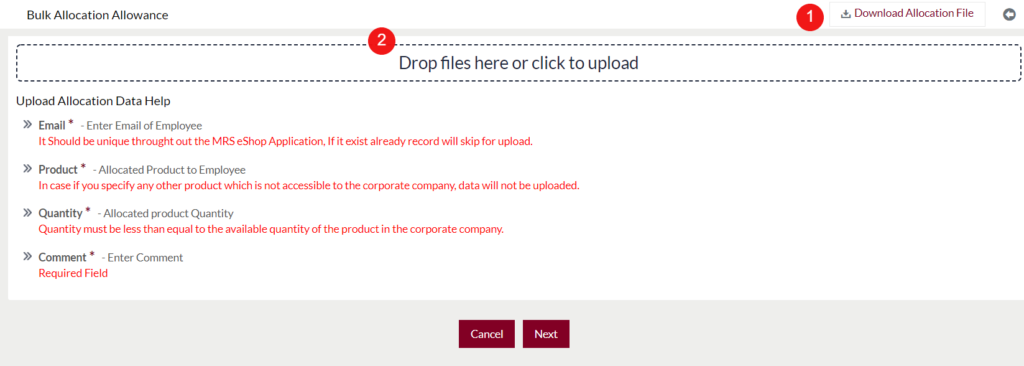
- Download Allocation File: On clicking the “Download Allocation File” button, a CSV file which is containing the following data will be downloaded
- Email: All the Email addresses of the current employees who belonged to the grade type “Product”.
- Product: Products that are having stock in the corporate company.
- Value: By default, the value for all the products will be “0”. USer will be able to update the quantity of the products for allocating to the employees.
- Comment: By default the section is empty, users can specify a comment for the allocation.
- Drop files here or click to upload: The user can upload a CSV file for allocating products to multiple employees at a time. The file should contain the following
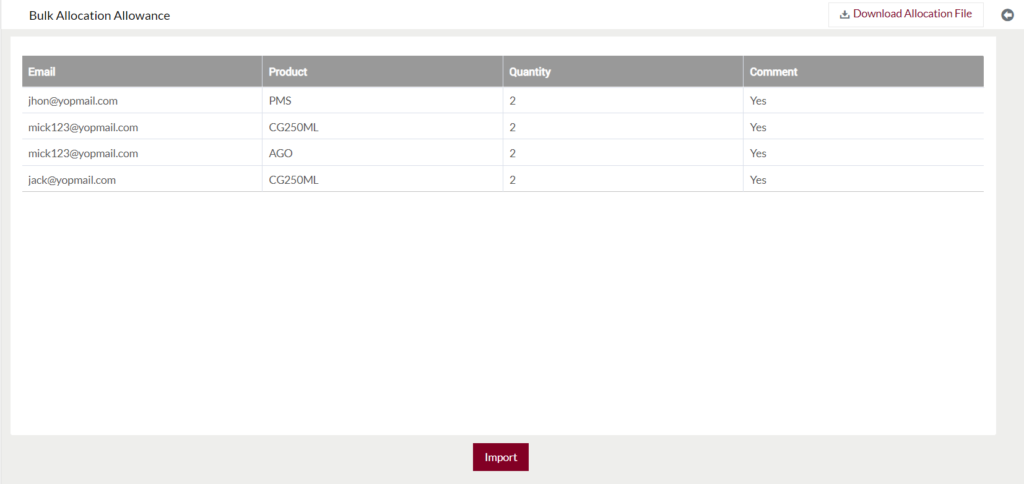
- Import: If the file satisfies all the requirements and by clicking on the “Import” button, the specified products will be allocated to the particular employees.
5. View Transactions: On click, the user will be able to view the data of the particular product transactions.